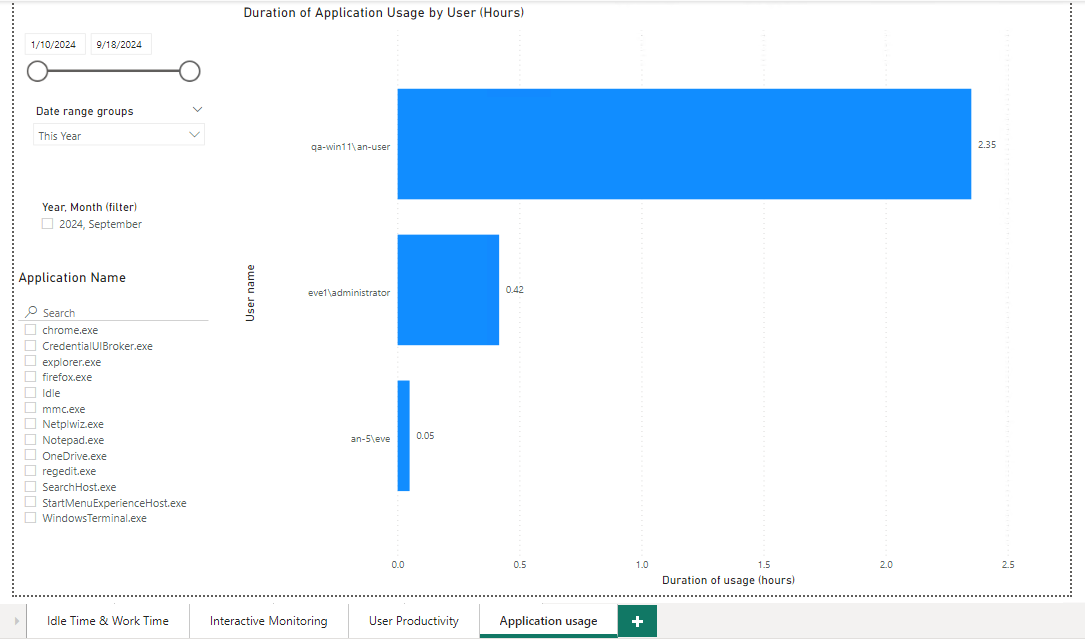5. Example of a Use Case: Importing Syteca Data into Power BI Report Templates
NOT AVAILABLE IN SAAS
This use case is for Power BI reports. The instructions below describe how to use Syteca API Data Connector to import data from Syteca into report templates created in Microsoft Power BI.
To import data from Syteca into a Power BI report template by using Syteca API Data Connector, do the following:
1. Install and configure the Syteca Data Connector (as described in this Syteca Data Connector Guide).
2. Open the required report template in Power BI Desktop.
3. Open the Syteca Management Tool application, and click on the button where the user name is displayed.
.png?inst-v=362ca448-a20b-4783-93c2-f49186888f5c)
4. On the Manage Account page that opens, click the Copy (
.png?inst-v=362ca448-a20b-4783-93c2-f49186888f5c)
5. In the Power BI report template that was opened, click Transform data > Edit parameters to open the Edit Parameters page.
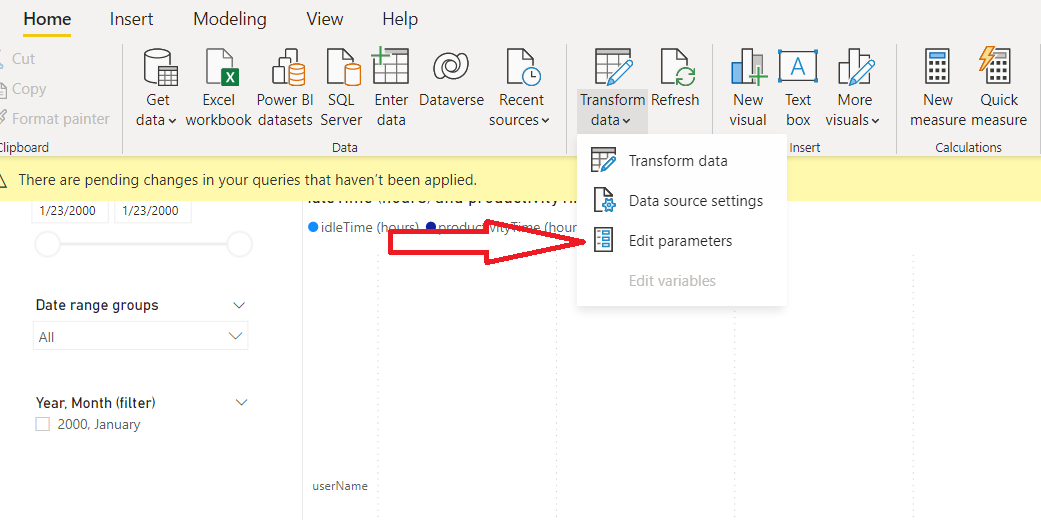
6. Replace the value in the ApiKey field with that copied from the Management Tool.
7. Replace the value in the ApiUrl field with the URL of the Syteca Data Connector.
NOTE: You need to define the hostname of the machine where you installed the Syteca Data Connector. e.g. https://<hostname>/ekranapi
8. If required, change the values in the From and To fields (they are only used for the User Productivity dataset).

9. Click OK, and then click Apply changes.
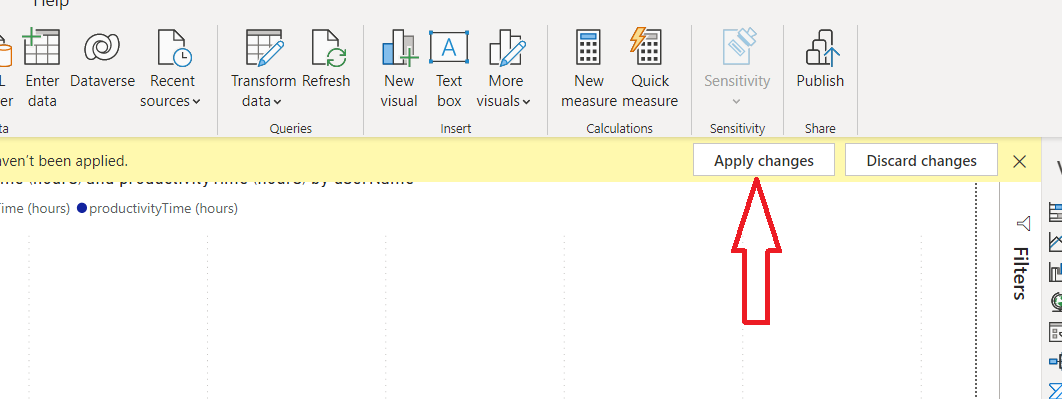
10. Wait until all the data is imported into the report template, and the data will then be displayed in the reports.
Examples showing Power BI reports that use data imported from Syteca:
• Idle Time and Work Time report.
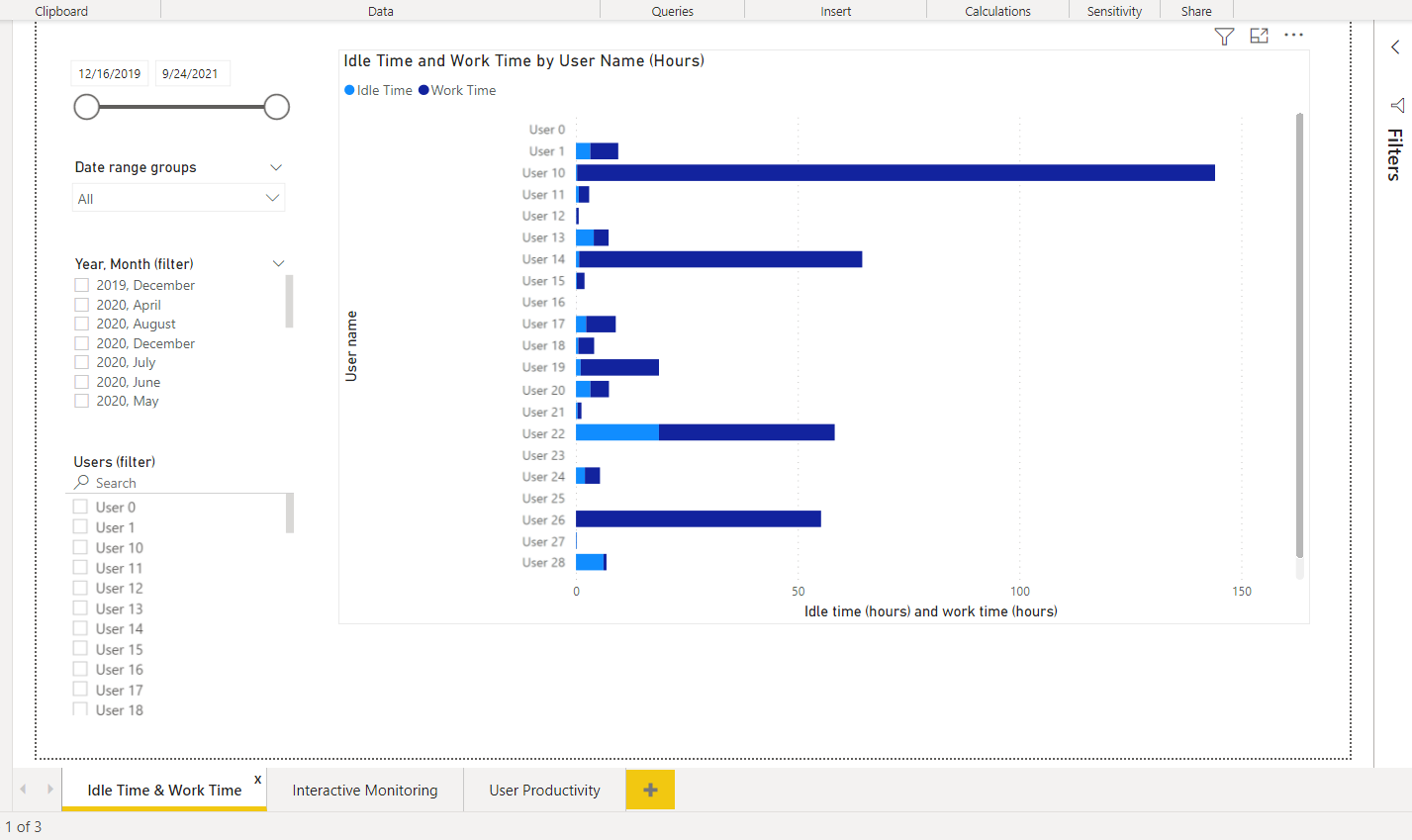
• Interactive Monitoring report.
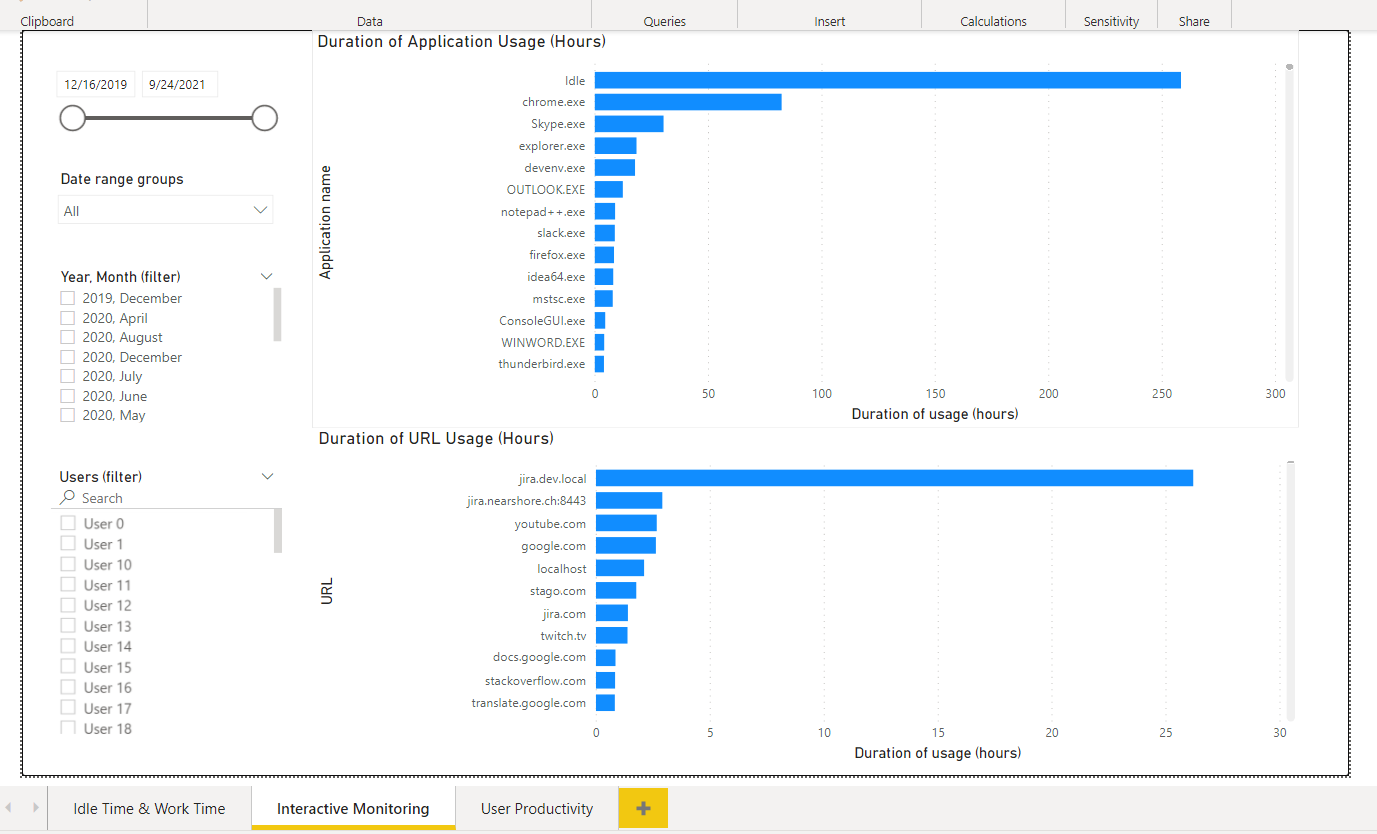
• User Productivity report.
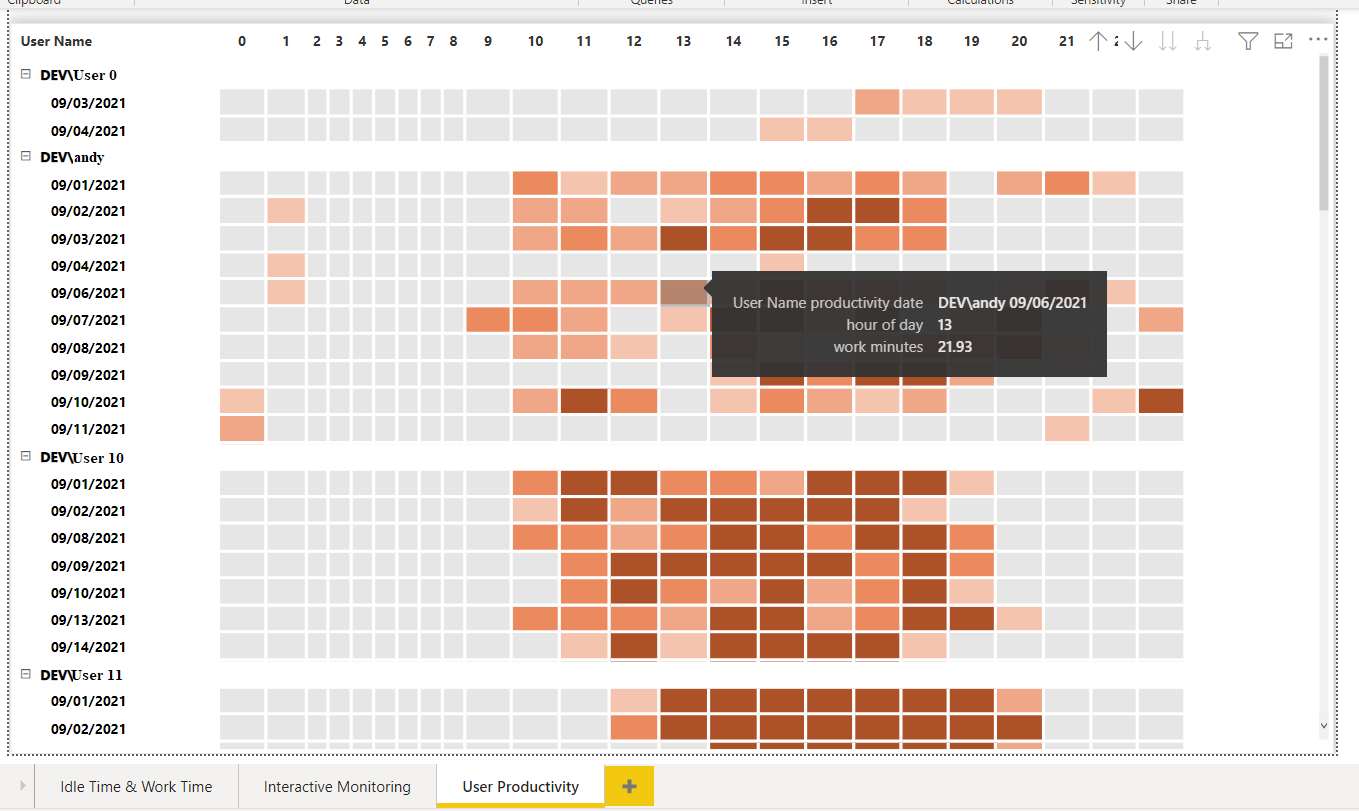
• Application Usage report.