5. Using the Master Panel
NOT AVAILABLE IN SAAS
To view all sessions from all Management Tools, log in to the Master Panel using the credentials of an Active Directory user.
NOTE: This user will only be able to view the Client sessions from those Managements Tools which they have the following administrative permissions for:
• The Management Tool Access permission.
• The Viewing Monitoring Results permission.
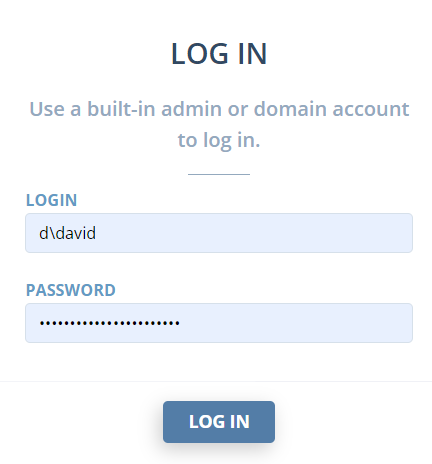
After logging in, in the grid displayed at the top of the page, it is now possible to view all the Client sessions from all the different Management Tools that are connected to the Master Panel in a single interface, and perform operations such as filtering, searching and sorting the sessions.
Any Client session can be opened in the Session Player by clicking on it.
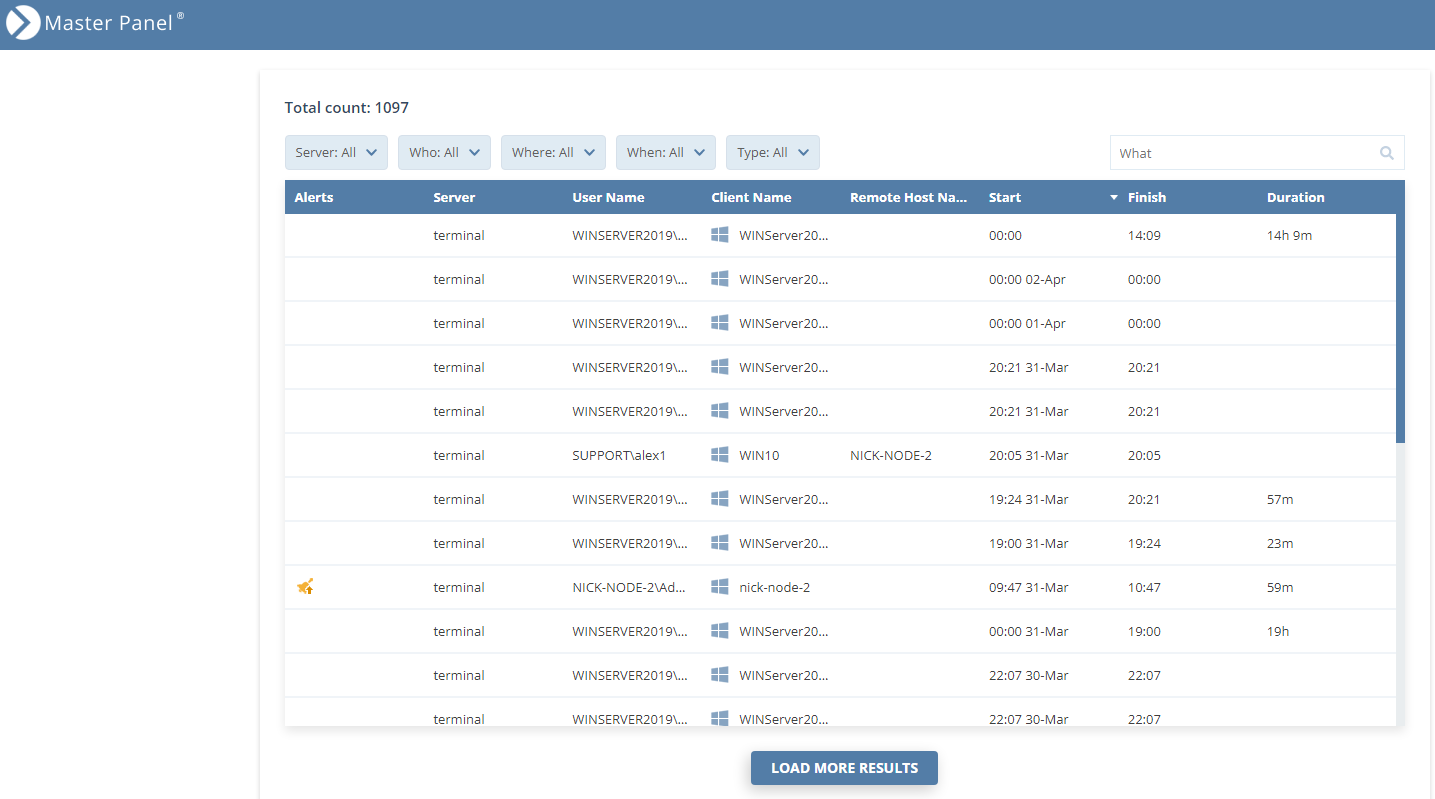
The second (Archived Sessions) grid down is similar to the grid at the top, but instead shows all the Client sessions that have been archived from all the different Management Tools that are connected to the Master Panel.
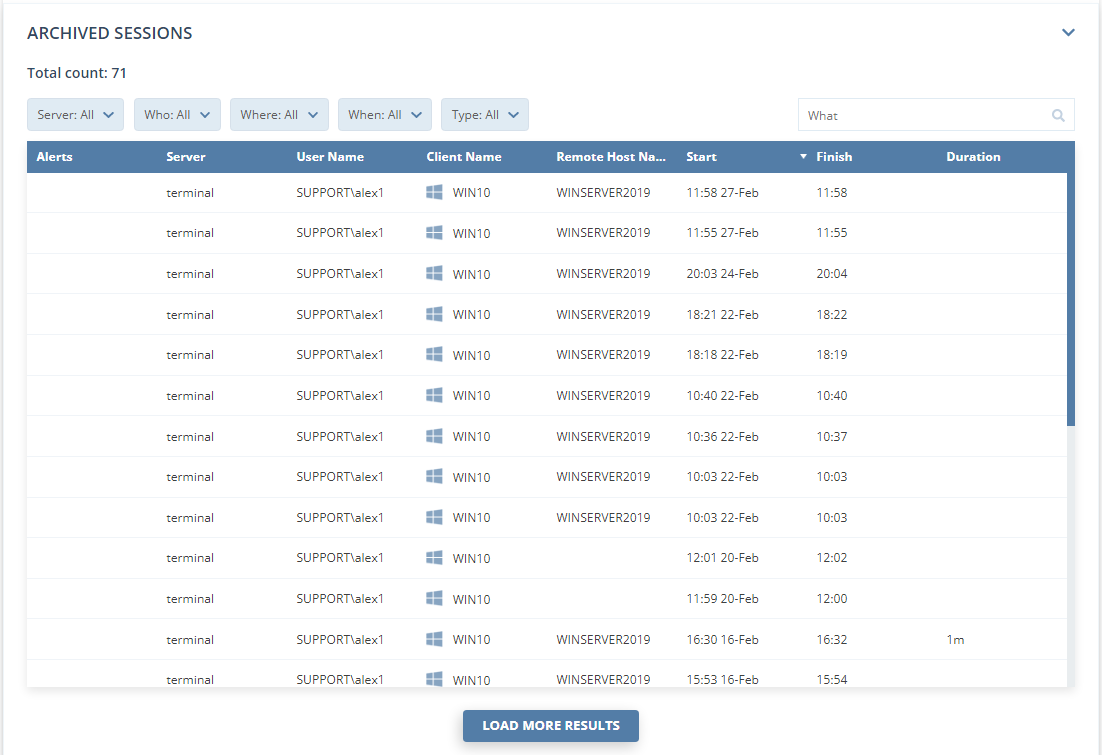
The third (Diagnostics) grid (at the bottom) lists:
• All the Syteca Management Tools (for the corresponding Syteca Application Servers) that are currently available.
• If the user does not have the required permissions to access the monitoring results for any Application Server (see the note at the top of this page), the corresponding sessions are not displayed in the 2 grids above, and the message "You do not have permission to view the monitoring results. please contact administrator" is displayed in the Status column.
• If any of the Syteca Management Tools (for the corresponding Syteca Application Servers) are not currently available, the number of these Management Tools that are not available is displayed in an extra row added to the bottom of the grid, along with the message: "Login failed. Please check servers availability or user permissions" (as shown in the screenshot below). Details of the issues causing these Management Tools to be unavailable can only be viewed by the "admin" user logged in to the Master Panel in the Health Monitoring grid (see Point 9 in Section 4 of this Guide).
.png?inst-v=362ca448-a20b-4783-93c2-f49186888f5c)
