Activating (or Updating) Serial Keys Online
To activate a new serial key (or update an existing one) online, do the following:
1. Make sure you have an active Internet connection on the computer where the Application Server is installed (otherwise please refer to the Activating Serial Keys Offline page).
2. Log in to the Management Tool as a user of the Administrators user group.
NOTE: In Multi-Tenant mode, the administrator of the default built-in tenant needs to have the administrative Tenant Management and System Configuration permission.
3. Click the Configuration () button (at the top of the Management Tool interface).
4. On the Serial Key Management tab that opens either:
• NOT AVAILABLE IN SAAS Activate a new serial key:
- Click the Activate Product Online button (in the top right of the page).
- On the Serial Key Activation page that opens, enter the serial key to be activated, and then click Activate.
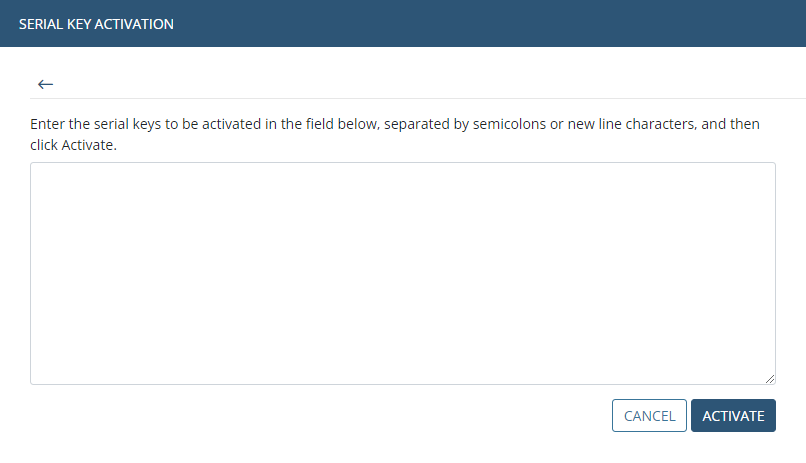
• Update an existing serial key, by doing the following:
- Click the Update Key State button.
NOTE: Whenever your Syteca vendor updates your existing serial key, you also need to update it (by clicking the Update Serial Key button) in the Management Tool for the changes to take effect.
5. On the Serial Key Management tab, the activated (or updated) serial key is then displayed (where the number of licenses available and the Update & Support period end date, etc. are shown).

.png?inst-v=362ca448-a20b-4783-93c2-f49186888f5c)