Adding Tenants
NOT AVAILABLE IN SAAS
To add a new tenant, do the following:
1. Log in to the Management Tool as a user with the administrative Tenant Management and System Configuration permission.
2. Click the Tenants navigation link (on the left).
3. On the Tenants page, click the Add button (in the top right of the page).
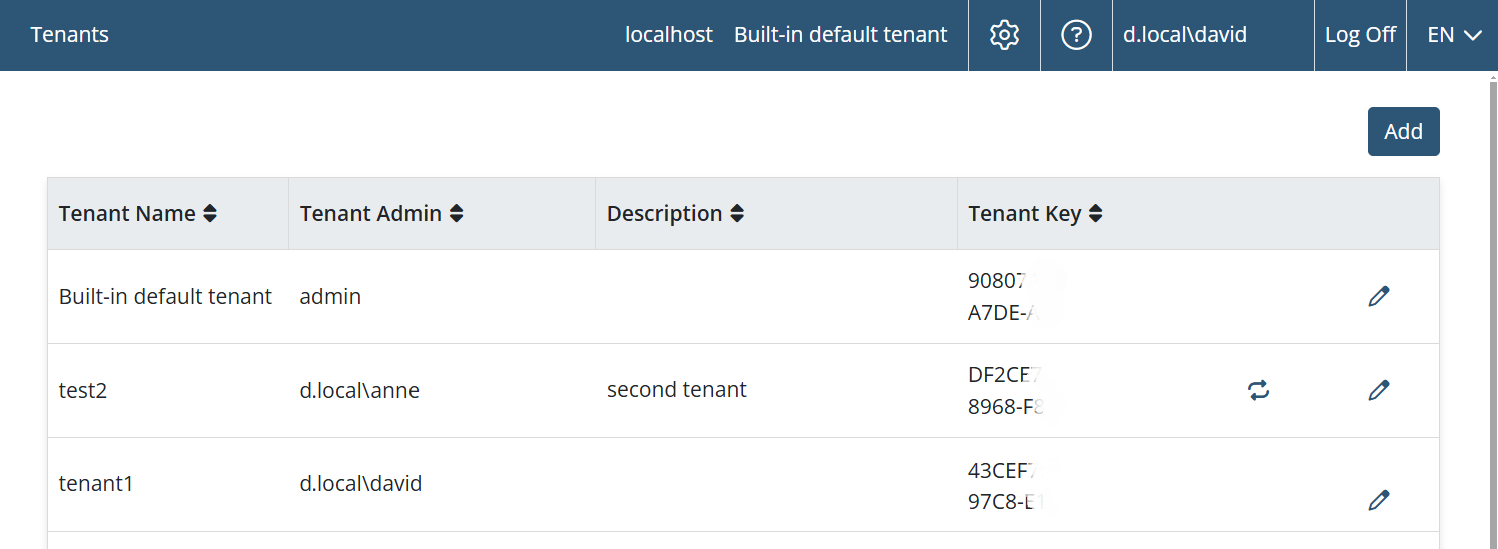
4. On the Add Tenant page that opens, on the Tenant Details tab, specify a name and optional description for the tenant (in the Tenant Properties section).
5. In the Tenant Admin section, register the tenant admin by selecting and defining either of the following options, and then click the Next button:
• To register the tenant admin by email, select the Register the tenant admin via email option, and enter the tenant admin's email address in the field below. An email with the credentials will be sent to the tenant admin.
• To register the tenant admin by selecting a domain user or user group as the tenant admin, select the Select the tenant admin from the domain users/user group option, and specify the domain name and the user / user group name.
NOTE: A domain user who belongs to multiple tenants will be prompted to select the required tenant when logging in to the Management Tool.
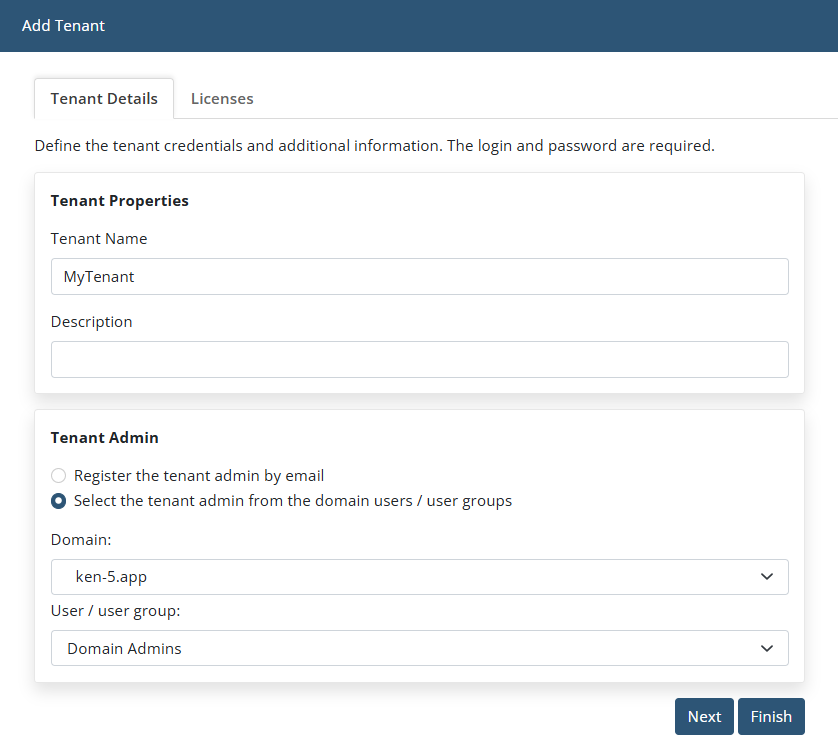
6. On the Licenses tab, specify the number of licenses of each type to be granted to the tenant.
NOTE: When Multi-Tenant mode is first enabled, all licenses are granted to the default tenant. Whenever creating a new tenant, the required number of licenses first need to be ungranted from existing tenants before they can be granted to the new tenant.
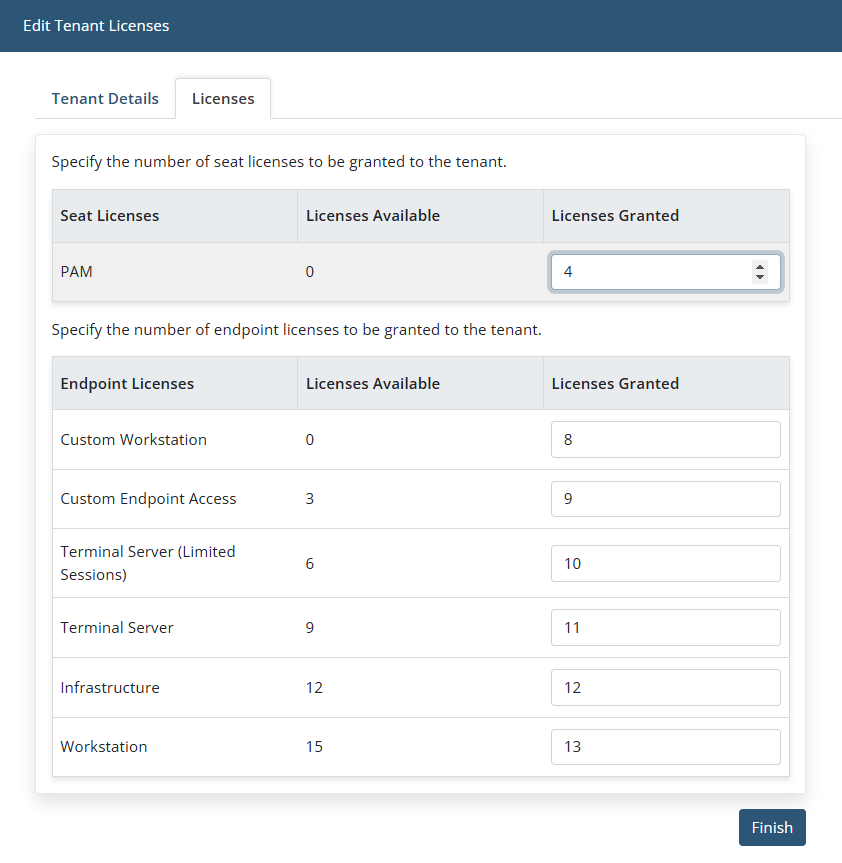
7. Click the Finish button (in the bottom right) to complete adding the tenant.
8. The tenant is then displayed on the Tenants page.
