Backing Up the Master Certificate
NOT AVAILABLE IN SAAS
To back up the Syteca Master Certificate, do the following:
1. On the Syteca Application Server computer where the certificate you want to back up is located, press Windows+R, and then enter mmc in the Run window that opens, and press Enter.
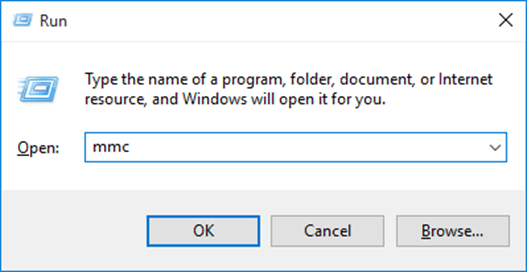
2. In the User Account Control window that opens, click Yes.
3. In the Console window, select File > Add/Remove Snap-in.
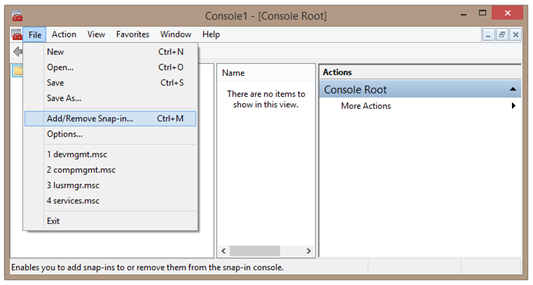
4. In the Add or Remove Snap-ins window, select Certificates, and then click Add.
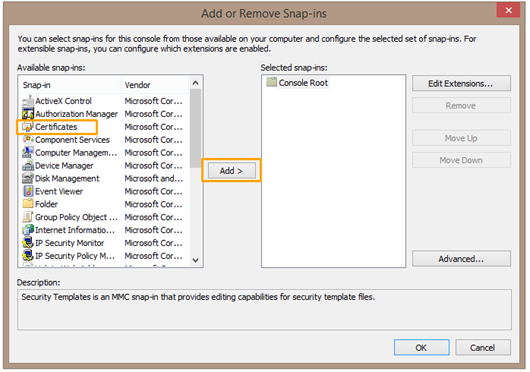
5. In the Certificates Snap-in window, select the Computer account option, and then click Next.
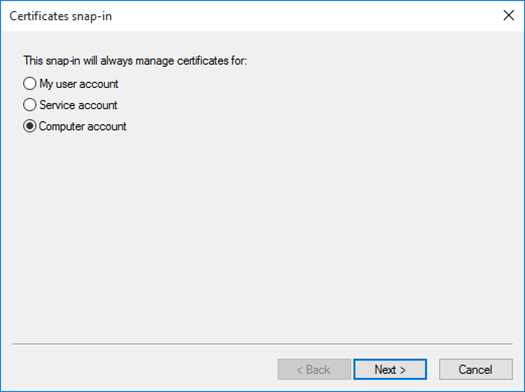
6. In the Select Computer window, select the Local computer option and click Finish.
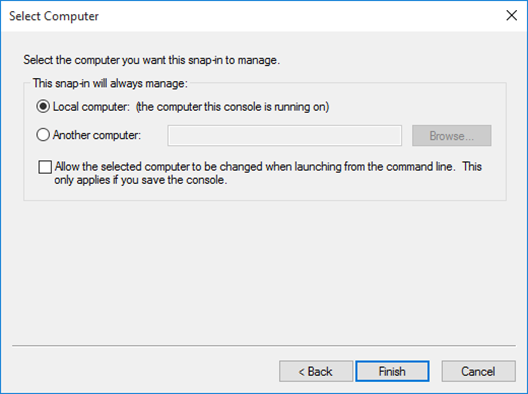
7. In the Add or Remove Snap-ins window, click OK.
8. In the Certificates (Local computer) tree-view, select Personal > Certificates.
9. Select EkranMasterCertificate, then right-click on it and select All Tasks > Export in the context menu that appears.
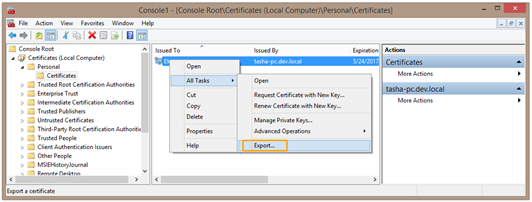
10. The Certificate Export Wizard opens.
11. On the Welcome to the Certificate Export Wizard page, click Next.
12. On the Export Private Key page, select the Yes, export the private key option and click Next.
13. On the Export File Format page, select the Personal Information Exchange option and the following checkboxes under it:
• Include all certificates in the certification path if possible.
• Export all extended properties.
14. Click Next.
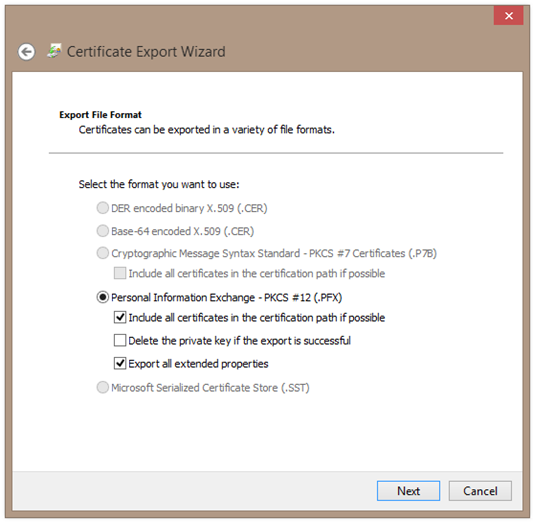
15. On the Security page, select the Password checkbox, and define a password in the Password and the Confirm password fields, and then click Next.
NOTE: Make sure you remember the password, as you may need it later to restore the certificate or transfer it to another server.
16. On the File to Export page, specify the location where you want to save the certificate, as well as the certificate name, and then click Next.
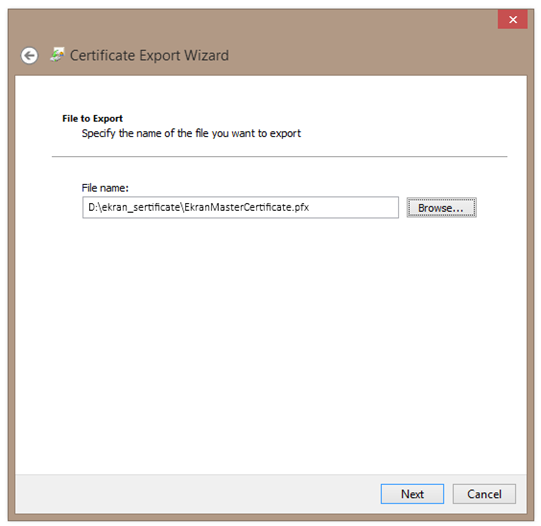
17. On the Completing the Certificate Export Wizard page, click Finish.
NOTE: You will need the certificate for reinstalling the Application Server, moving it to another computer, or creating the High Availability cluster.
