Changing a User's Own Password while Logged In
Internal users, including the built-in administrator, can change their passwords after logging in to the Management Tool. This action is not available for Active Directory users.
To change your password, do the following:
1. Click your user name (in the top right of any Management Tool page).
.png?inst-v=362ca448-a20b-4783-93c2-f49186888f5c)
2. On the Manage Account page that opens, in the Current password field, enter your current password.
3. In the New password field, enter a new password.
4. Re-enter the new password in the Confirm password field.
5. Click the Change Password button (at the bottom).
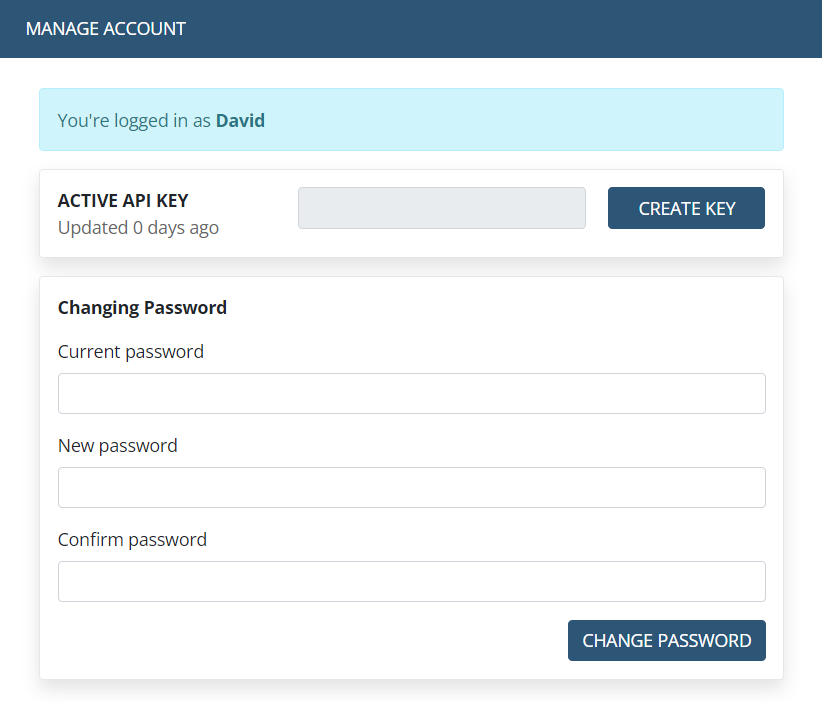
6. Your password is then changed, and you will need to use it the next time you log in.
