Configuring a Computer for Remote Access
NOT AVAILABLE IN SAAS
If you want to open the Management Tool from a computer other than the one where the Management Tool is installed, you need to configure the firewall settings to be able to access this computer. If users access the Management Tool only from computers on which it is installed, there is no need to configure the firewall.
To configure the firewall on the computer where the Management Tool is installed, do the following:
1. In Control Panel, select System and Security > Windows Firewall.
2. In the Windows Firewall window, click Advanced settings.
3. In the Windows Firewall with Advanced Security window, right-click Inbound Rules, and select New rule.
4. The New Inbound Rule Wizard opens.
5. On the Rule Type page, select Predefined, and then select Secure World Wide Web Services (HTTPS) in the list, and click Next.
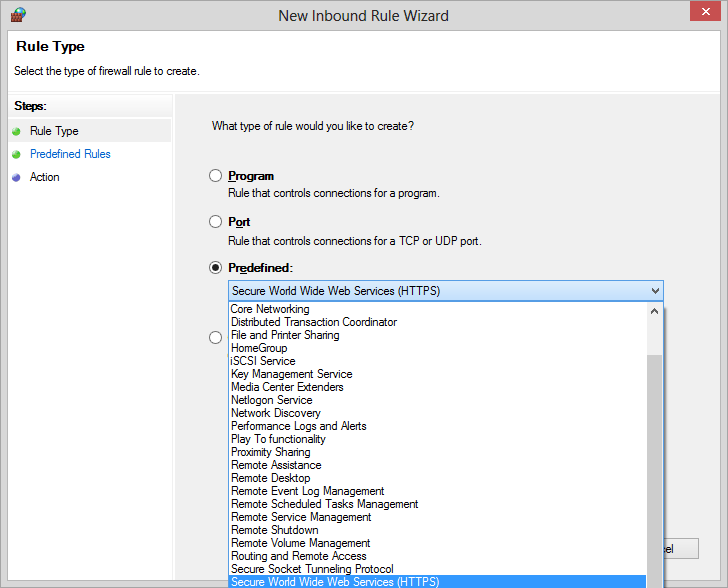
6. On the Predefined Rules page, select the World Wide Web Services (HTTPS Traffic-In) checkbox, and then click Next.
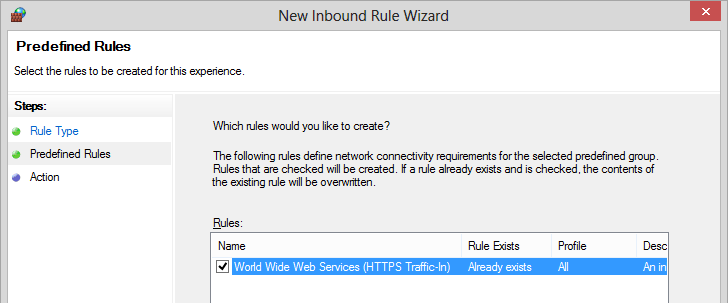
7. On the Action page, select Allow the connection, and then click Finish.
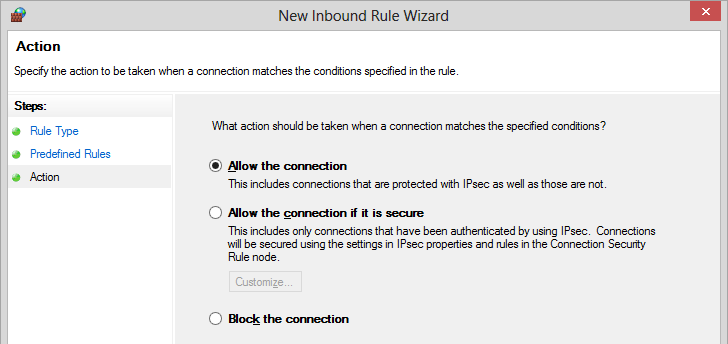
8. The new inbound rule for the firewall is now created.
