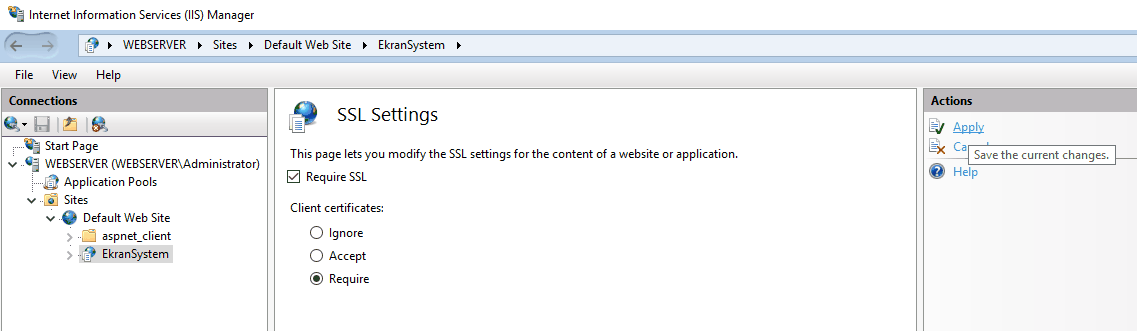Configuring Client Certificate Mapping Authentication
NOT AVAILABLE IN SAAS
To configure the Client Certificate Mapping Authentication, do the following:
1. Open Internet Information Services (IIS) Manager:
• If you are using Windows Server 2012 or Windows Server 2016:
- On the taskbar, click Server Manager, and then click Tools, and click Internet Information Services (IIS) Manager.
• If you are using Windows 10:
- Hold down the Windows key, press the letter X, and then click Control Panel.
- Click Administrative Tools, and then double-click Internet Information Services (IIS) Manager.
• If you are using Windows 7:
- On the taskbar, click Start, and then click Control Panel.
- Double-click Administrative Tools, and then double-click Internet Information Services (IIS) Manager.
2. In the Connections pane, click the server name.
3. In the server's Home pane, double-click Authentication.

4. On the Authentication page, enable Active Directory Client Certificate Authentication by right-clicking on it, and selecting Enable in the context menu.
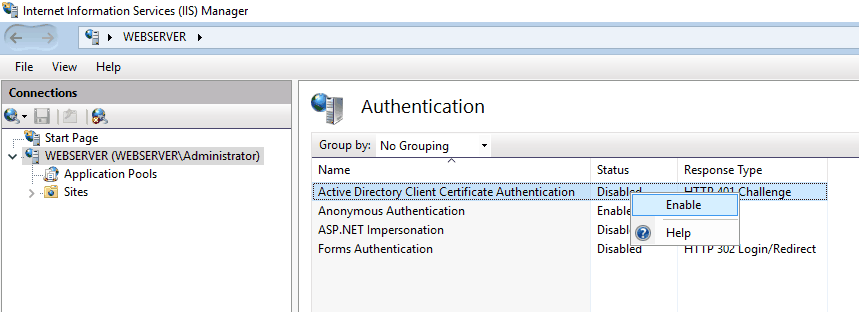
5. If any other authentication types are enabled, disable them by right-clicking on them, and selecting Disable in the context menu.
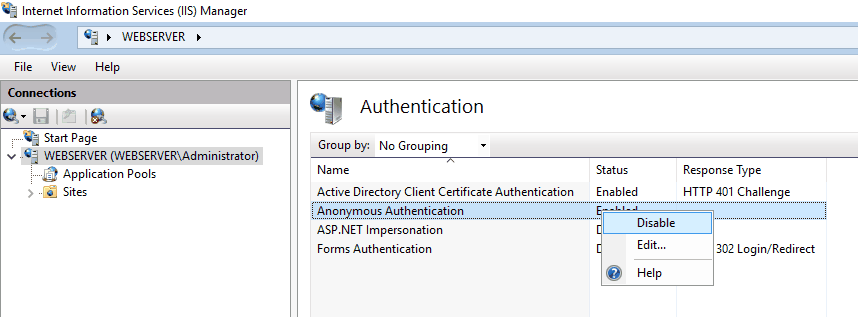
6. In the Connections pane, expand Sites, and expand Default Web Site, and then click the Management Tool website name (by default, it is EkranSystem).
7. On the EkranSystem Home pane, scroll down to the IIS section, and double-click the SSL Settings icon.
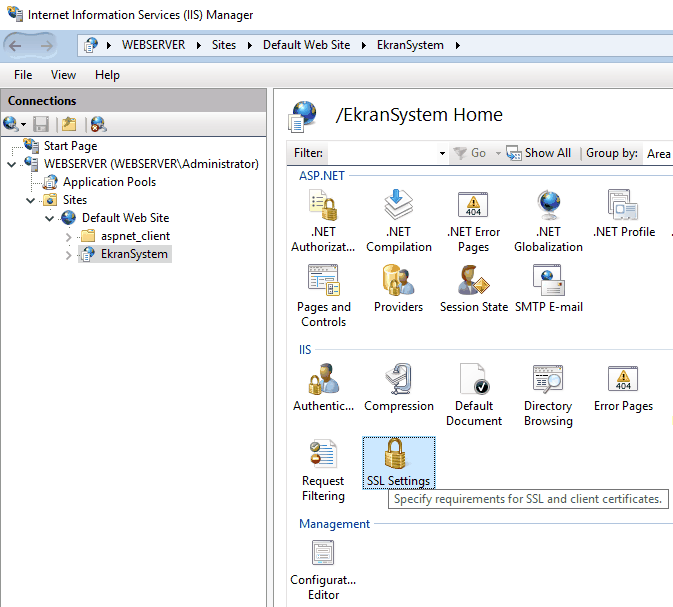
8. On the SSL Settings page, select the Require SSL checkbox and the Require option, and then click Apply in the Actions pane on the right.