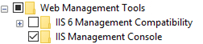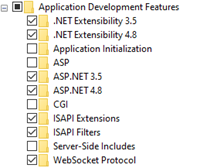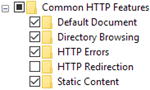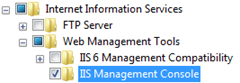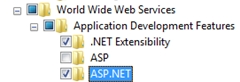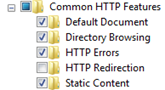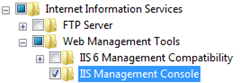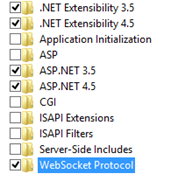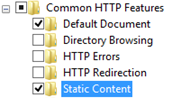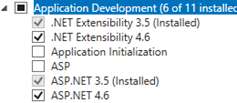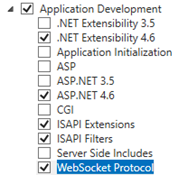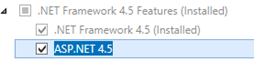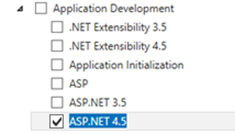Configuring Internet Information Services (IIS)
NOT AVAILABLE IN SAAS
To configure IIS correctly, follow the corresponding instructions below depending on your version of Windows OS.
Windows 10 | Make sure that all the following checkboxes are selected in the Windows Features window, and then click OK: • .NET Framework 4.8 Advanced Services • Internet Information Services > Web Management Tools > IIS Management Console • Internet Information Services > World Wide Web Services > Application Development Features > ASP.NET 4.8, and WebSocket Protocol • Internet Information Services > World Wide Web Services > Common HTTP Features > Static Content |
Windows 7 | Make sure that all the following checkboxes are selected in the Windows Features window and then click OK: • Internet Information Services > Web Management Tools > IIS Management Console • Internet Information Services > World Wide Web Services > Application Development Features > ASP.NET • Internet Information Services > World Wide Web Services > Common HTTP Features > Static Content |
Windows 8.1 | Make sure that all the following checkboxes are selected in the Windows Features window and then click OK: • .NET Framework 4.5 Advanced Services • Internet Information Services > Web Management Tools > IIS Management Console • Internet Information Services > World Wide Web Services > Application Development Features > ASP.NET 4.5, and WebSocket Protocol
• Internet Information Services > World Wide Web Services > Common HTTP Features > Static Content |
Windows Server 2016 | 1. In the Add Roles and Features Wizard window, on the Server Roles page, make sure that the Web Server (IIS) checkbox is selected and then click Next.
2. On the Features page, make sure that both the following checkboxes are selected: • .NET Framework 4.6 Features > .NET Framework 4.6 and ASP.NET 4.6 3. Click Next. 4. On the Web Server Role IIS page, click Next. 5. On the Role Services page, select the ASP.NET 4.6 checkbox (under Application Development). 6. Click Next, and then click Add Features. 7. On the Role Services page, make sure that the following checkboxes are selected (under Application Development): • .NET Extensibility 4.6 • ASP.NET 4.6 • ISAPI Extensions • ISAPI Filters • WebSocket Protocol 8. Click Next, and then click Install. 9. When installation is complete, click Close. |
Windows Server 2012 | 1. In the Add Roles and Features Wizard window, on the Server Roles page, make sure that the Web Server (IIS) checkbox is selected, and then click Next. 2. On the Features page, make sure that the following checkboxes are selected: • .NET Framework 4.5 (Installed) and ASP.NET 4.5 3. Click Next. 4. On the Web Server Role IIS page, click Next. 5. On the Role Services page, select the ASP.NET 4.5 checkbox (under Application Development).
6. Click Next, and then click Add Features. 7. On the Role Services page, expand Application Development, and make sure that the following checkboxes are selected: • .NET Extensibility 4.5 • ISAPI Extensions • ISAPI Filters • WebSocket Protocol 8. Click Next, and then click Install. 9. When installation is complete, click Close. |