Configuring the PostgreSQL Database to Optimize it for Maximum Performance
NOT AVAILABLE IN SAAS
To achieve maximum performance and to optimize consumption of PostgreSQL database resources, we recommend using the following settings on the PostgreSQL database server side:
1. Open the following webpage to use the PostgreSQL tool there: https://pgtune.leopard.in.ua/
2. On the webpage, fill out the following fields with your hardware specifications and DB version:
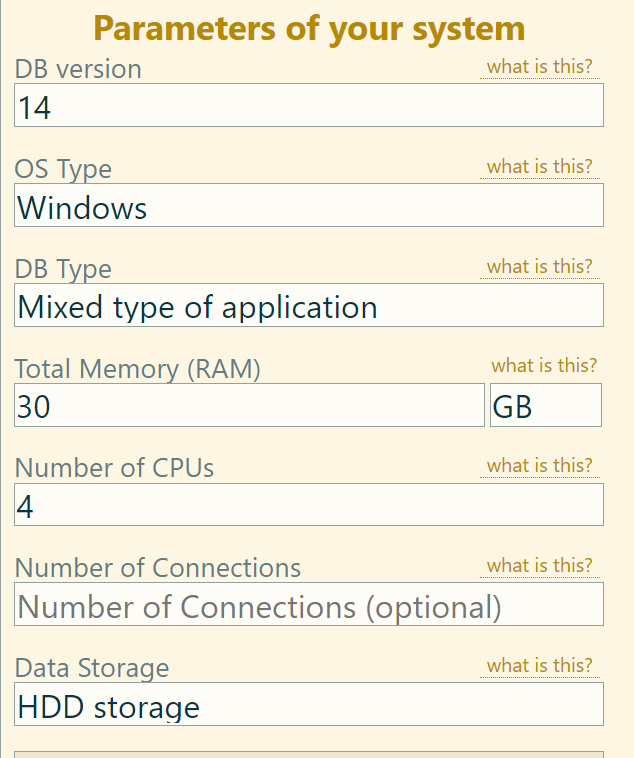
The Number of Connections field is optional, but we recommend filling it out with at least the total number of Syteca Clients installed on the system (unless you have less than 100 Clients, in which case you can leave this field empty, since the value of 100 maximum connections is already configured by default).
Syteca Application Server opens a new connection to the PostgreSQL database whenever a Syteca Client comes online. Furthermore, whenever the Syteca Client starts a new live session, either an additional new connection is opened for it, or the system uses the existing connection that was opened when the Syteca Client came online (as determined by the database management system).
If a Syteca Client is online but not currently sending any session data (for any one of a variety of possible reasons), an existing connection may either be closed, or remain open to be used for any possible future requests to the database (i.e. either for when a new Client comes online, or for when a manual request is made to the database by using the Management Tool such as when opening the Audit log, generating reports, viewing a live session or session for previous days, etc). All manual requests (i.e. from the Management Tool to the database) can use one single connection for all of them.
For terminal servers, the system will open one connection whenever the Syteca Client installed on the terminal server comes online, as well as open new additional connections for each individual user that logs in (i.e. whenever a new session starts).
3. Click Generate to display the required configuration script, and copy the script.
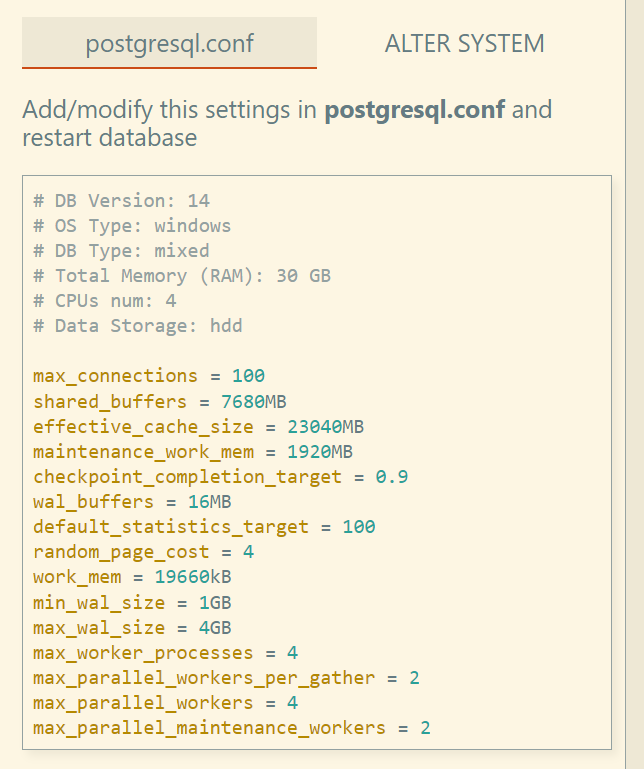
4. On the machine with the PostgreSQL database installed, in the C:\Program Files\PostgreSQL\13\data folder, open the postgresql.config file, and paste the script that you copied to add it to the bottom of the file.
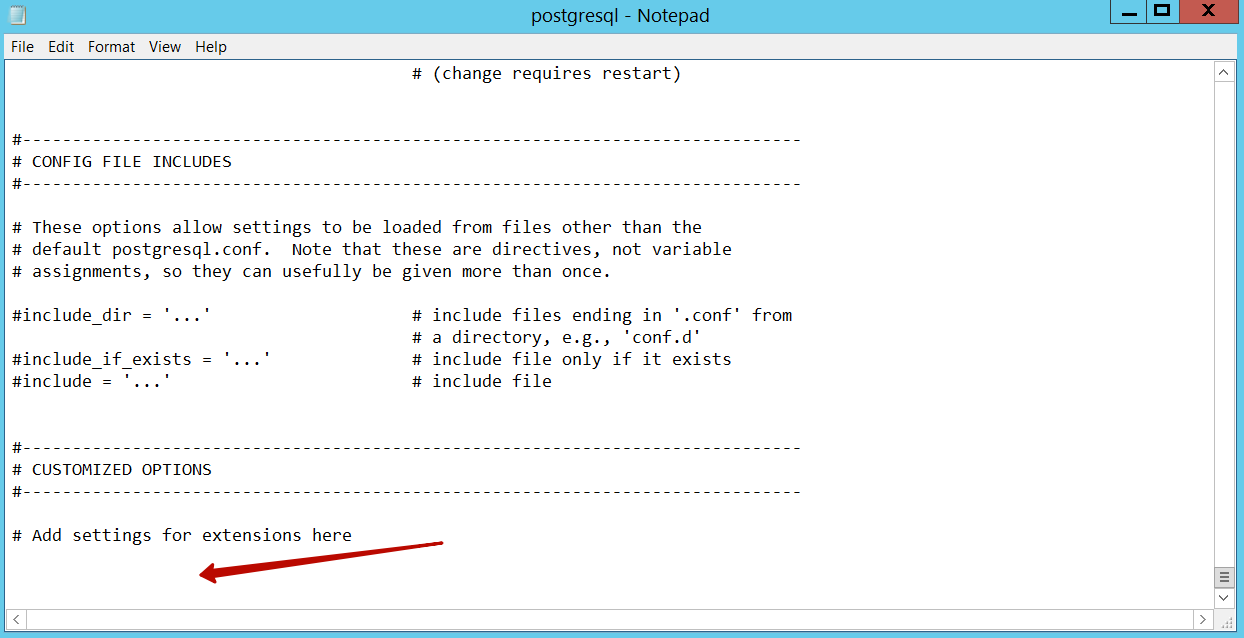
5. Save the file, and then restart the postgresql service.
