Creating the Self-Signed Certificate
NOT AVAILABLE IN SAAS
To generate a self-signed certificate on the computer on which you want to install the Management Tool, do the following:
1. Open Internet Information Services Manager:
• For Windows 8.1 and Windows 7: Open Computer > Manage > Services and Applications > Internet Information Services (IIS) Manager.
• For Windows Server 2012: Press Windows+R, enter "inetmgr" in the Run window that opens, and then press Enter.
NOTE: Using the “inetmgr” command is a common way to open Internet Information Services Manager for any version of the Windows operating system.
2. Click the main node in the Connections tree-view, and then double-click the Server Certificates icon in the IIS section.

3. The Server Certificates pane opens.
4. In the Actions pane on the right, click Create Self-Signed Certificate.
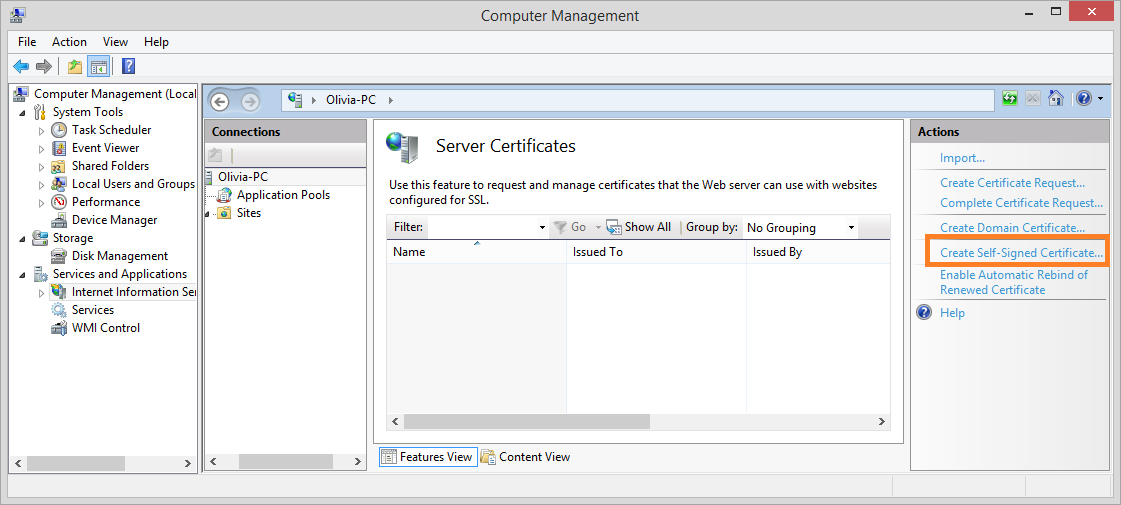
5. The Create Self-Signed Certificate window opens.
6. Enter a name for the certificate in the Specify a friendly name for the certificate field, and then select Personal in the Select a certificate store for the new certificate drop-down list, and click OK.
7. The certificate is created.

