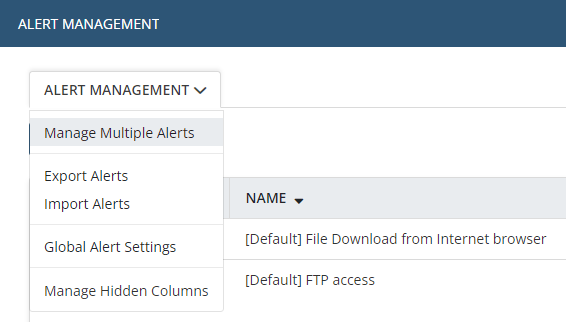Enabling/Disabling Alerts
If you do not want to receive notifications about a specific alert, but you do not want to delete this alert, you can disable it in the Management Tool by deselecting the Enabled checkbox (in the Alert Properties section at the top of the Edit Alert page).
This option can be enabled again later, by re-selecting the Enabled checkbox.
To enable/disable multiple alerts simultaneously, do either of the following:
• On the Alerts page, first select (the checkboxes on the left of) all the alerts required, and then click the Bulk Action (
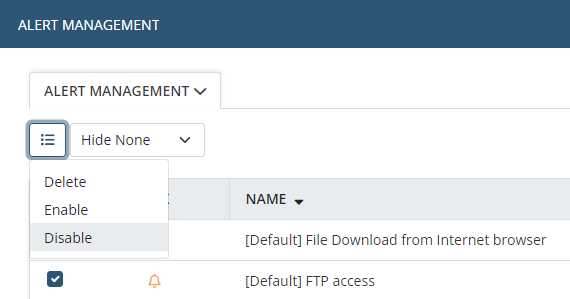
• On the Alerts page, click the Alerts .png?inst-v=362ca448-a20b-4783-93c2-f49186888f5c)