Granting a User Permission to Log In
To grant a Syteca user permission to log in to a Client computer with secondary user authentication enabled, do the following:
1. Log in to the Management Tool as a user with the administrative User Management permission.
2. Edit or add the required Active Directory user or Syteca internal user who will log in to the Client computer.
3. While editing/adding the user on the User Management page, on the Client Access tab, click the Edit Permissions () icon next to the required Client (on the right).
NOTE: To find a specific Client, enter its name (or part of its name), in the Search box, and then click the Apply Filters button (on the right of it).
4. In the Client Permissions pop-up window that opens, select the Access to Endpoint via Secondary Auth. checkbox, and then click the Save button.
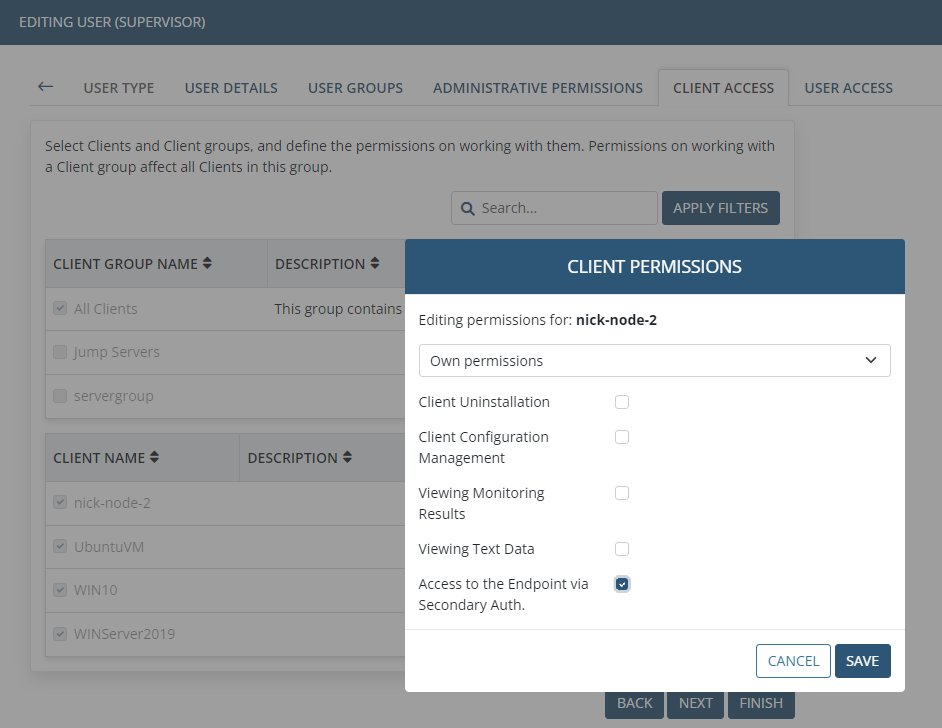
5. Click the Finish button (in the bottom right of the page).

