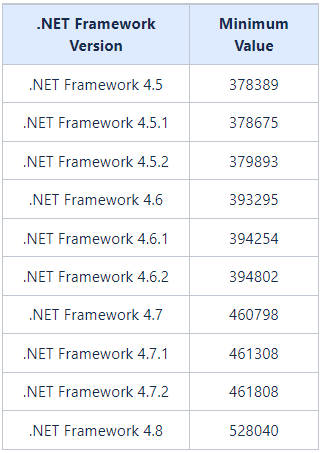How Can I Check the Version of .NET Framework Installed on the System?
To check what version of .NET Framework is installed on your machine, do the following:
1. On the Start menu, select Run, enter regedit, and then select OK.
NOTE: Administrative credentials are required to run regedit.
2. In the Registry Editor, open the following subkey: HKEY_LOCAL_MACHINE\SOFTWARE\Microsoft\NET Framework Setup\NDP\v4\Full. If the Full subkey is not present, then .NET Framework 4.5 or higher is not installed.
3. Check for a REG_DWORD value called Release.
4. If it exists, then .NET Framework 4.5 or higher is installed, and it value corresponds to a particular version of .NET Framework, as shown in the following table (e.g. the Release value is 528040, which is the release key for .NET Framework 4.8):