How Can I Define the Windows Client IP Address When Multiple NIC Cards are Used?
This article will help you to define the IP address (or subnet) to use to connect a Windows Client computer with the Syteca Application Server when multiple NIC cards are connected to the Client computer (i.e. the computer where the Syteca Windows Client is installed). This IP address will also be displayed on the Client Management page.
To define the IP address required on a Windows Client computer, do the following:
1. Log in to the Client computer.
2. Open Windows Registry Editor.
3. In the Registry Editor window, select the HKEY_LOCAL_MACHINE\SOFTWARE\EkranSystem\Client key.
4. Select Edit > New > String Value, and add a new value, as follows:
• Value type: String
• Value name: BindAddress
• Value data: Specify the IP address of one of the NIC cards connected to the Client computer (i.e. of the one you want to use) to connect with the Syteca Application Server (as in the example shown in the screenshot below).
NOTE: You can also specify a subnet if required, e.g. 192.168.0.1/24
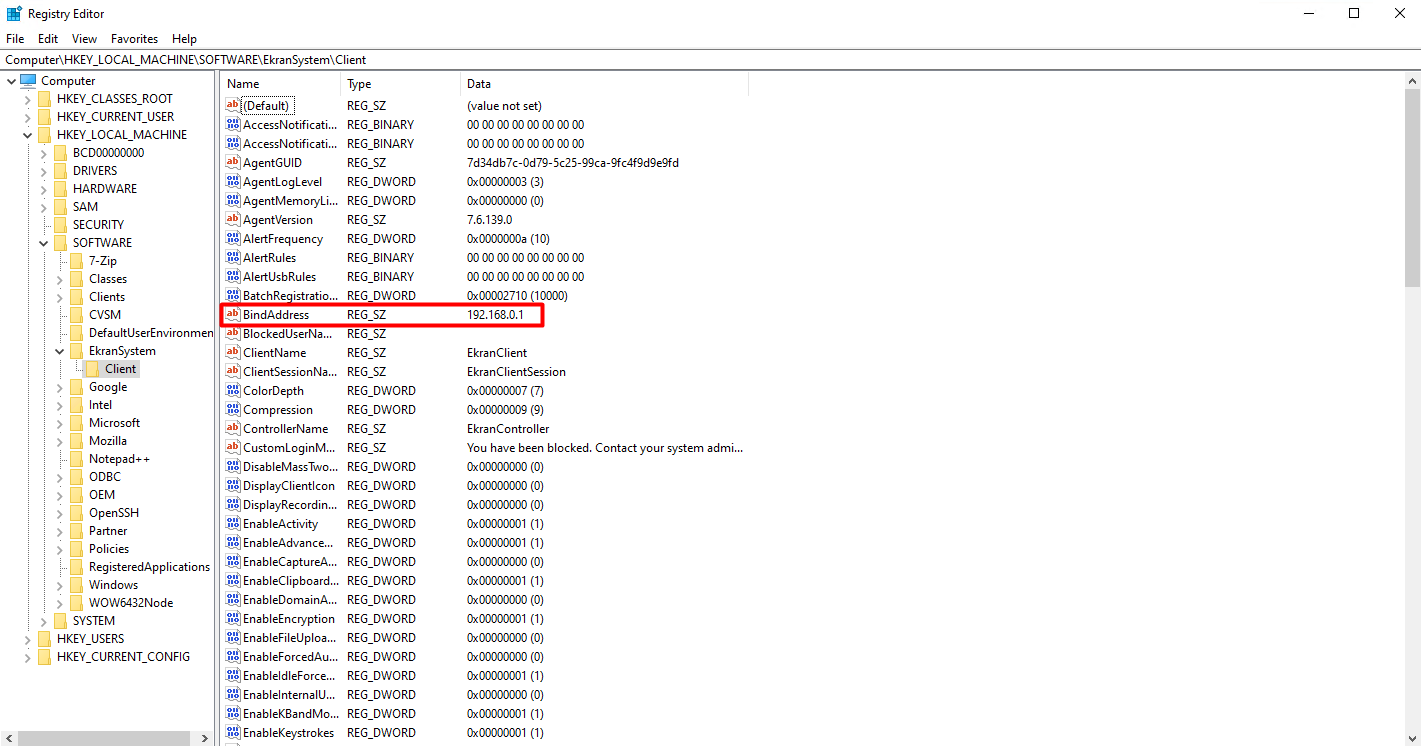
5. Restart the Client computer.
