How Can I Recreate the ActivityDB Database and Attach it as an Archived Database?
To recreate the ActivityDB database, and configure the original database as an archived database, do the following:
1. Log in to the computer where the Ekran System Application Server is installed.
2. Stop the EkranServer service.

3. Restart your database service (after stopping the EkranServer service) to close all existing connections to the database.
4. Change the name of the existing EkranActivityDB database, as follows (depending on your database type):
• For the MS SQL database:
- Log in to MS SQL Server Management Studio.
- Expand the Databases option.
- Right-click on EkranActivityDB, and select the Rename option, and then enter a new name.
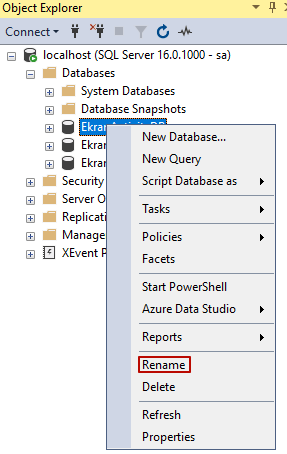
• For the PostgreSQL database:
- Log in to the pgAdmin4.
- Expand the Login/Group Roles option.
- Right-click on the postgres user, and select the CREATE Script option.

- Enter the following query to check whether there are any existing connections to the EkranActivityDB database:
SELECT * FROM pg_stat_activity;
- If there are any existing connections to the EkranActivityDB database, close them all by using the following query:
SELECT pg_terminate_backend(<pid>);
NOTE: Replace “<pid>” with the value for the EkranActivityDB.
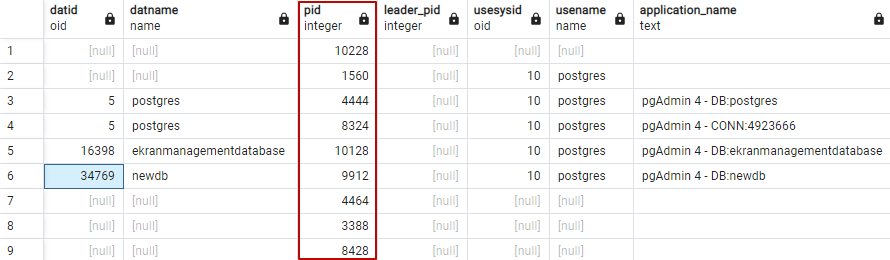
- If there are no connections, or after closing all the existing connections, use the following query to rename the database:
ALTER DATABASE “EkranActivityDB” RENAME TO “newDBname”;
5. Restart the database service (after changing its name).
6. Start the EkranServer service again.
NOTE: Because the existing EkranActivityDB database was renamed, Ekran System will create a new empty EkranActivityDB database with the old name.
7. Log in to the Management Tool.
8. Open the Configuration page, and select the Database Management tab.
9. Connect the renamed EkranActivityDB database as an archived investigated database (for more details, please refer to the Viewing Archived Client Sessions page).
