Importing a Trusted Certificate
NOT AVAILABLE IN SAAS
To import a purchased certificate issued for the computer, do the following:
1. Open Internet Information Services Manager:
• For Windows 8.1 and Windows 7: Open Computer > Manage > Services and Applications > Internet Information Services (IIS) Manager.
• For Windows Server 2012: Press Windows+R, enter inetmgr in the Run window that opens, and then press Enter.
NOTE: Using the “inetmgr” command is a common way to open Internet Information Services Manager for any version of the Windows operating system.
2. Click the main node in the Connections tree-view, and then double-click the Server Certificates icon in the IIS section.
3. The Server Certificates pane opens.
4. In the Actions pane on the right, click Import.
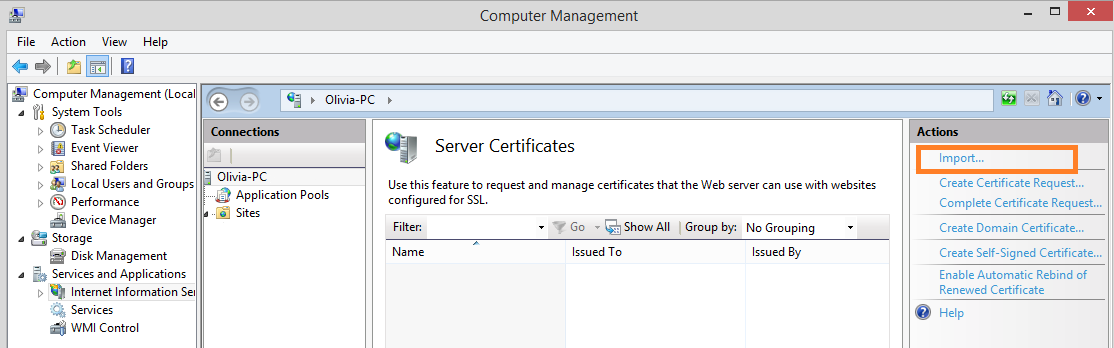
5. In the Import Certificate window, click the “…” button to browse for the file containing the purchased certificate, and then enter the password in the Password field, and click OK.
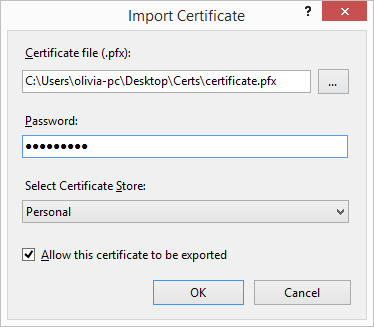
6. The certificate is imported and displayed in the Server Certificates pane of the Internet Information Services (IIS) Manager.
