Importing Alerts
To import alerts from a file, do the following:
1. Log in to the Management Tool as a user with the administrative Client Installation and Management permission.
2. Click the Alerts navigation link (on the left).
3. On the Alerts page, click the Alerts .png?inst-v=362ca448-a20b-4783-93c2-f49186888f5c)
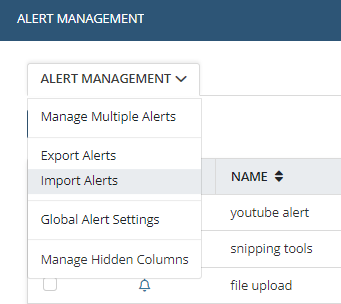
4. On the Import Alerts page that opens, click Choose File.
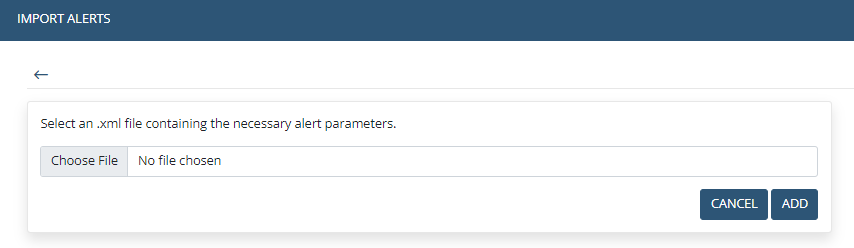
5. In the window that opens, select the required .xml file containing the alerts to be imported and click Open, and then click the Add button (to the right of the file name).
6. The imported alerts are then added (and are enabled by default, but are not assigned to any Clients), with the name, description, risk level, and rules of the imported alerts defined according to the .xml file.
NOTE: If Syteca Application Server already contains an alert that has the same ID as one of the imported alerts, it will be updated.
7. Click Define Imported Alerts Settings to assign the imported alerts to Clients / Client Groups and to define the notification options.
