Installing Linux Clients with Custom Monitoring Parameters Using an INI file
NOT AVAILABLE IN SAAS
This type of installation allows you to install Linux Clients locally from the command line by using the downloaded SytecaLinuxClient.tar.gz installation package containing a .ini file.
To install the Linux Client on a target computer running the Linux operating system from the command line, do the following:
1. Copy the installation package to any folder (make sure you use the correct installation package (x64 or x86)).
2. Run the Terminal.
3. Using the Terminal, navigate to the folder containing the installation package by entering the following command:
$ cd >Path_to_folder>
4. Unpack the installation package by entering the following command:
$ tar xvfz <Installation_package_name>
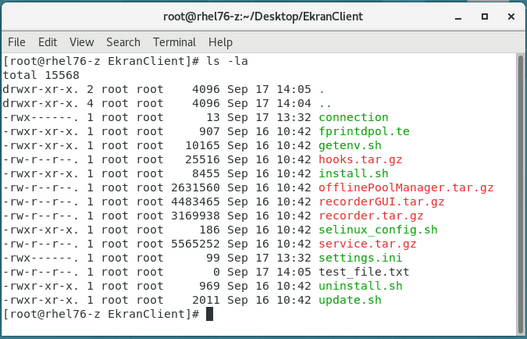
5. Navigate to the unpacked EkranClient folder by entering the following command:
$ cd EkranClient
NOTE: The EkranClient folder contains the "install.sh" script used to install the Client.
6. Run the Linux Client installation script by entering the following command:
$ sudo ./install.sh
NOTE: The default Server port is 9447.
If Multi-Tenant mode is enabled, specify the Tenant Key parameter and the Tenant Key value for the required tenant by entering the following command:
$ sudo ./install.sh -tenantKey <Tenant_key_value>
NOTE: In Multi-Tenant mode, the tenant key can be copied from the Management Tool (on the Tenants page) by the administrator of the default tenant. If a tenant key is not specified, the Client will be installed on the built-in default tenant.
Optionally, to enable monitoring of the GUI for X Window System, specify the X11 parameter, for example:
$ sudo ./install.sh - The Client connects to the Application Server with the IP address specified in the .ini file via port 9447, and monitoring of the GUI for X Window System is not enabled.
$ sudo ./install.sh -withX11 -tenantKey 90807A10-DF80-45EA-A7DE-A550B55F548A - The Client connects to the Application Server with the name specified in the .ini file via port 9447, and monitoring of the GUI interface for X Window System is enabled. The Client belongs to the tenant with the specified tenant key.

7. After the Client is installed, it will start monitoring a new session the next time the user logs in.
8. The Linux Client installed is displayed in the list of Clients on the Client Management tab in the Management Tool.
