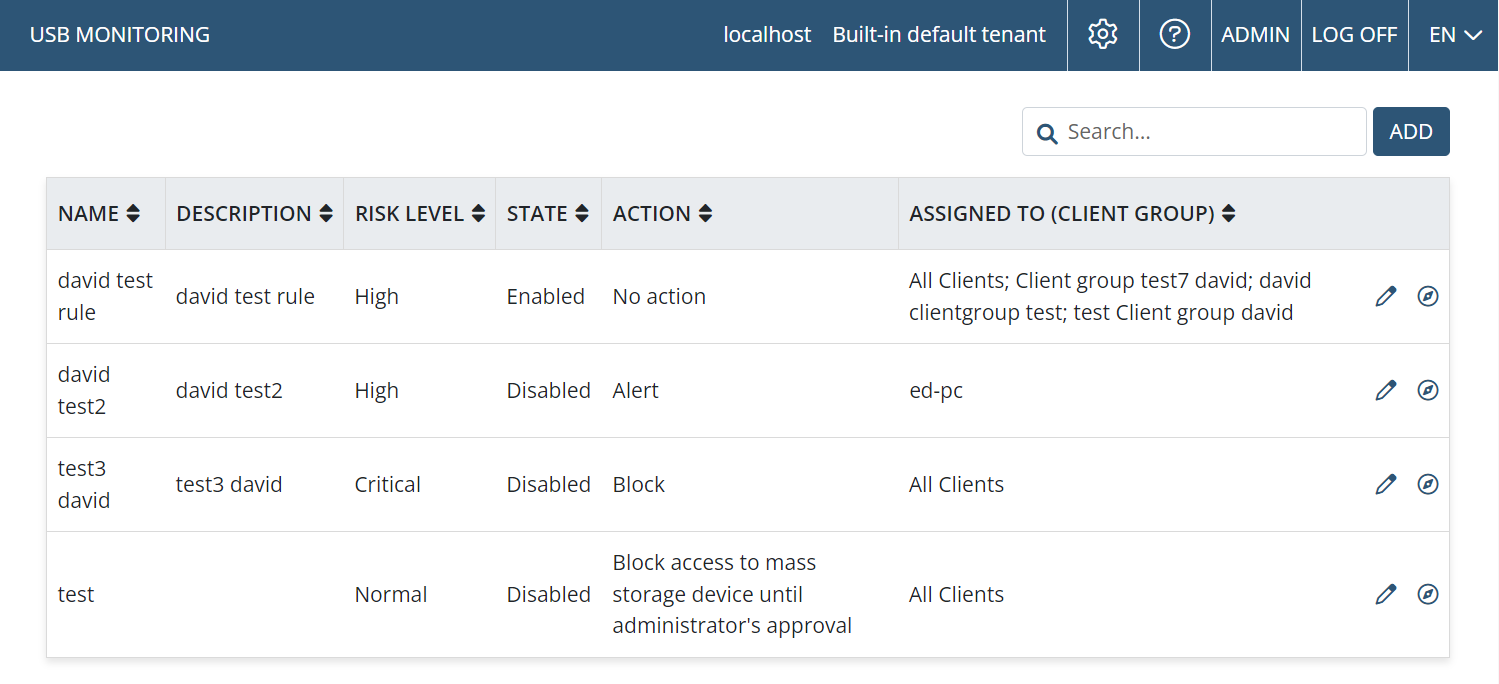USB Monitoring Rules
In order to not only monitor, but also be notified about and block, USB devices (of specific device classes) being plugged into Client computers, USB monitoring rules need to be added (for the specific device classes required).
These rules can be added and assigned to Clients by a user with the administrative Client Installation and Management permission.
NOTE: If the Client is reinstalled while a device is connected to the Client computer, where there is a rule blocking access to this device, device blocking will no longer work. For the rule to work, the Client computer first needs to be restarted.
After USB monitoring rules are added, they are displayed in the list on the USB Devices page (in the Management Tool), in the grid containing the following columns:
• Name: The name of the rule.
• Description: A description of the rule (optional).
• Risk Level: The risk level of the USB monitoring rule (as defined on the USB Rule Properties tab when adding/editing a USB monitoring rule).
• State: Whether the rule is Enabled/Disabled.
• Action: The types of actions that are specified (by using the checkboxes on the Additional Actions tab when adding/editing a USB monitoring rule).
NOTE: "Alert" (in the Action column) means that either the "Send email notification to" checkbox or the "Show warnings in Tray Notifications application" checkbox is selected on the Additional Actions tab (in the Notifications section at the top).
• Assigned To (Client Group): A list of all the Clients and/or Client groups that the USB monitoring rule is assigned to.