Management Tool Issues and Error Messages
Possible issues related to the Management Tool are listed below, along with information about their possible causes and how to resolve them.
Issue:
On the Password Management page (on the Secrets tab), the following error is displayed when attempting to add secrets or folders: "You do not have permission to add secrets (error code: UM001)). Please contact your administrator."
Only users specifically added to the Management Tool as separate users (as opposed to users belonging to Active Directory groups added) can add secrets and folders, as shown in the hints displayed (error code: UM001) when hovering over the New Folder and Add buttons in the following screenshots:
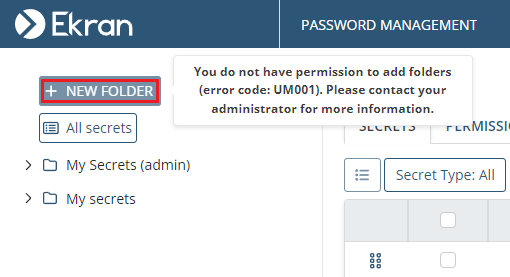
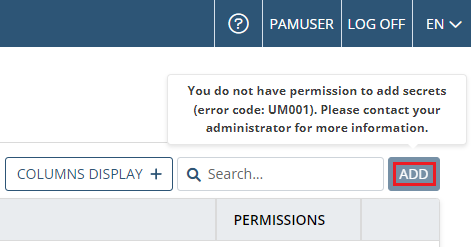
Issue:
"HTTP 500 Internal Server error" is displayed when I try to connect to the Management Tool using Windows 7.
Do the following:
1. Run the command prompt (cmd.exe) as administrator.
2. For a 32-bit machine), enter: cd %windir%\Microsoft.NET\Framework\v4.0.xxxxx\aspnet_regiis.exe –iru
For a 64-bit machine, enter: cd %windir%\Microsoft.NET\Framework64\v4.0.xxxxx\aspnet_regiis.exe –iru
For example: cd C:\Windows\Microsoft.NET\Framework64\v4.0.30319\aspnet_regiis.exe –iru
3. Press Enter.
Issue:
The Management Tool pages are displayed incorrectly (or some of the navigation links are not displayed on the Management Tool page).
Try cleaning the browser cache and cookies, and then signing in again.
Issue:
I get the following message when trying to connect to the Management Tool: “The Application Server is unavailable. Please contact your system administrator”.
This means that the application encountered an unexpected error while trying to perform an action.
Start the Management Tool, by doing the following:
1. Refresh the Management Tool.
2. Make sure that the Application Server is running.
3. Restart the Application Server and try again.
If the issue is still not resolved, please contact our Support team.
Issue:
On the Client Management page, on the Client Groups tab, an error is displayed instead of the data (with “Error404?message=PageNotFound” in the address bar URL).
This error occurs due to the Default Document setting of the Syteca website having been disabled in the Internet Information Services (ISS) configuration.
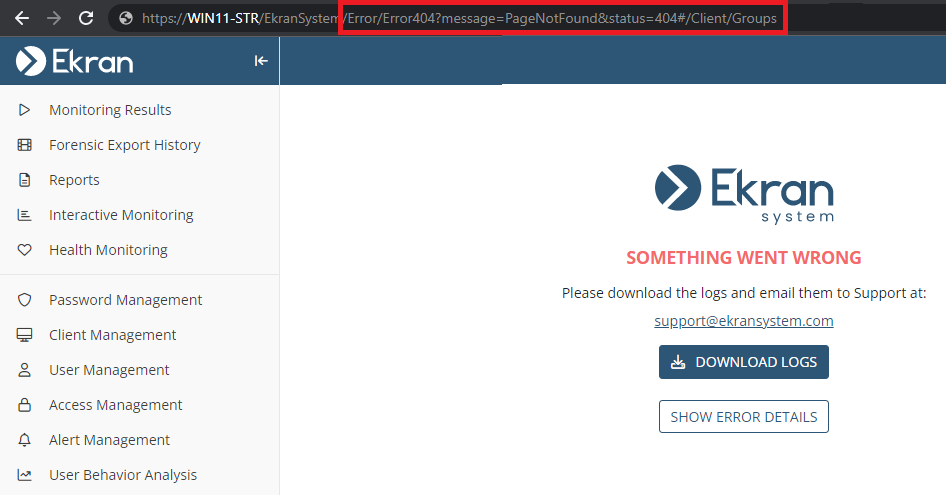
To enable the Default Document setting in ISS, do the following:
1. Open the Internet Information Services (ISS) Manager application on the computer where the Management Tool is installed.
2. In the Connections menu (in the left pane), select Sites > Default Web Site > EkranSystem, and then in the /EkranSystem Home pane (in the center), double click the Default Document icon (in the IIS section).
3. In the Actions pane (on the right), click Enable to enable the Default Document setting.
.png?inst-v=362ca448-a20b-4783-93c2-f49186888f5c)
4. Re-log in to the Management Tool.
If the issue is still not resolved, please contact our Support team.
Issue:
The 405 error code is displayed in the Management Tool when attempting to edit a secret, edit/delete an LDAP target, or delete a report generated, etc.
An empty error notification is displayed in the (bottom right of the) Management Tool, and errors are displayed in the browser Developer tools (on the Console tab) with the 405 error code, as shown in the following screenshot:
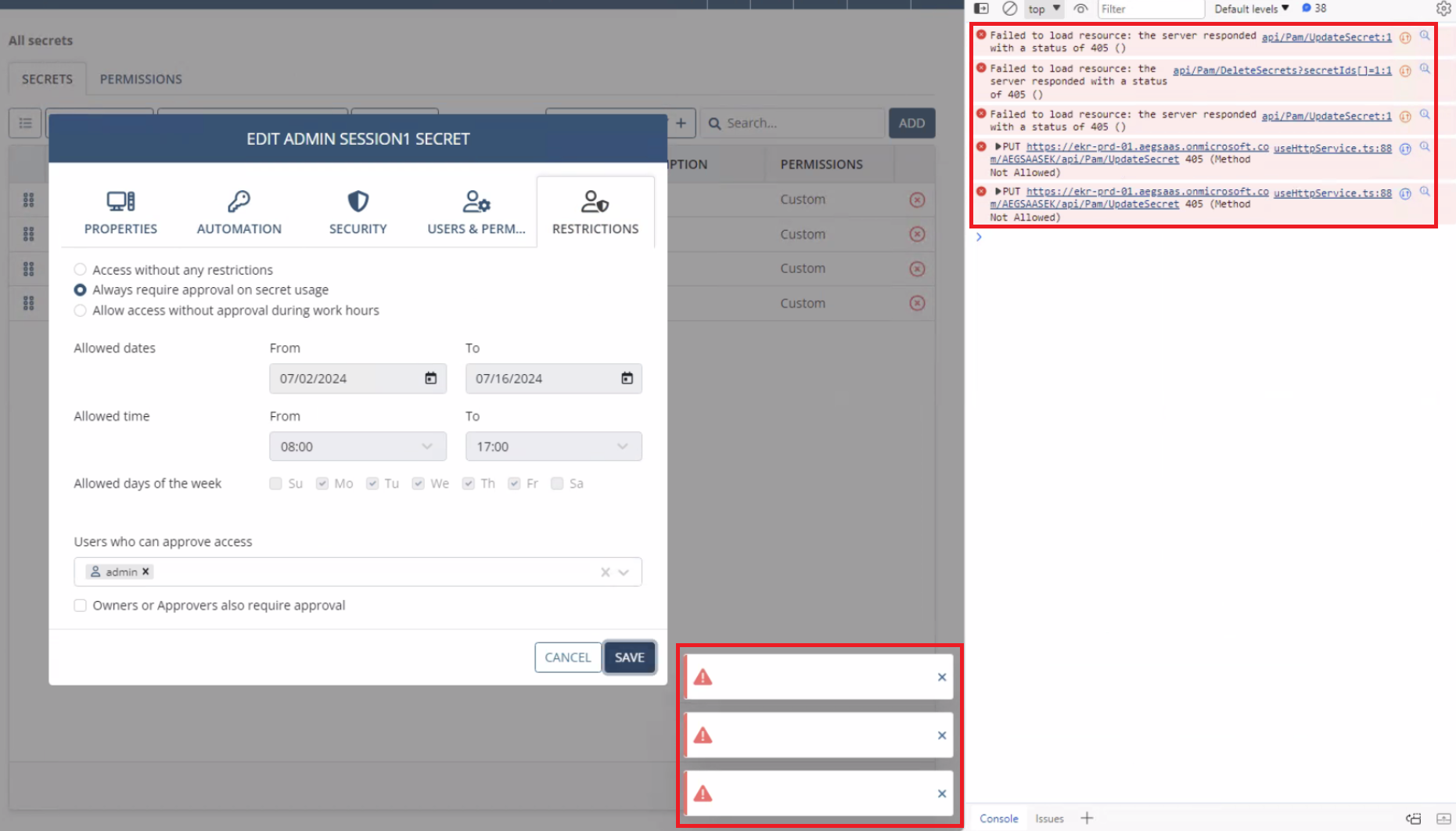
This error occurs due to the WebDAV Publishing setting being enabled in the Internet Information Services (IIS) configuration, as shown in the following screenshot:
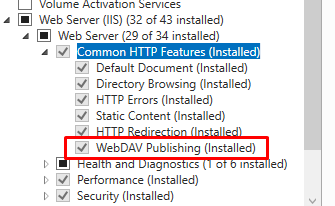
Therefore, deselect the WebDAV Publishing checkbox, and then reboot the computer to fix this issue.
