One-Time Passwords
A one-time password can be generated either on the request of a user (while they are logging in to a Windows Client computer) or without a request, by a Syteca user who has been added as a trusted user (i.e. Approver) to manage one-time password requests for the Windows Client computer concerned.
Table of Contents
To view the list of trusted users (i.e. Approvers) who can manage one-time password requests for a Client computer (or for all the Client computers in a Client group), open the Clients page, and find the required Client, and then click on its name in the Client Name column (or select the Client Groups tab, and find the required Client group, and then click on its name in the Client Group Name column.
Then, on the Editing Client (or Editing Client Group) page that opens, select the Authentication Options tab, and scroll down to the Two-Factor and Secondary Authentication section, where the corresponding trusted users (i.e. Approvers) selected are displayed under the Allow the use of one-time passwords checkbox, in the Users Who Can Approve Access drop-down list.
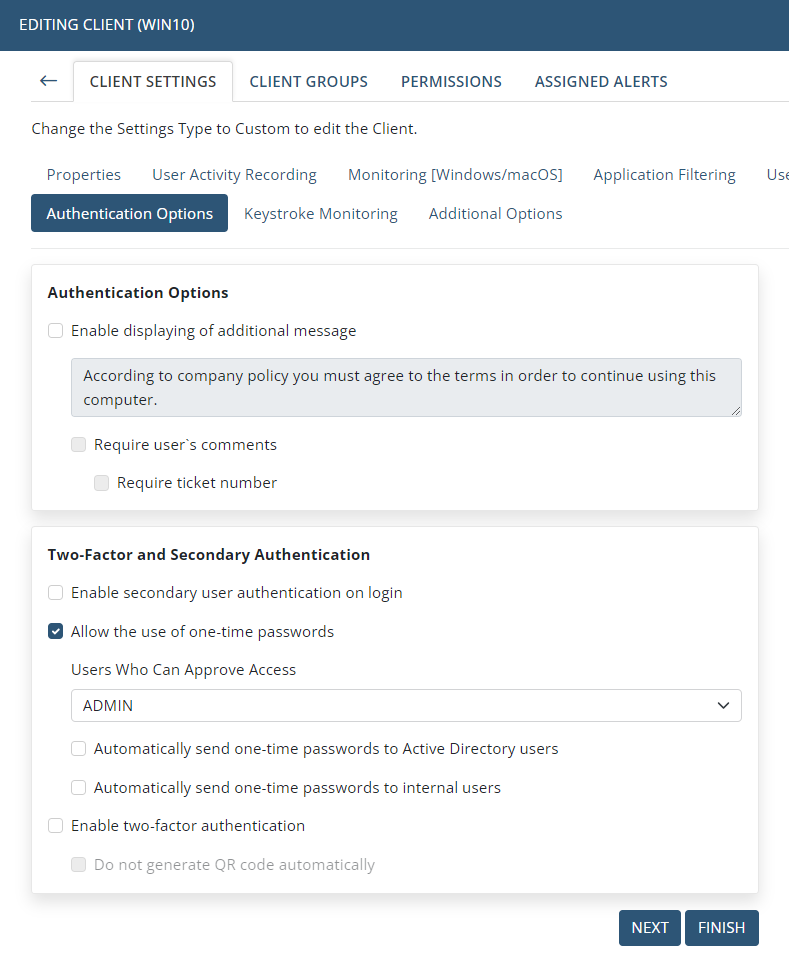
NOTE: The "Enable secondary user authentication on login" and the "Allow the use of one-time passwords" options cannot be used together. Neither of them will function correctly if both of these checkboxes are selected.
