Setting Up an HTTPS Binding for the Default Website
NOT AVAILABLE IN SAAS
To set up an HTTPS binding for the default website, do the following:
1. Open Internet Information Services Manager:
• For Windows 8.1 or Windows 7: Open Computer > Manage > Services and Applications > Internet Information Services (IIS) Manager.
• For Windows Server 2012: Press Windows+R, enter "inetmgr" in the Run window that opens, and then press Enter.
NOTE: Using the “inetmgr” command is a common way to open Internet Information Services Manager for any version of the Windows operating system.
2. In the Connections pane on the left, expand the node with the name of the target computer, and then expand the Sites node under it, and select Default Web Site to open the Default Web Site Home pane in the center.
NOTE: If there is no such website in Internet Information Services (IIS) Manager on your computer, any other website can be selected (the name of the website does not matter).
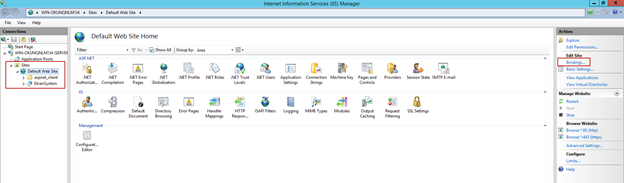
3. In the Actions pane on the right, click the Bindings navigation link to open the Site Bindings window.
4. If there is no binding of Https type in the Site Bindings window, click Add.
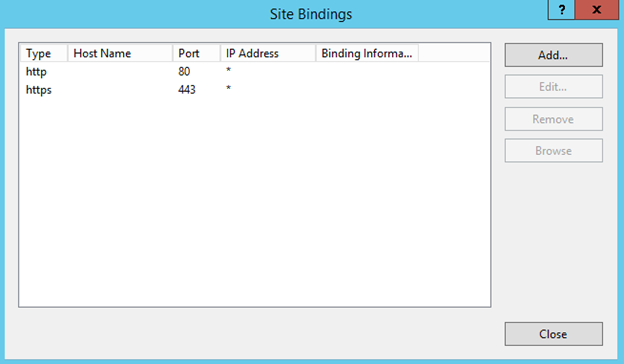
5. In the Add Site Binding window that opens, select https, in the Type field, and then select your certificate in the SSL certificate field, and click OK.
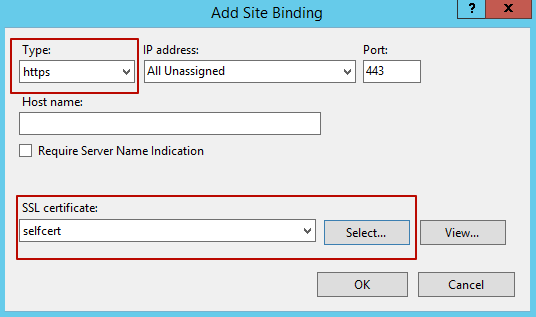
6. In the Site Bindings window, click Close, and Internet Information Services is then fully configured, so the Management Tool can now be installed.
