Setting Up the Client Certificate Mapping Authentication Role for Windows Server 2012/2016
NOT AVAILABLE IN SAAS
To set up the Client Certificate Mapping Authentication role for Windows Server 2012 or Windows Server 2016, do the following:
1. On the Start menu, select Server Manager.
2. In the navigation pane, do the following:
• For Windows Server 2016, select Dashboard, and then click Add roles and features.
• For Windows Server 2012, select the Manage menu, and then click Add roles and features.
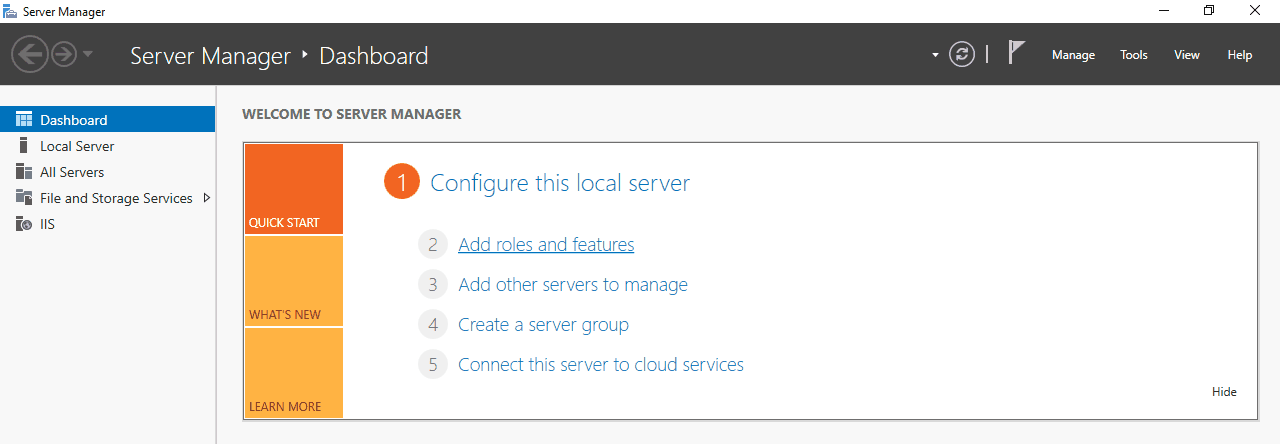
3. The Add Roles and Features Wizard opens.
4. On the Add Roles and Features Wizard, click Next.
5. On the Installation Type page, select the installation type required, and then click Next.
6. On the Server Selection page, select the destination server required, and then click Next.
7. On the Server Roles page, expand Web Server (IIS), expand Web Server, and expand Security, and then select the Client Certificate Mapping Authentication checkbox, and click Next.
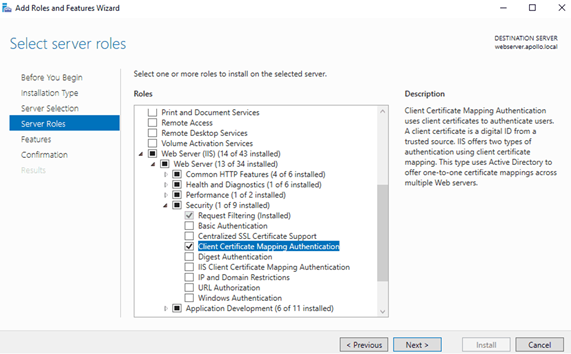
8. On the Features page, click Next.
9. On the Confirmation page, click Install.
10. On the Results page, click Close.
