Stage 4. Configuring Storage Replication
NOT AVAILABLE IN SAAS
To configure replication of the storage, do the following:
1. In the Failover Cluster Manager, select Storage, and then select Disks.
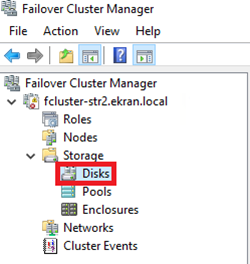
2. On the list of available disks, right-click on the disk that was assigned to the File Server role, and then select Replication and then Enable.
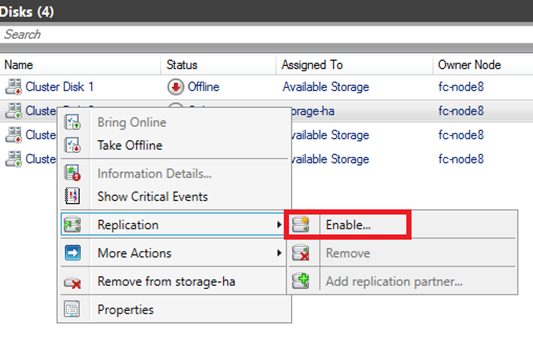
3. In the Configure Storage Replica wizard, on the Select destination data disk page, select the disk which you want the data to be replicated to.
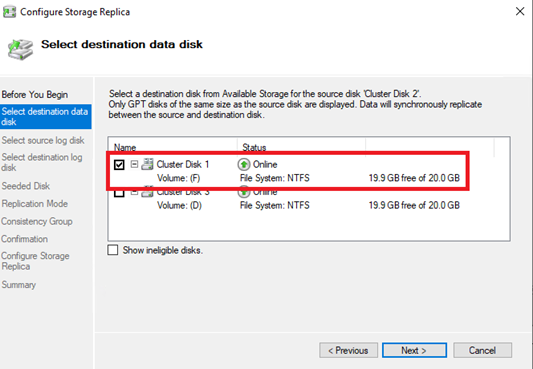
4. On the Select source log disk page, select the disk you want to use.
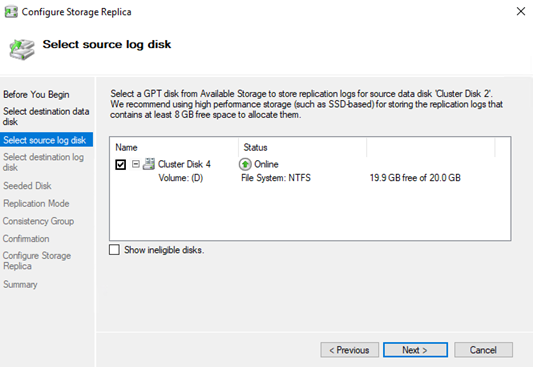
5. On the Select destination log disk page, select the disk you want to use.
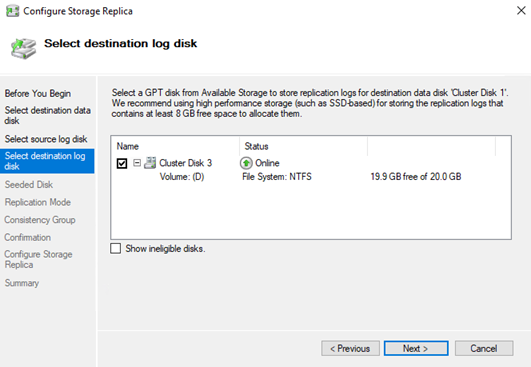
6. On the Seeded Disk page, leave the Overwrite destination volume value selected by default.
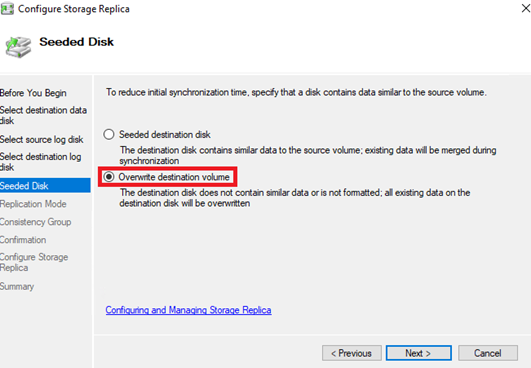
7. On the Replication Mode page, select Asynchronous Replication.
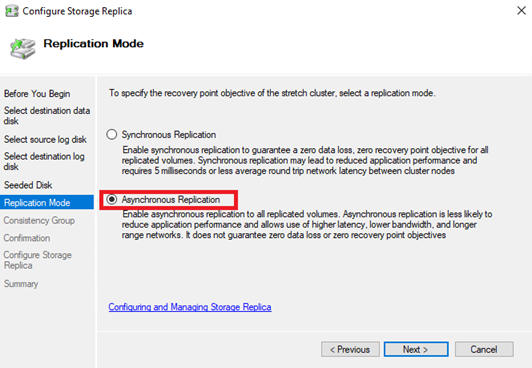
8. Check the configuration, and then click Finish.
All four disks should now be online, and you can view their replication roles:
• Source: Where data is being written to or read from.
• Destination: Where data is being replicated to.
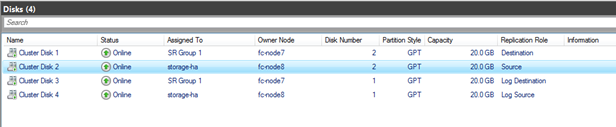
The replication status can be viewed on the Replication tab.
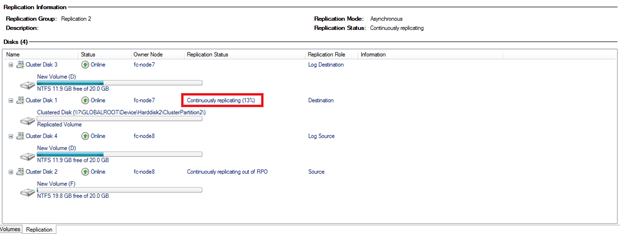
To simulate a failure you can use the Simulate Failure option for the current source disk.
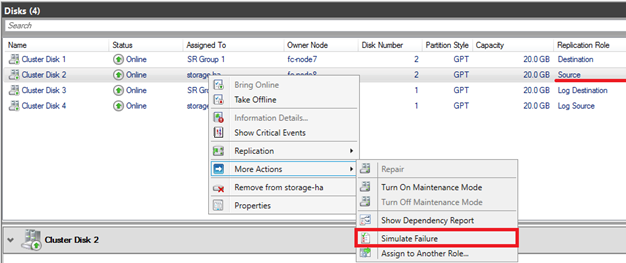
NOTE: In the event of failure of a storage endpoint, a reboot of the storage endpoint or its paired cluster node may be required to bring the failed disks back online in the cluster.
