The Monitoring Log Parameter
Monitoring logs are text files created on the Client computer.
If the Enable creating log files of monitored events checkbox is selected (on the Editing Client / Editing Client Group page, on the Monitoring [Windows/macOS] tab, scroll down to the Log Files section) to enable this option, two log files will be created on the Client computer:
• Client_<yyyy_mm_dd>: This log includes the following information on the monitored activity on the Client computer: activity time, session ID, Client computer name (host name), user name, activity title, and application name.
• Login_<yyyy_mm_dd>: This log includes the following information on all user logins to the Client computer: login time, Client computer name (host name), and user name.
Both logs are stored in a location defined by the user. You can use environment variables (e.g. %appdata%, %temp%, etc.) when defining the path. If this location is not accessible or write-protected, the logs are saved to: <systemdisk>\ProgramData\Ekran System\MonLogs.
If you change the location of the log files by using the Management Tool, new log files will be created in the location specified, and the old log files (if any) will remain in the previous location.
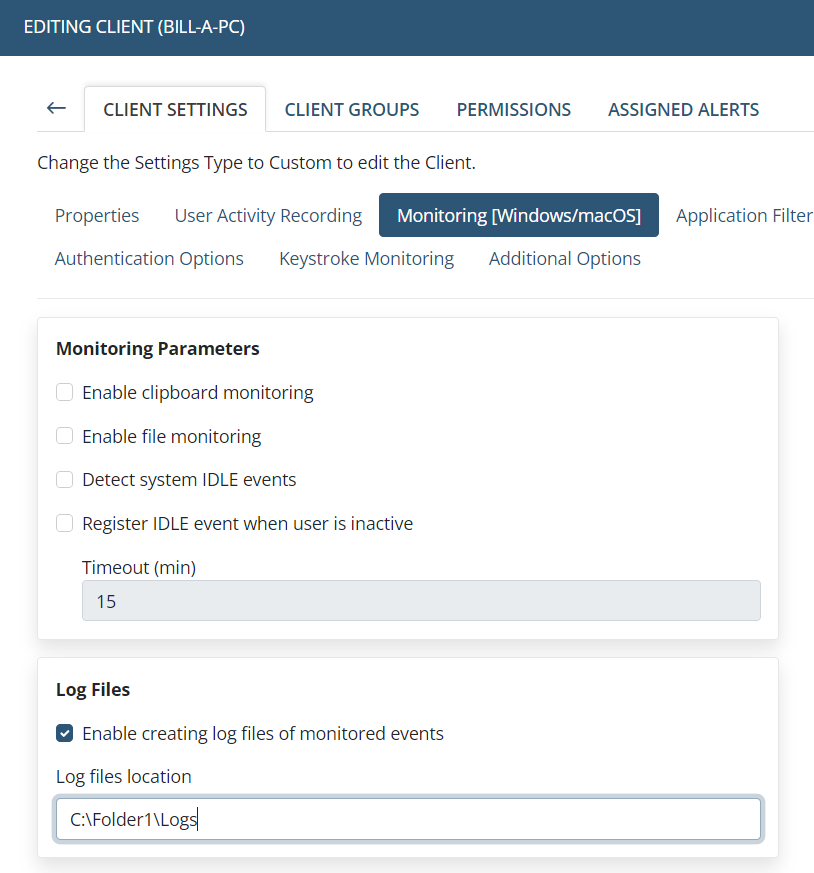
NOTE: Please do not confuse Monitoring logs with Client activity logs (i.e. service logs for internal use) which are stored in: <client installation folder>\ActivityLogs.
Examples of parameters:
.ini File Parameter | Parameter Defined in the Management Tool |
Do not create monitoring logs. | |
[ActivityLogsParameters] MonLogging=0 LogPath= | On the Monitoring [Windows/macOS] tab, in the Log files section, make sure that the Enable creating log files of monitored events checkbox is not selected. |
Create monitoring logs in the default location: %ProgramData%\EKRAN\MonLogs | |
[ActivityLogsParameters] MonLogging=1 LogPath= | On the Monitoring [Windows/macOS] tab, in the Log files section, select the Enable creating log files of monitored events checkbox. |
Create monitoring logs in the C:\1\Logs folder. | |
[ActivityLogsParameters] MonLogging=1 LogPath=C:\1\Logs | On the Monitoring [Windows/macOS] tab, in the Log files section, do the following: 1. Select the Enable creating log files of monitored events checkbox. 2. In the Log Files Location field, enter: “C:\1\Logs”. |
Create monitoring logs in: <current user profile>\AppData\EKRAN_Logs | |
[ActivityLogsParameters] MonLogging=1 LogPath=%AppData%\EKRAN_Logs | On the Monitoring [Windows/macOS] tab, in the Log files section, do the following: 1. Select the Enable creating log files of monitored events checkbox. 2. In the Log files Location field, enter: “=%AppData%\EKRAN_Logs”. |
