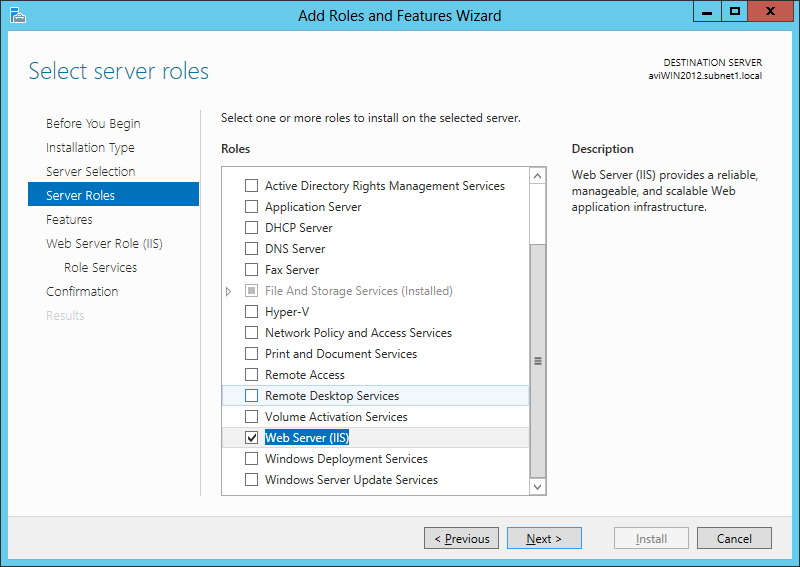Turning on IIS for Windows Server 2012
NOT AVAILABLE IN SAAS
Internet Information Services can be turned on using either Windows PowerShell or Windows Server 2012 Server Manager.
To turn on Internet Information Services for Windows Server 2012 using Windows PowerShell, do the following:
1. On the Start menu, select Windows PowerShell.
2. Enter the following command (and then press Enter): Install-WindowsFeature -Name Web-Server, Web-Mgmt-Tools
To turn on Internet Information Services for Windows Server 2012 using Server Manager, do the following:
1. On the Start menu, select Server Manager.
2. In the Navigation pane, select Dashboard, and then click Manage > Add roles and features.
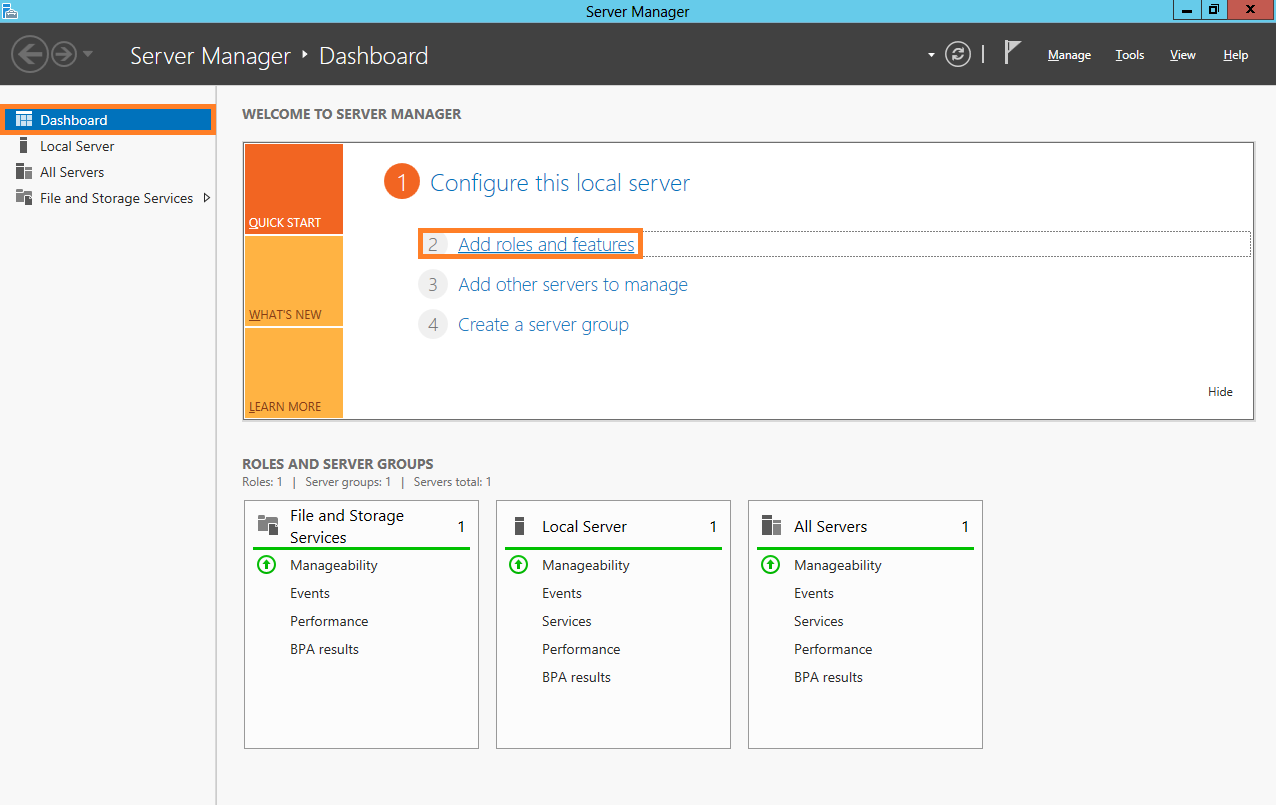
3. In the Add Roles and Features Wizard that opens, on the Before You Begin page, click Next.
4. On the Installation Type page, select the Role-based or feature-based installation option, and then click Next.
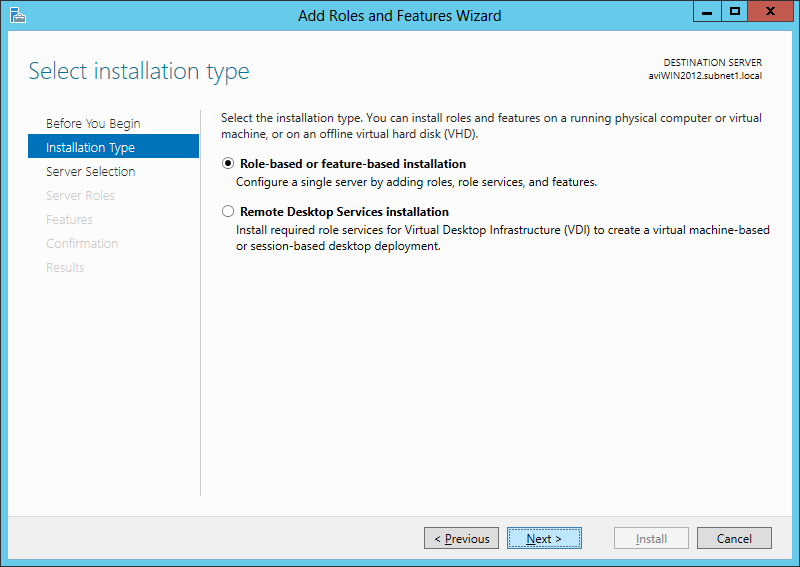
5. On the Server Selection page, select the Select a server from the server pool option, and then select your server from the Server Pool list, and click Next.
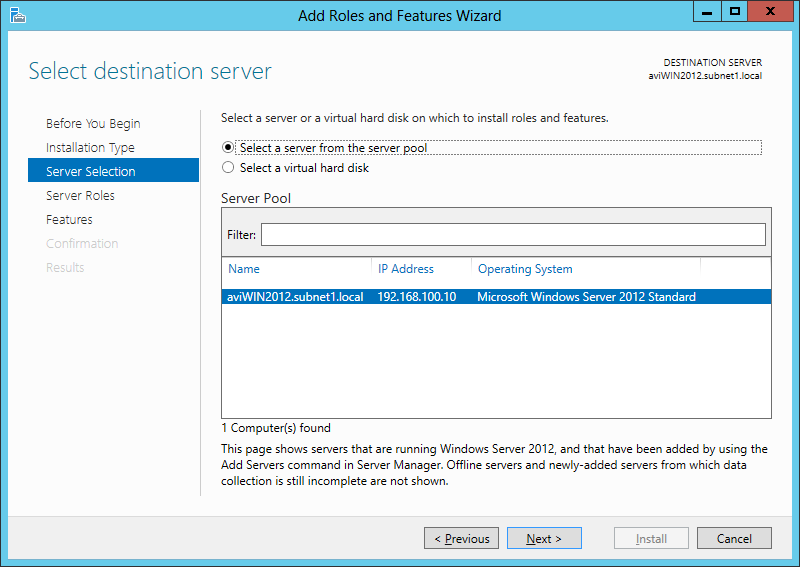
6. On the Server Roles page, select the Web Server (IIS) checkbox, then click Next, and click Add Features to complete turning on IIS.