Viewing Users and User Groups
Users and user groups are displayed on the User Management page in the Management Tool. Users are grouped by the user groups they belong to.
The list of users is displayed in the grid, and contains the following information in the corresponding columns:
• Login
• First Name
• Last Name
• Description
• Status (Active/Locked) along with the Edit User (


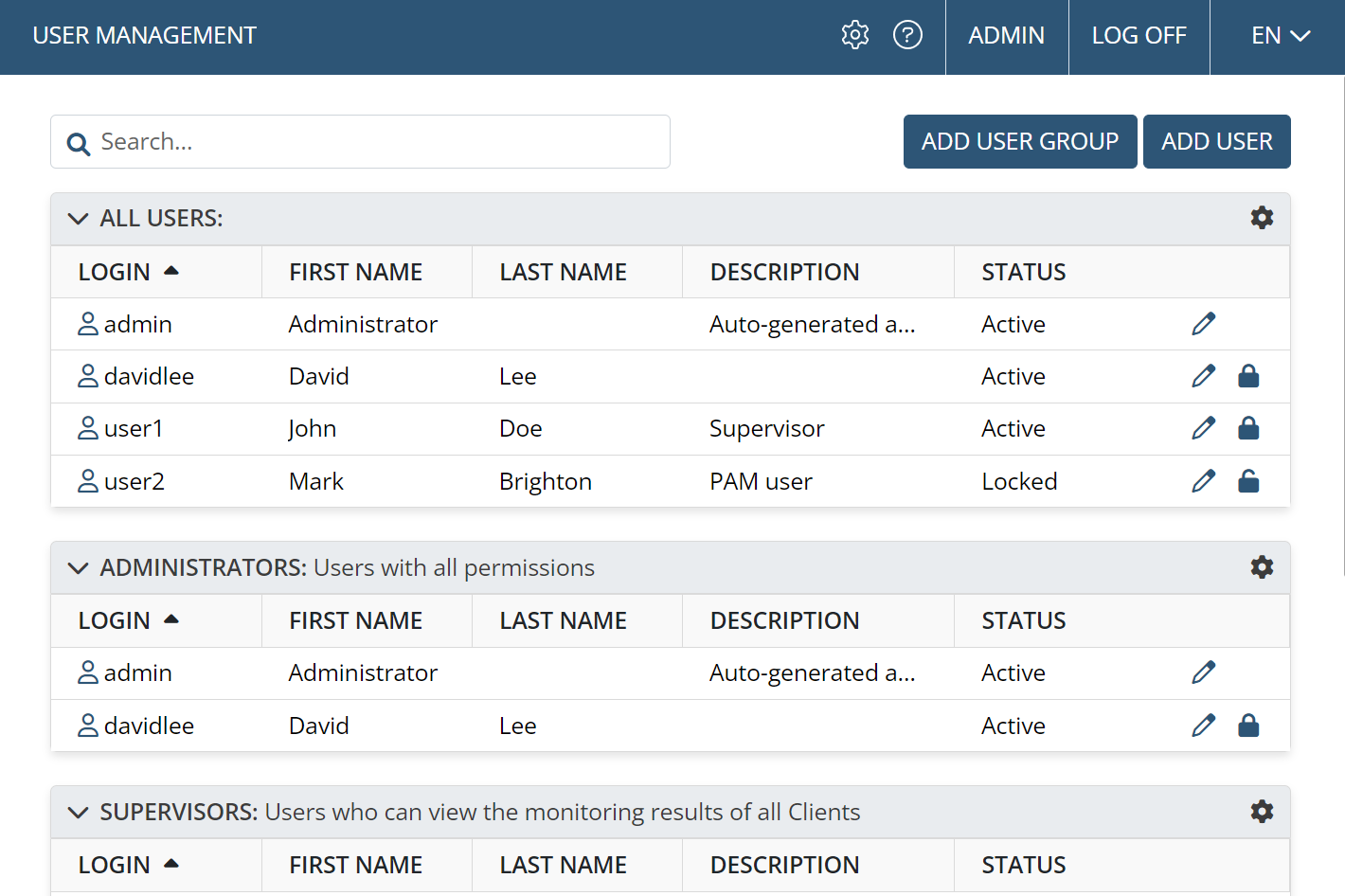
NOTE: For Active Directory users, their first name and last name will be filled automatically after their first login to the system.
NOTE: To find a specific user (or user group), enter a part of their user name (or user group name), first name, last name or description in the Search box (at the top of the page).
To add a new user / user group, click the Add User or Add User Group button (in the top right of the page).
To edit (or delete) a user, click the Edit User (
To edit (or delete) a user group, click the Edit Group (
To lock/unlock a user account, click the Lock/Unlock icon, and then click the Confirm button in the pop-up window that opens.
