Assigning Endpoint Licenses to Clients Manually
To assign/unassign an endpoint license to/from a Client (or to change the license type for a Client) while editing the Client, do the following:
1. Log in to the Management Tool as a user with the administrative Client Installation and Management and License Management permissions.
2. Click the Clients navigation link (on the left).
3. On the Client Management tab that opens, find the required Client, and click on its name in the Client Name column.
NOTE: To find specific Clients, the Search box and filters at the top of the Client Management tab can be used.
4. On the Editing Client page that opens, on the Properties tab, in the Client Properties section, in the Assigned License drop-down list, select the type of endpoint license you want to assign to the Client (or select the None option to unassign any existing license).
5. Click the Finish button (in the bottom right of the page).
6. The license is then assigned to (or unassigned from) the Client.
To assign/unassign endpoint licenses of the same type to/from (one or) multiple Clients simultaneously, do the following:
1. Log in to the Management Tool as a user with the administrative Client Installation and Management and License Management permissions.
2. Сlick the Clients navigation link (on the left).
3. On the Client Management tab that opens, select the checkboxes (

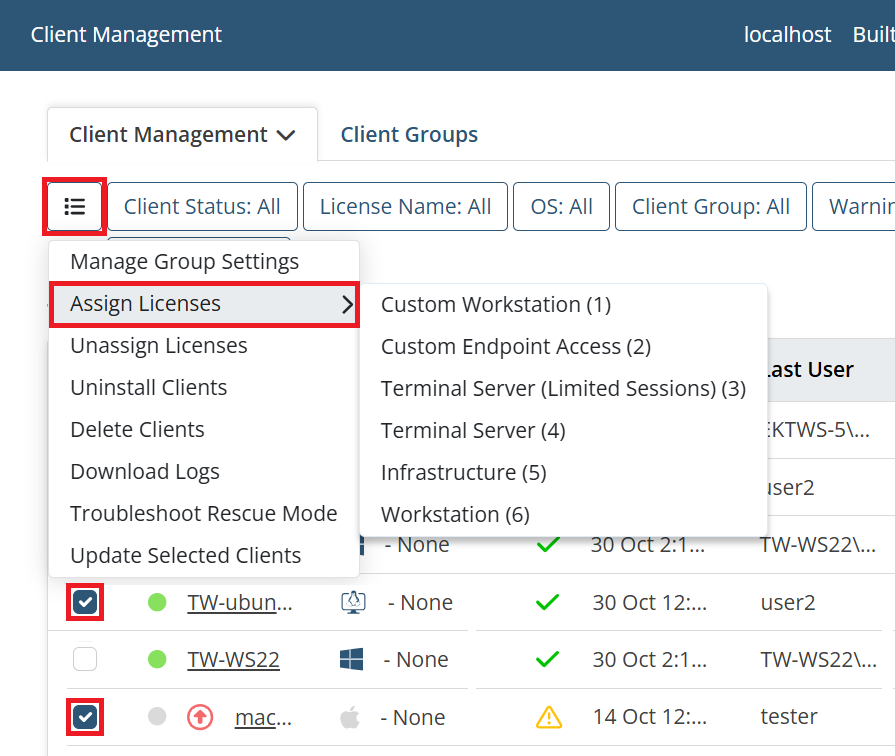
NOTE: To find specific Clients, the Search box and filters at the top of the Client Management tab can be used.
NOTE: To change the Client endpoint license type, there is no need to first unassign the current license, as this will be done automatically whenever a new license is assigned.
