Defining Database Management Settings
NOT AVAILABLE IN SAAS
The Database Management settings can be opened in the Management Tool by a user with the administrative Database Management permission.
To view and configure the database management settings, click the Configuration () button (at the top of the Management Tool interface), and on the Configuration page that opens, select the Database Management tab.
The following settings are displayed in the sections below:
1. Database Settings
In this section, you can view the general database settings: Type (MSSQL or PostgreSQL), Database version, Database name, and database User name.
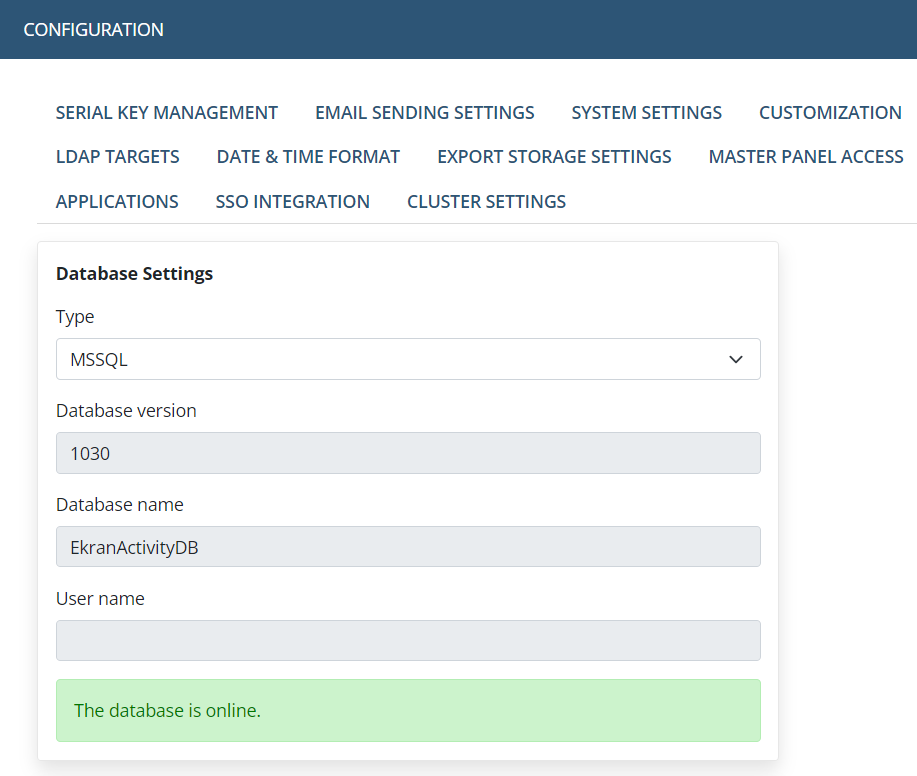
2. Archive Parameters
In this section, you can add an archived database, and configure the parameters applied to the Archive & Cleanup operation according to your database type.
For more information, please refer to the Archive & Cleanup Parameters page.
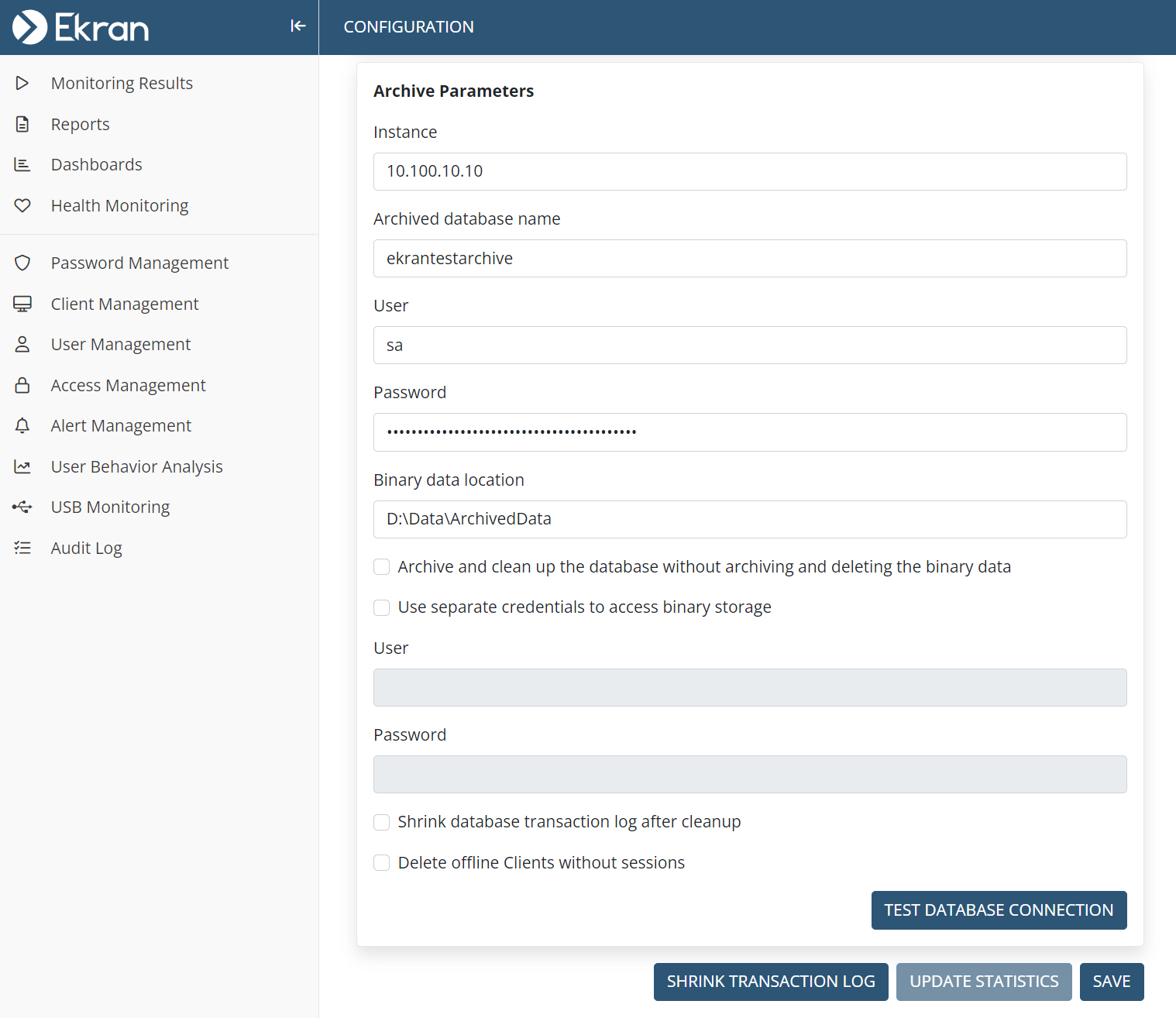
The following buttons are also available (at the bottom of the page), and can be clicked at any time to do the following:
• Test Database Connection: To check that you have configured the archived parameters correctly by checking whether there is currently an active connection between the Application Server and the archived database (and binary storage location, if used) after which a message in a pop-up window is displayed stating whether the database (and binary storage) is available.
• Shrink Transaction Log: To shrink the database transaction log (this option is only available for the MS SQL Server database type).
• Update Statistics: To perform a rebuild of database indices, so as to provide for faster operation of the database.
• Save: To apply and save any changes made on the Database Management tab page.

.png?inst-v=362ca448-a20b-4783-93c2-f49186888f5c)