Downloading the Linux Client Installation File
NOTE: For SaaS deployments, the process of downloading the Linux Client installation file differs slightly from that for on-premises deployments described below. Therefore, please instead refer to the Getting Started with a SaaS Deployment guide.
To download the file for Linux Client installation, do the following:
1. Log in to the Management Tool as a user with the administrative Client Installation and Management permission.
2. Click the Client Management navigation link on the left.
3. On the Client Management tab that opens, click the Install Clients button in the top right of the page.
4. On the Computers Without Clients page, click the Download Installation File button at the top.
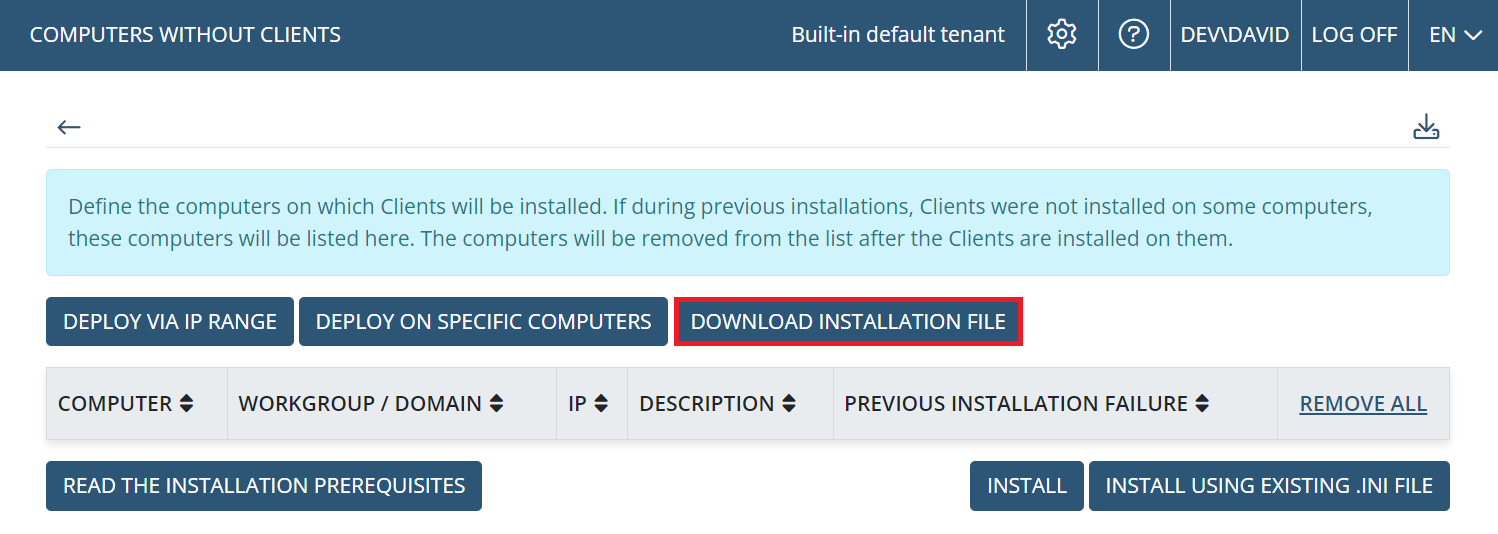
5. On the Installation File Download page, select the required operating system in the drop-down list, and then click the required button as follows:
• Linux:
- Linux Client x86/x64 Installation (.tar.gz): To install the standard Linux Client with default parameters.
- Linux Client x86/x64 Installation Package (.tar.gz+.ini): To generate an installation package while defining the Linux Client configuration parameters to be used for installing it (see Point 6 below).
- Linux Client x64 (with SELinux Support) Installation (.tar.gz): To install the standard Security-Enhanced Linux Client with default parameters.
- Linux powerpc64le Client Installation (.tar.gz): To install the standard Linux powerpc64le Client with default parameters.
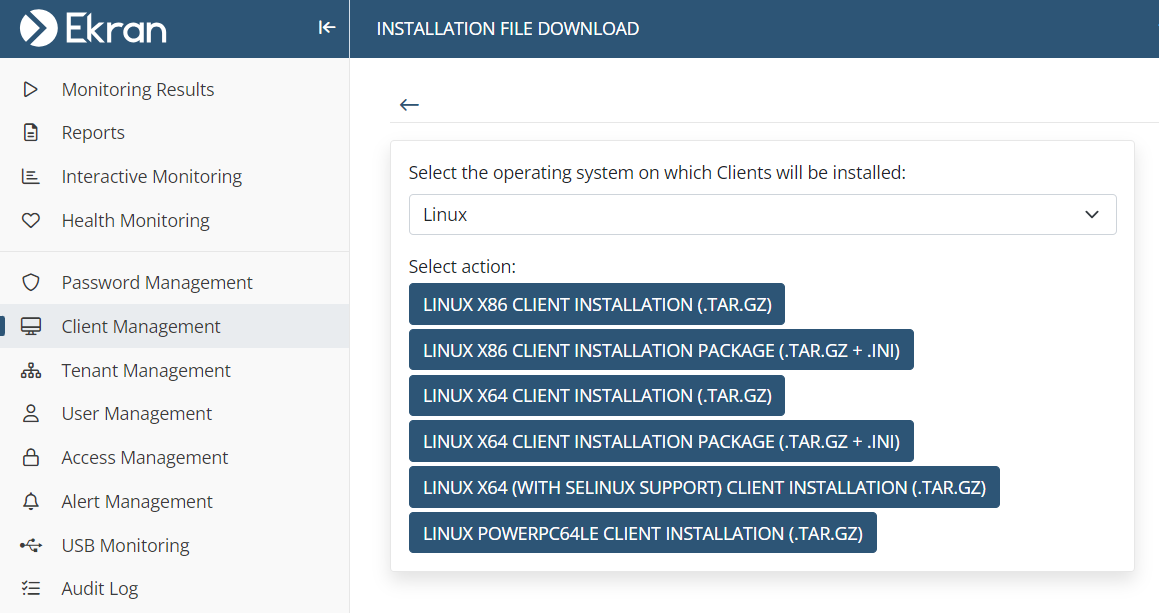
• Solaris:
- Solaris Sparc Client Installation (.tar.gz): To generate an installation package while defining the Solaris Sparc Client configuration parameters to be used for installing it (see Point 6 below).
- Solaris x64 Client Installation Package (.tar.gz): To generate an installation package while defining the Solaris x86_64 Client configuration parameters to be used for installing it (see Point 6 below).
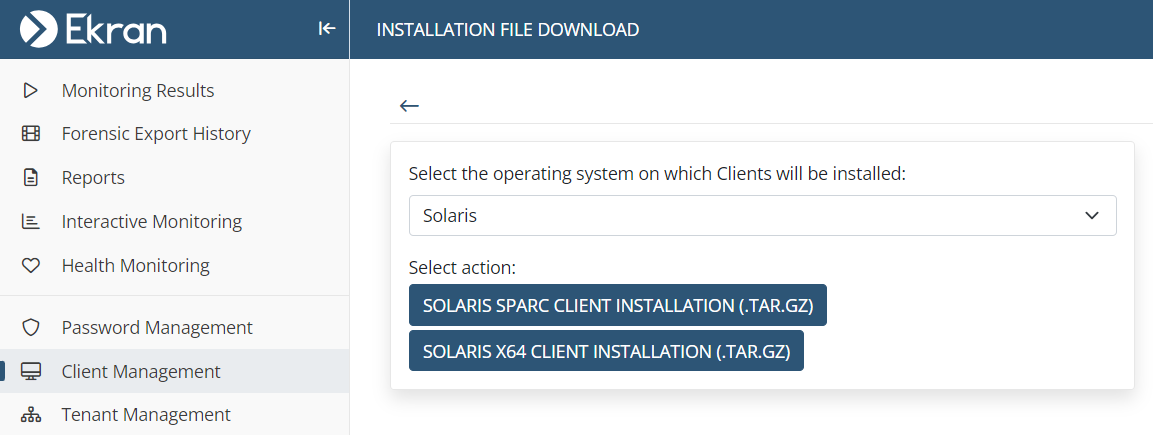
6. After clicking Linux Client Installation Package (.tar.gz+.ini) or Linux Client x64 (with SELinux Support) Installation (.tar.gz) or Solaris Sparc Client Installation (.tar.gz) or Solaris x64 Client Installation Package (.tar.gz), on the Generate Installation Package page that opens, optionally select the Protect the installation package file from modification checkbox, change the Server name / IP address of the Application Server which the Clients will connect to, and configure the other Client parameters displayed, and then click the Download button (at the bottom of the page).
7. The file will then start downloading (where the download settings depend on your browser settings).
