Downloading the macOS Client Installation File
NOTE: For SaaS deployments, the process of downloading the macOS Client installation file differs slightly from that for on-premises deployments described below. Therefore, please instead refer to the Getting Started with a SaaS Deployment guide.
To download the file for macOS Client installation, do the following:
1. Log in to the Management Tool as a user with the administrative Client Installation and Management permission.
2. Click the Clients navigation link on the left.
3. On the Client Management tab that opens, click the Install Clients button (in the top right).
4. On the Computers Without Clients page that opens, click the Download Installation File button (at the top).
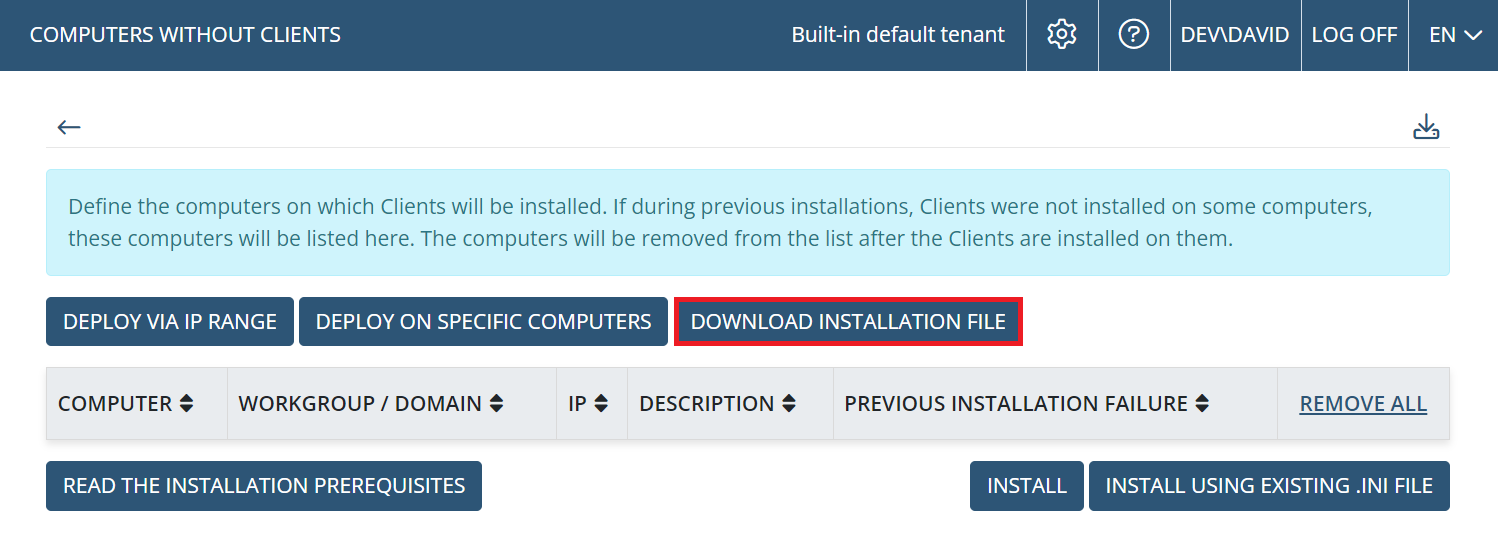
5. On the Installation File Download page that opens, select the macOS option in the drop-down list, and then click the required button:
.png?inst-v=362ca448-a20b-4783-93c2-f49186888f5c)
• macOS Universal Client Installation (.tar.gz): To download the standard installation package, if you want to install the Client with the default parameters.
• macOS Universal Client Installation (.tar.gz +.ini): To download a custom installation package by optionally defining any of the following Client configuration parameters on the Generate Installation Package page that opens, and then clicking Download:
- Select the Protect installation package file from modification checkbox, to protect the installation package file from modification.
- In the Server name / IP address field, specify the name / IP address of the Application Server which the Client will connect to (where the default value is that of the Application Server currently being used).
- In the Settings Type field, select the Client group that the Client will belong to, and which the Client settings will therefore be inherited from (where the default value is the All Clients group).
.png?inst-v=362ca448-a20b-4783-93c2-f49186888f5c)
NOTE: In Multi-Tenant mode (as well as Single-Tenant mode), the settings.ini file in the custom installation package automatically contains the tenant key for installation of the macOS Client on the tenant currently being used.
6. The file will then start downloading (where the download settings depend on your browser settings).
