Syteca Application Server Logs
NOT AVAILABLE IN SAAS
This article explains how to collect the Syteca Application Server log files to use for your own investigative purposes, or to send to the Syteca Support Team.
Table of Contents
1. Downloading the Application Server Log Files
To download the Application Server log files from the Management Tool, open the System Health page, and click the System State .png?inst-v=362ca448-a20b-4783-93c2-f49186888f5c)
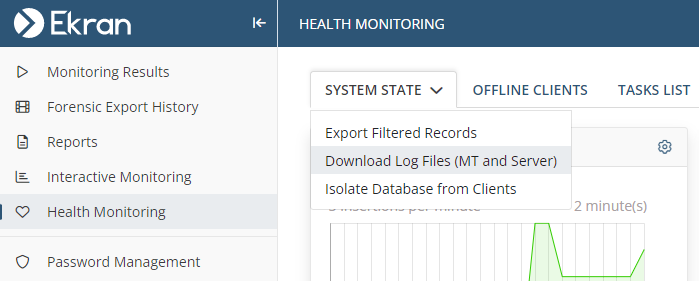
NOTE: The Application Server log files can either be downloaded by way of the Management Tool, or alternatively found in the following folder : C:\Program Files\Ekran System\Ekran System\ServerLogs.
2. Log Levels
The Application Server logs should be defined to have any of the following 4 log severity levels:
• Error: The system records all Application Server critical (i.e. FATAL) and non-critical error events in the log files. The log level value is 1.
• Warning: The system records all Application Server warning events and critical error events in the log files. The log level value is 2.
• Info: The system records all Application Server events, including all warning events and critical and non-critical error events in the log files. The log level value is 3.
• Debug: The system records all Application Server transactions in the log files. The log level value is 4.
To change the severity level of log entries written to the log files by using the Management Tool, do the following:
1. Log in to the Management Tool as a user with the administrative Tenant Management and System Configuration permission.
2. Click the Configuration () button (at the top of the Management Tool interface).
3. On the Configuration page that opens, scroll down to the Server Log Settings section, and select the required Server Log Level, and then click Save.
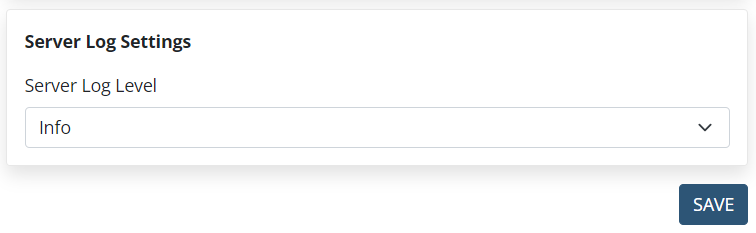
Locally (i.e. on the computer where the Application Server is installed), the log level can also be changed by doing the following:
1. Log in to the computer where Syteca Application Server is installed.
2. Open the folder where the Application Server is installed (by default this is: C:\Program Files\Ekran System\Ekran System\Server).
3. Find the EkranServer.Settings.config file and run it under an administrator account.
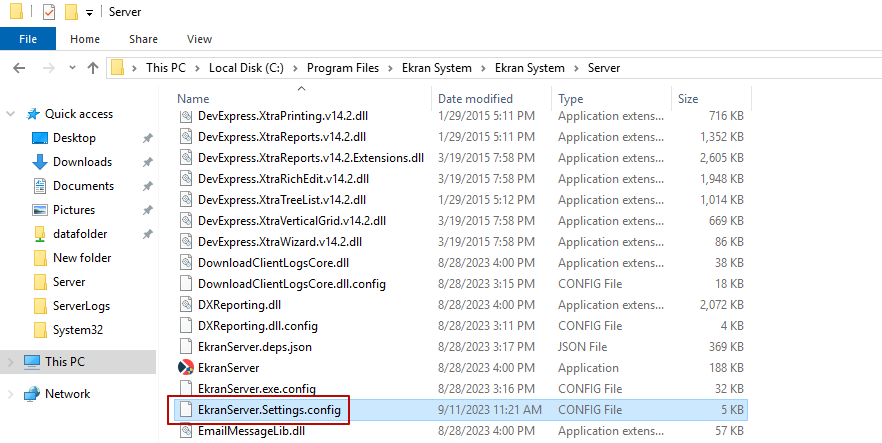
4. Enter the following key with the required log level:
<add key="TraceLogLevel" value="3" />
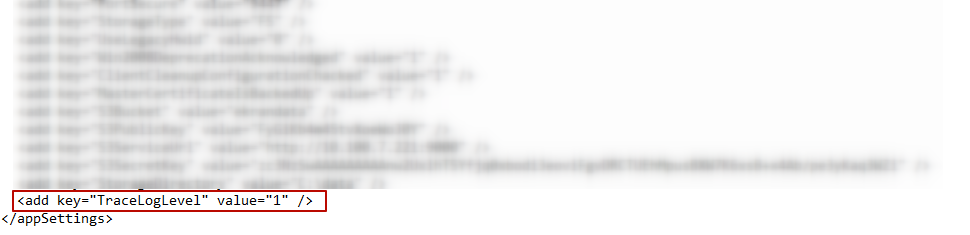
5. Save the changes.
6. Restart the EkranServer service.
NOTE: The default log level is Info, but if it was changed, it is recommended to change it back to the Info level for further investigative purposes.

.png?inst-v=362ca448-a20b-4783-93c2-f49186888f5c)