Enabling Secondary User Authentication on Linux Clients
The Secondary User Authentication parameter can be enabled while editing a Linux Client (or Client group).
To enable secondary user authentication on a Linux Client (or the Linux Clients in a Client group), do the following:
1. Log in to the Management Tool as a user with the Client Configuration Management permission for Clients.
2. Click the Clients navigation link (on the left).
3. On the Client Management tab that opens, find the Linux Client which you want to enable secondary user authentication for, and click its name in the Client Name column (or select the Client Groups tab and find the required Client group, and then click on its name in the Client Group Name column).
NOTE: To find specific Clients, the Search box and filters at the top of the Client Management tab can be used (or to find specific Client groups, the Search box at the top of the Client Groups tab can be used).
4. On the Editing Client (or Editing Client Group) page that opens, select the Authentication Options tab, and scroll down to the Two-Factor and Secondary Authentication section, and then select the Enable secondary user authentication on login checkbox (where the secondary user authentication text displayed on login can also be customized by changing the default text in the text box below this checkbox).
5. To exclude any specific users from needing to log in using secondary user authentication, enter the required user names in the Users to exclude from secondary user authentication field, separated by semicolons (e.g. user1;user2;user3).
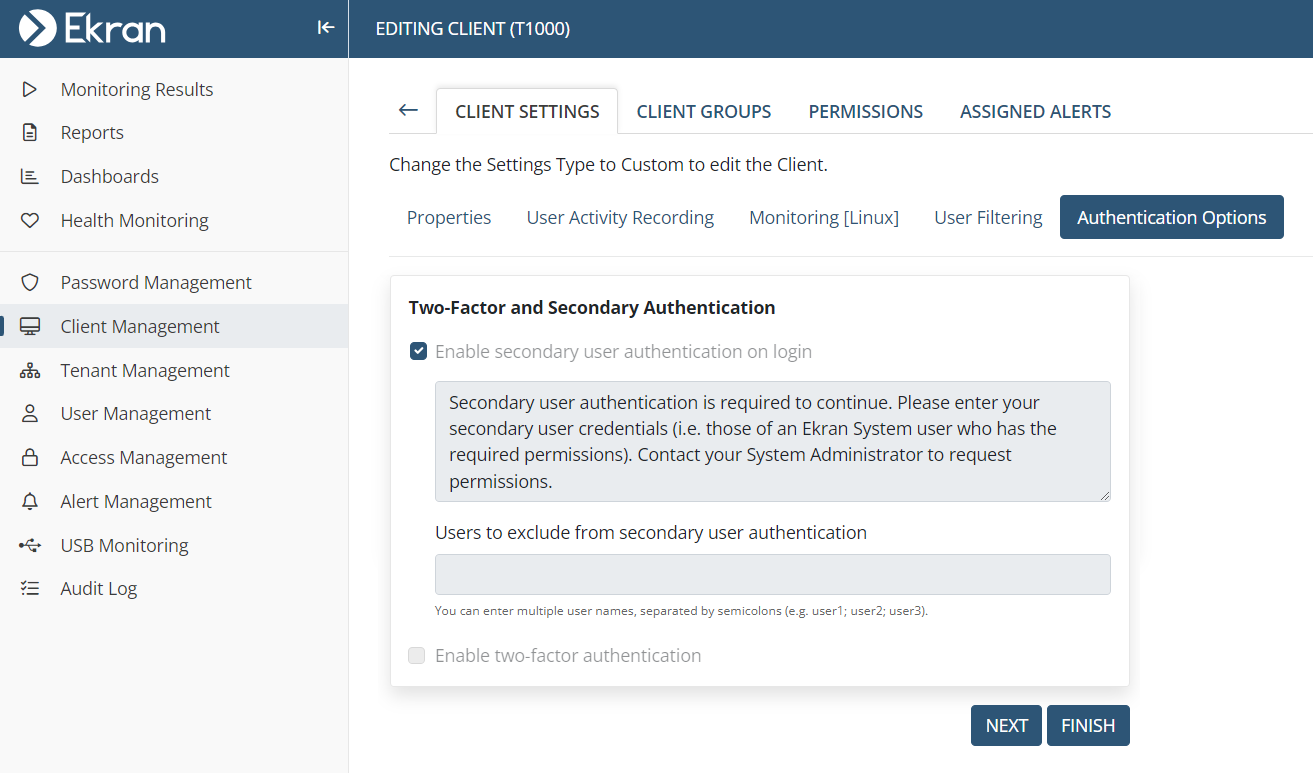
6. Click the Finish button (in the bottom right of the page) to save the changes.
7. Secondary user authentication is then enabled immediately, and whenever a user of the Linux Client computer (or of the Linux computers in the Client group) logs in to the terminal, they will be prompted to enter their secondary user authentication credentials.
