Enabling the Displaying of an Additional Message on Login to Linux Clients
The option to display an additional message to users on login can be enabled while editing a Linux Client (or Client Group).
The additional message text displayed to users can be customized, and the user can also be required to provide their consent before being allowed to access the Client computer.
NOTE: This option is only currently available for logging in to a Linux Client computer via either a remote SSH or local terminal session.
Table of Contents
1. Enabling the Displaying of an Additional Message on Login
To enable the displaying of the additional message on login (and configure the options in it) while editing a Linux Client (or Client group), do the following:
1. Log in to the Management Tool as a user with the Client Configuration Management permission for Clients.
2. Click the Clients navigation link (on the left).
3. On the Client Management tab that opens, find the Client which you want to enable the displaying of the additional message for, and click its name in the Client Name column (or select the Client Groups tab and find the required Client group, and then click on its name in the Client Group Name column).
NOTE: To find specific Clients, the Search box and filters at the top of the Client Management tab can be used (or to find specific Client groups, the Search box at the top of the Client Groups tab can be used).
4. On the Editing Client (or Editing Client Group) page that opens, select the Authentication Options tab, and then select the Enable displaying of additional message checkbox in the Authentication Options section, and optionally customize the text in the additional message to be displayed to the user on login (which by default is: "According to company policy you must agree to the terms in order to continue using this computer.").
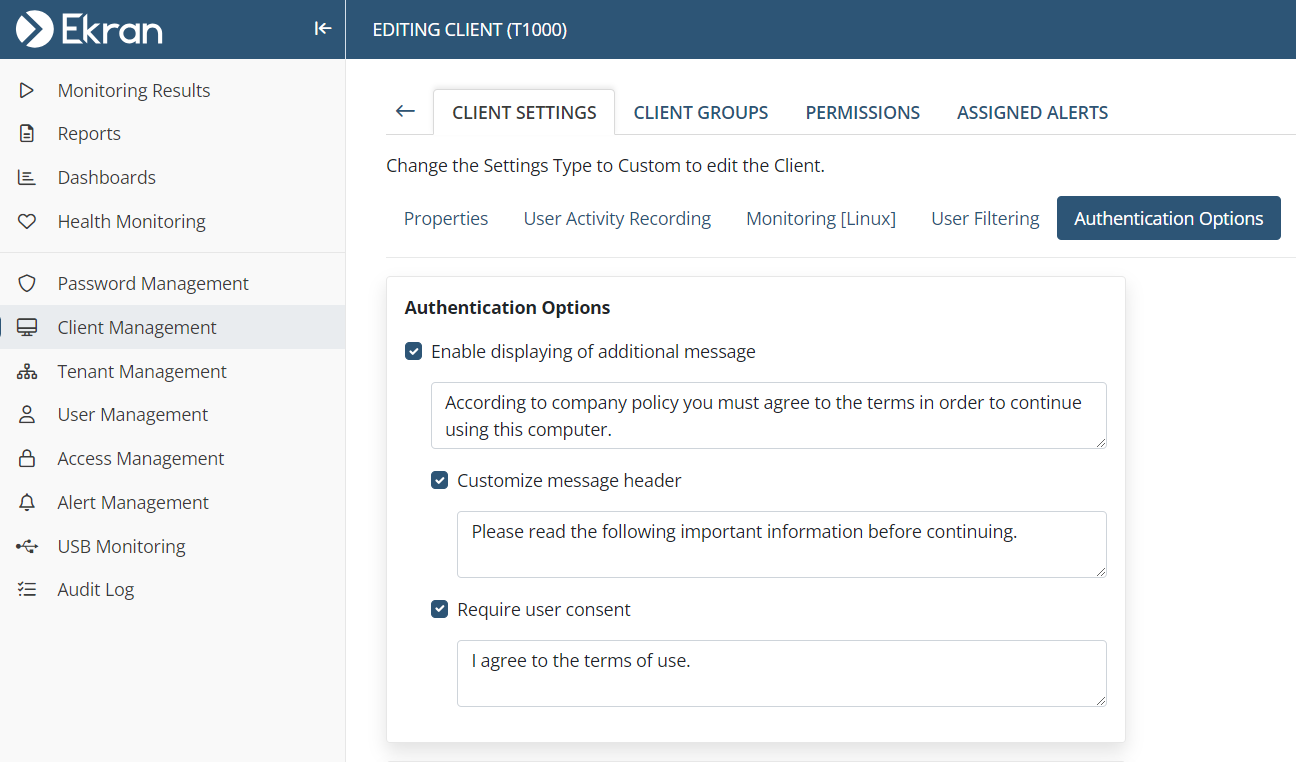
5. Optionally select the corresponding checkboxes to enable the following features:
• Customize message header: This option allows you to customize the text in the header of the additional message displayed to the user on login (which by default is: "Please read the following important information before continuing.").
• Require user consent: This option allows you to also display a Require user consent [Y/n] message after the additional message, and optionally customize the message text in it (which by default is: "I agree to the terms of use."), and force the user to answer by typing either "Y" or "y" so as the provide their consent to the message displayed in the additional message. Only after the user enters "Y" or "y" (and then presses the Enter key), will they be allowed to access the system.
6. Click the Finish button (in the bottom right of the page).
2. Logging in to a Linux Client Computer with the Displaying of the Additional Message Option Enabled
The process of logging in to a Linux Client computer with the option to display an additional message on login option enabled is performed as follows:
1. The user logs in to the Linux Client computer in the usual way (either via a remote SSH or local terminal session).
2. The additional message is displayed, where if the Require user consent option is also enabled for the Client, the user is required to enter “Y” or "y" (and then press the Enter key).
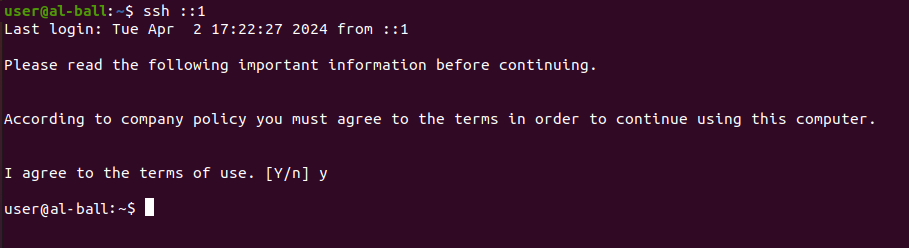
3. The user is then allowed to access the Client computer in the usual way.
