Exporting Multiple Client Sessions
To export one or multiple selected Client sessions on the Client Sessions tab (on the Activity Monitoring page), do the following:
1. Log in to the Management Tool as a user with the Viewing Monitoring Results permission for Clients.
2. Click the Activity Monitoring navigation link (on the left).
3. On the Client Sessions tab, filter the sessions as required.
4. Select the checkboxes next to the required sessions (or the Select All checkbox in the column header), and then click the Bulk Action () button (in the top left) and select Forensic Export in the drop-down list.
5. The Sessions Forensic Export pop-up window opens.
6. Optionally, to protect the exported sessions file to be generated with a password, select the Protect with password option, and enter a password in the Password and Confirm password fields below it.
7. Click the Export button.
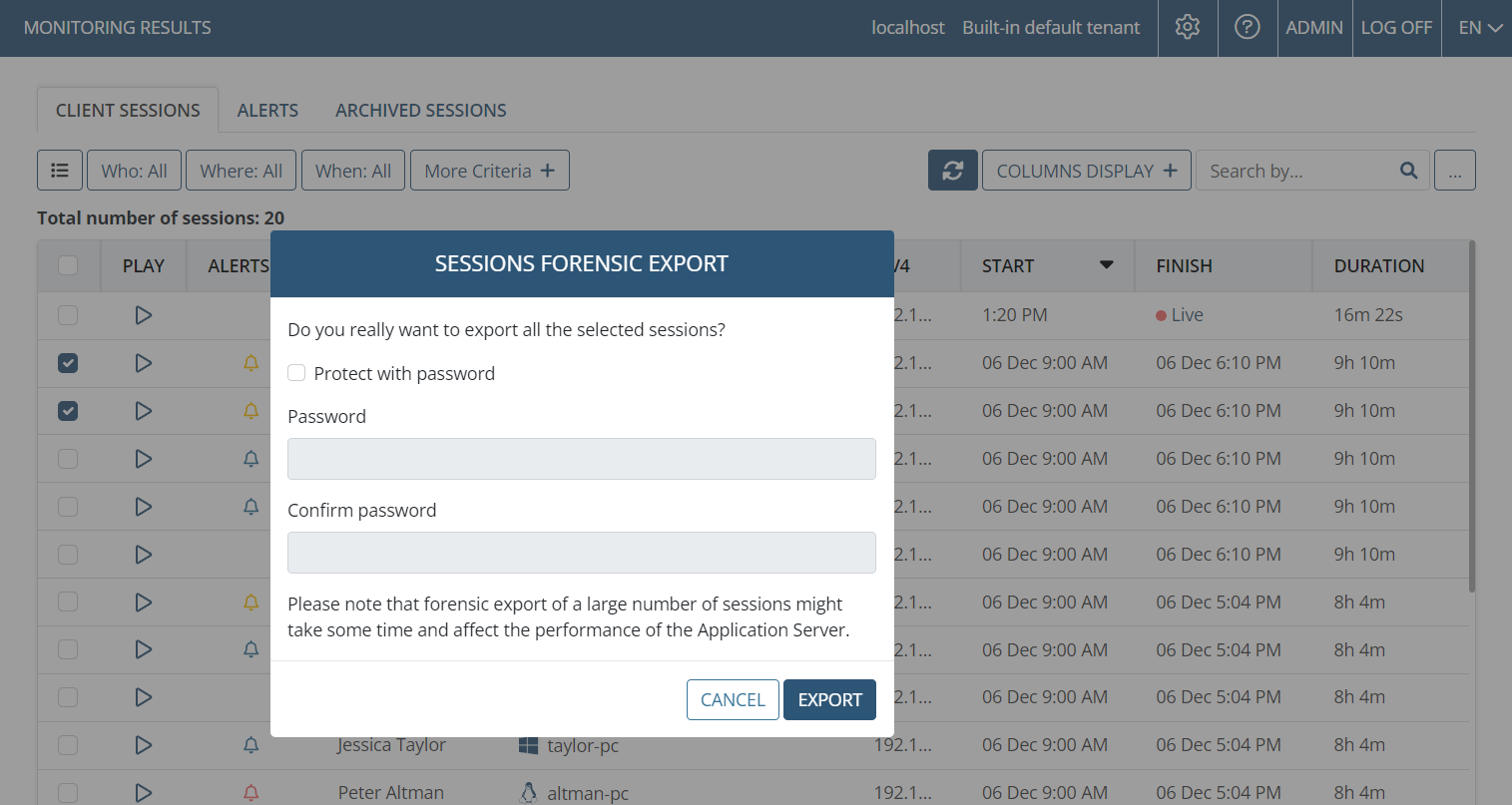
8. The Forensic Export History page then opens, displaying the export progress.
9. As soon as the export process finishes, the resulting files are then available for downloading on the Forensic Export History page that opens.
10. Click the Download (
NOTE: To play the exported sessions, the Syteca Forensic Player needs to be downloaded (by using the link at the top of the Forensic Export History page).
NOTE: Forensic export of a large number of sessions may take considerable time, and the performance of the Application Server may be affected accordingly.

