Exporting the Master Certificate
NOT AVAILABLE IN SAAS
To export the Syteca master certificate, do the following:
1. On the Syteca Application Server computer, press Windows+R, enter mmc in the Run window that opens, and then press Enter.
2. In the User Account Control window that opens, click Yes.
3. In the Console window, select File > Add/Remove Snap-in.
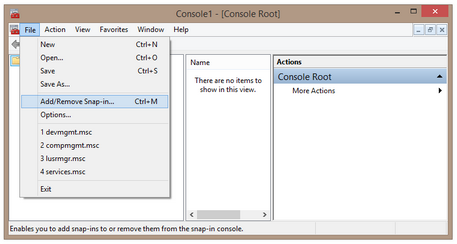
4. In the Add or Remove Snap-ins window, select Certificates and click Add button in the center.
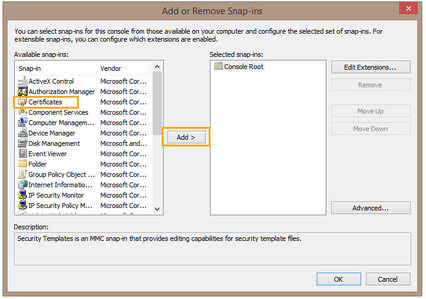
5. In the Certificates Snap-in window, select the Computer account option, and then click Next.
6. In the Select Computer window, select the Local computer: (the computer this console is running on) option, and then click Finish.
7. In the Add or Remove Snap-ins window, click OK.
8. In the Certificates (Local computer) tree-view, select Personal > Certificates.
9. Select the master certificate used for signing the monitoring data in the database, and in its context menu select All Tasks > Export.
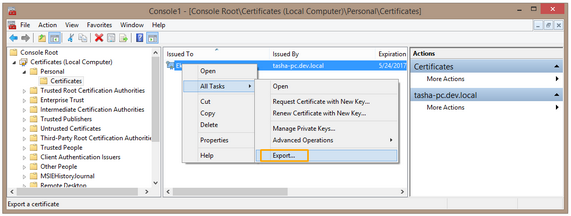
10. The Certificate Export Wizard opens.
11. On the Certificate Export Wizard Welcome page, click Next.
12. On the Export Private Key page, click Next.
13. On the Export File Format page, select the file format for the certificate, and then click Next.
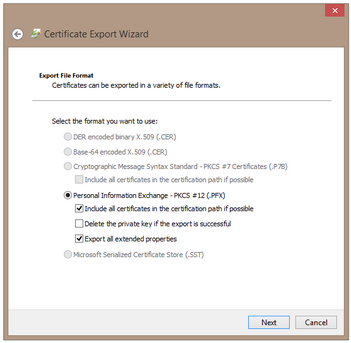
14. On the File to Export page, specify the location to store the certificate and the certificate name manually or use the Browse button, and then click Next.
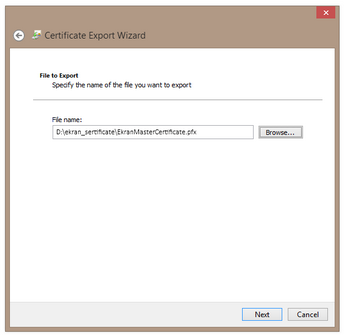
15. On the Completing the Certificate Export Wizard page, click Finish.
16. Copy the exported certificate to a suitable location on the new computer, and then import it.
