Installing the Management Tool
NOT AVAILABLE IN SAAS
To install the Management Tool, do the following:
1. Run the Syteca_ManagementTool.exe installation file.
2. The Setup Wizard opens.
3. Click Next on the Welcome page of the Setup Wizard.
4. Carefully read the terms of the End-User License Agreement, and then click I Agree.
5. On the Connection Settings page, do the following, and then click Next:
• In the Server field, enter the name or IP address of the computer on which the Application Server is to be installed.
• In the URL field, enter the name of the folder where you want the Management Tool to be located within IIS (the default name is Syseca, and this folder name will form part of the URL used to open the Management Tool).

6. On the Choose Install Location page, click Browse to change the Destination Folder (if required), and then click Install.
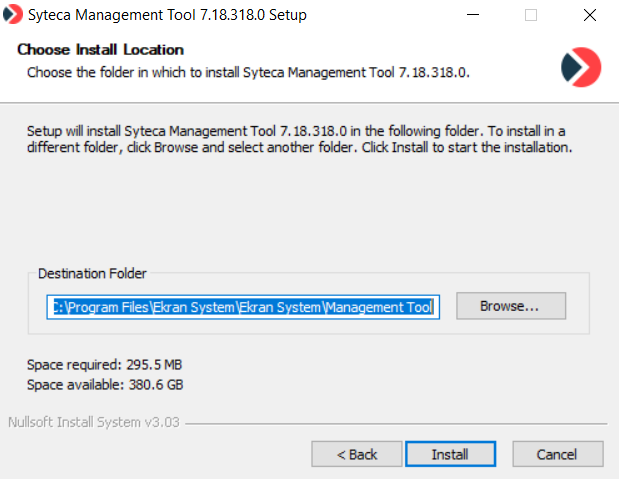
7. The installation process will then start, the progress of which is displayed on the Installing page.
8. When installation is complete, click Close to exit the Setup Wizard.
9. The Management Tool is displayed as an application in the default website or any other website with an https connection in Internet Information Services (IIS) Manager.
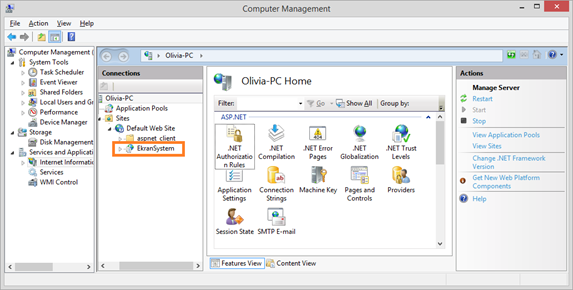
10. You can now open the Management Tool in your browser either from the same computer or from a remote one.
