Logging in with Secondary User Credentials
The process of logging in to a Client computer with secondary user authentication enabled is as follows:
1. The user logs in to Windows in the usual way (either locally or remotely).
2. The Client displays the Secondary User Authentication login window, requesting the user to enter their secondary user authentication credentials.
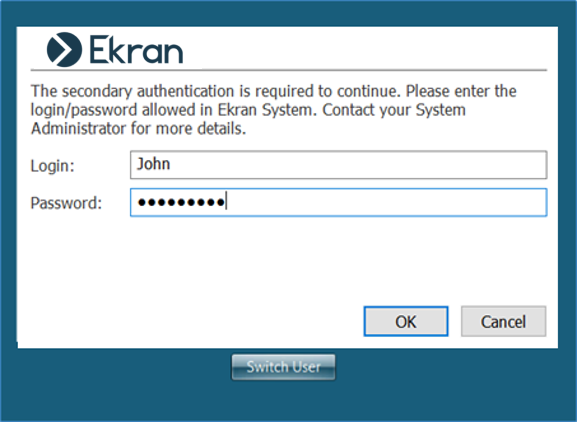
3. The user enters the credentials of a Syteca user that has the Access to Endpoint via Secondary Auth. permission for Clients.
4. These credentials are then sent to the Application Server, and the Application Server returns a response on whether access to this computer is permitted. If the user has the required Access to Endpoint via Secondary Auth. permission for the Client computer and the credentials they entered are correct, the user is allowed to access the system. Otherwise, the user will see a message that they do not have the required permission.
5. As soon as the user has logged on to the system, the Client will start recording their activity and the secondary user name will be displayed in the Management Tool on the Activity Monitoring page in the User Name column in brackets, i.e: <logged in Windows user name> (<secondary authentication user name>).
