The Application Filtering Parameters (for macOS Clients)
NOTE: Similar parameters are also available for Windows Clients.
Application filtering allows you to reduce the amount of information received from the macOS Client by defining applications, active window titles, and URLs for which data will be skipped during monitoring.
Application filtering can be performed in one of following 3 states, by selecting the option required in the Filter State drop-down list (on the Editing Client / Editing Client Group page, on the Application Filtering tab in the Application Filtering section):
• Disabled: User activity with all applications, active window titles, and URLs is monitored (along with screen captures being recorded, and keystrokes being logged).
• Monitor only activity matching the defined parameters: Only user activity with the specified applications, active window titles, and URLs is monitored. Information on all other activity is skipped. This mode allows you to enable monitoring of important applications, active window titles, and URLs only.
• Monitor all activity except: User activity with all applications, active window titles, and URLs, except the specified ones is monitored. This mode allows you to skip information about user activity in non-suspicious applications (e.g. Pages), active window titles, and URLs.
Applications are identified by name (in the Application name contains field), or by active window title or URL (in the Active window title or URL contains field). Both of these parameters are combined with OR logic, i.e. if an activity meets at least one of the conditions defined, it is recorded in the Monitor only activity matching the defined parameters mode or skipped in the Monitor all activity except mode.
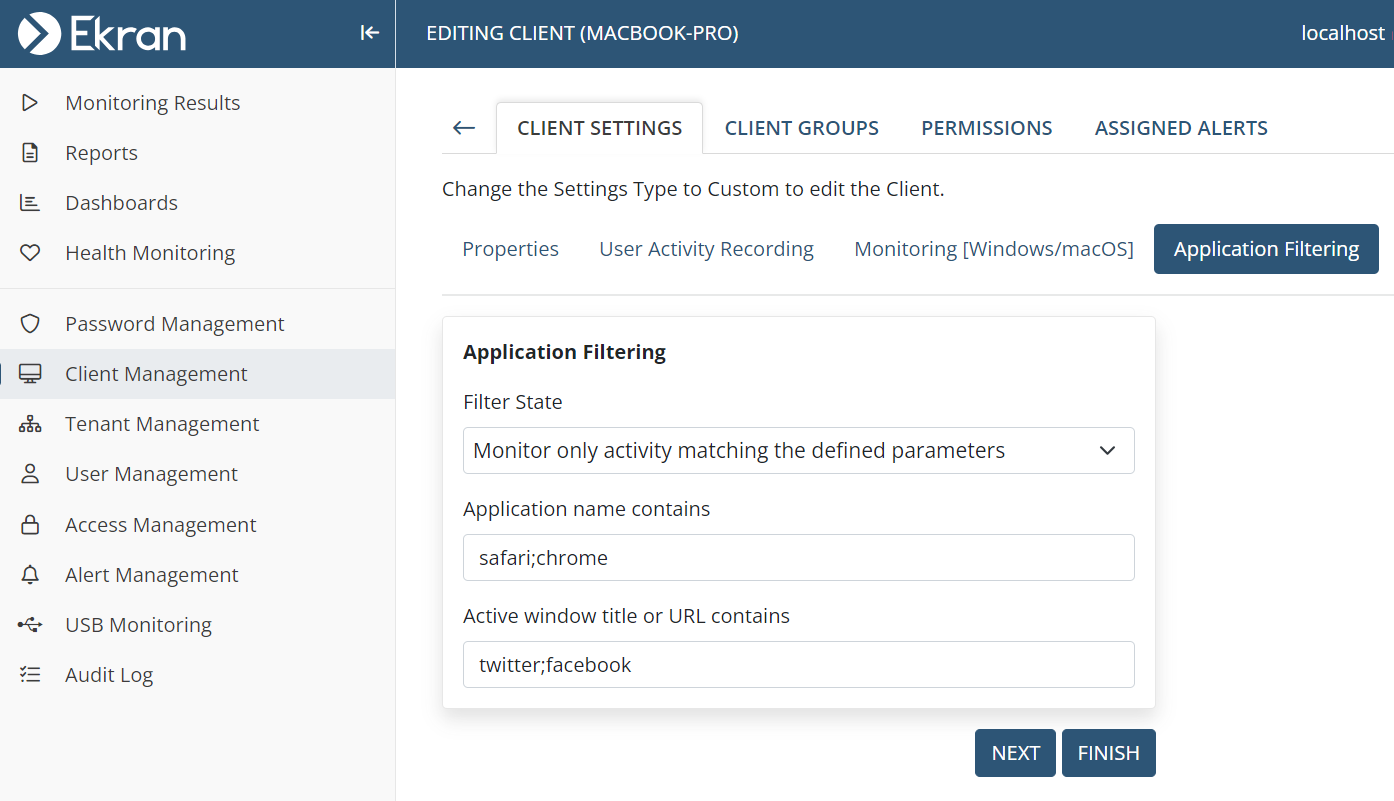
NOTE: See also similar examples of defining these parameters in the Management Tool for Windows Clients on the Application Filtering Parameters page (in the second column in the table).
It is recommended to use application filtering along with the Capture active window only user activity recording parameter, which is enabled by selecting this checkbox (on the Editing Client / Editing Client Group page, on the User Activity Recording tab, and scrolling down to the Screen Capture Settings section) to fully prevent sensitive data from being monitored.
