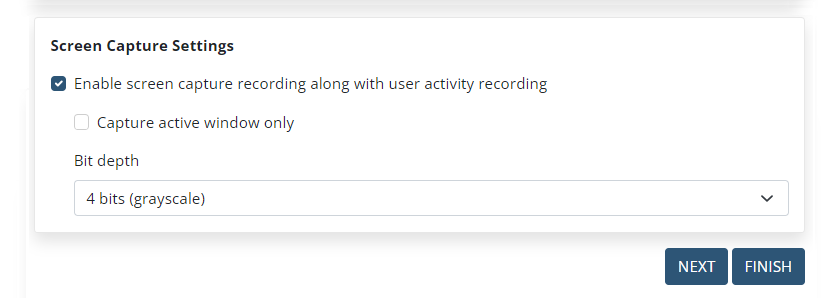The User Activity Recording Parameters (for macOS Clients)
NOTE: Similar parameters are also available for Windows Clients and Linux Clients.
The system continuously records the activity of users on Client computers. Screen captures and associated metadata such as an active window title, application name, etc. are the main results of macOS Client monitoring.
You can configure the following user activity recording parameters for Clients by enabling the checkboxes and options on the Editing Client / Editing Client Group page, on the User Activity Recording tab:
• Frequency Settings for User Activity Recording: By enabling the checkboxes in this section you can define how often user activity on the Client computer will be recorded. User activity recording can be triggered by the following events:
- Record user activity periodically: If this checkbox is selected to enable this option, user activity is recorded only at the frequency Period (sec) specified, irrespective of whether anything changes on the screen or not. The default value is 30 seconds, and the minimum frequency which can be defined is 1 second.
- Stop screen capture recording after idle event: If this checkbox is selected, screen captures are not recorded after an idle event for activities that would otherwise be recorded periodically.
- Record user activity on active window switching: If this checkbox is selected to enable this option, user activity is recorded on a change of the active window. For example, a new window opens (i.e. an application starts up), a new tab in the browser is opened, any secondary window is opened, etc.
- Check changing of window titles: If this checkbox is selected to enable this option, user activity is recorded on a change of the name of the active window.
- Record user activity on clicking or key pressing: If this checkbox is selected to enable this option, user activity is recorded on each mouse click and each press of a key on the keyboard.
NOTE: In this mode, the user activity data recorded is sent no more frequently than once every 3 seconds to avoid affecting the performance of the Client computer and the database size increasing too much.
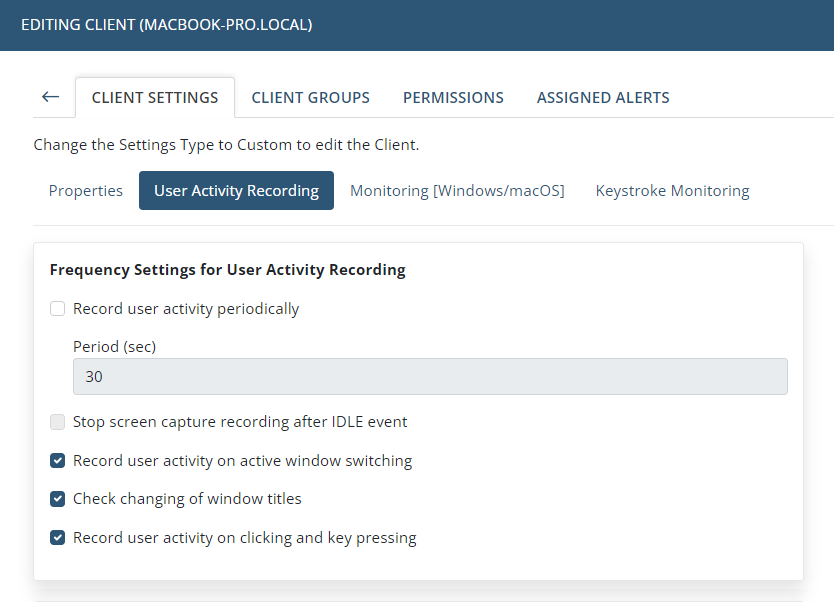
• Screen Capture Settings:
- NOT AVAILABLE IN SAAS Enable screen capture recording along with user activity recording: If this checkbox is selected to enable this option, screen captures will be recorded. If this checkbox is not selected for the Client, only metadata will be monitored and recorded.
- Capture active window only: By default, screen captures of the whole screen are recorded. If this checkbox is selected to enable this option, only the current active window will be visible on the screen captures.
- NOT AVAILABLE IN SAAS Bit depth: By default, screen captures are grayscale with 4-bit color depth. This is the optimal value, to ensure reasonable resolution of the screen captures, while not increasing the amount of data stored too much. You can alternatively set the color depth to 8 bits or 24 bits.