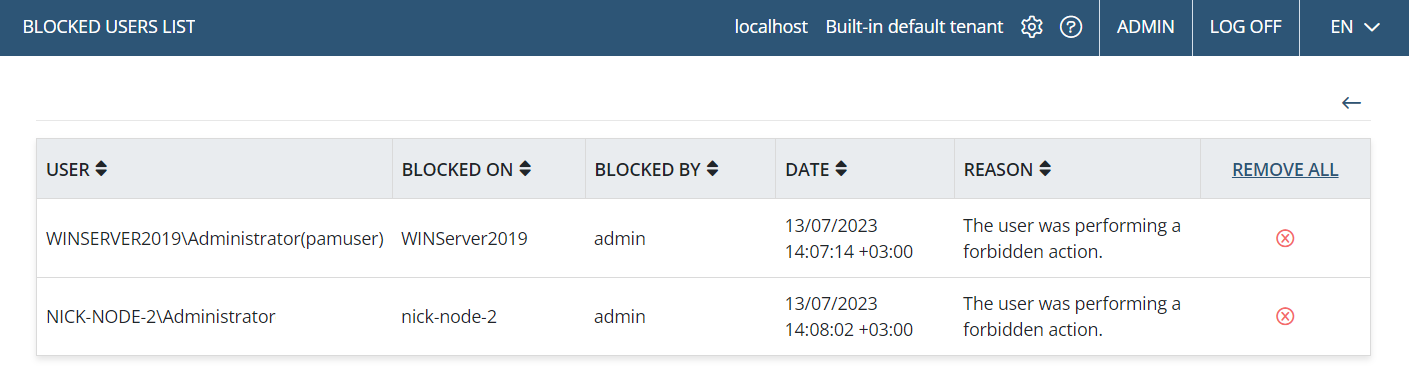Viewing the Blocked Users List
To view the Blocked Users list, click the Clients navigation link (on the left), and then click the Clients .png?inst-v=362ca448-a20b-4783-93c2-f49186888f5c)
NOTE: You need to have the administrative Client Installation and Management permission to view the Blocked Users list.

The Blocked Users list is displayed in the grid and contains the following information in the corresponding columns:
• [Windows] User: In one of the following formats:
- <Domain>\<User_name>.
- <Domain>\<Primary_user_name>(<Secondary_user_name>) (for Clients with secondary user authentication enabled).
• Blocked On: Either a specific computer name or all computers.
• Blocked By: The user name of the specific Syteca user that has blocked the Windows user.
• Date: The date when the user was blocked.
• Reason: The reason for blocking the user.
• Remove All: Allows a user to be unblocked by clicking the corresponding Remove () icon (or all users to be unblocked by clicking the Remove All button in the column header).