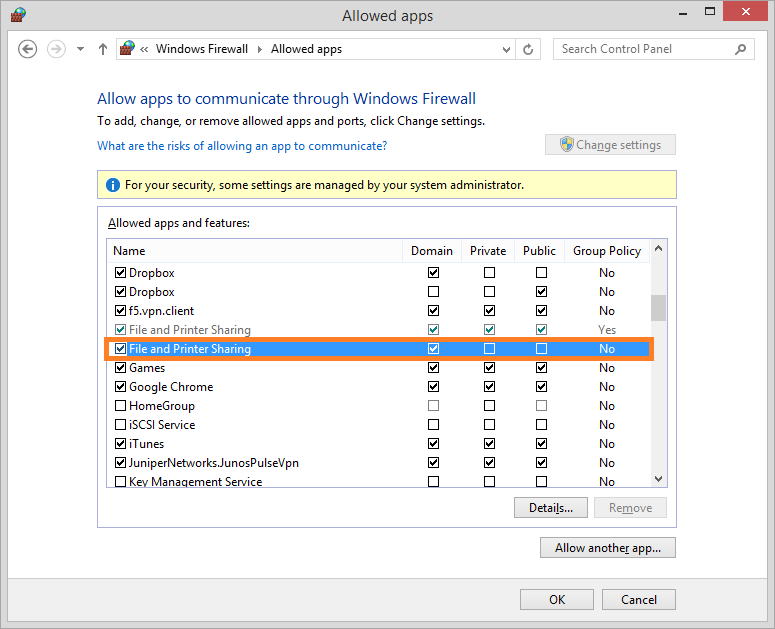Configuring the Firewall on Windows 10/8.1/8/7 and Windows Server 2012
It is not necessary to disable the firewall on Windows 11, Windows 10, Windows 8.1, Windows 8, Windows 7, and Windows Server 2012.
To allow remote installation of Clients, you need to allow inbound connections in the Remote Service Management (RPC) rule for the remote computers, and also enable File and Printer Sharing.
To enable inbound connections for the Remote Management Service (RPC), do the following:
1. Select Control Panel > System and Security > Windows Firewall.
2. In the Windows Firewall window, click Advanced settings.
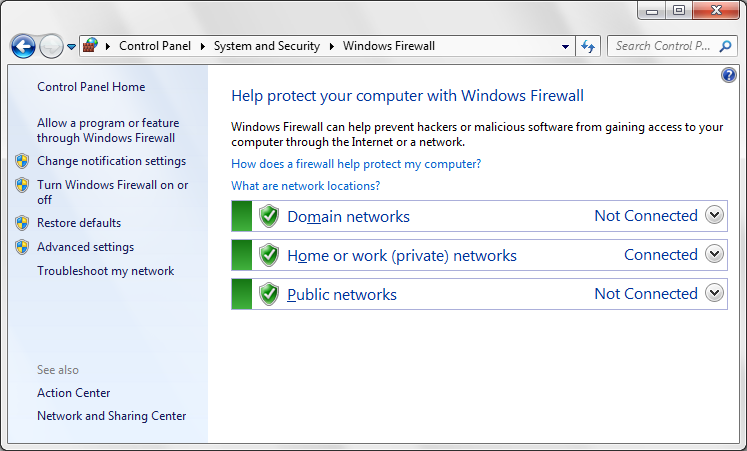
3. In the Windows Firewall with Advanced Security window, click Inbound Rules, and then double-click the Remote Service Management (RPC) rule in the rules list.
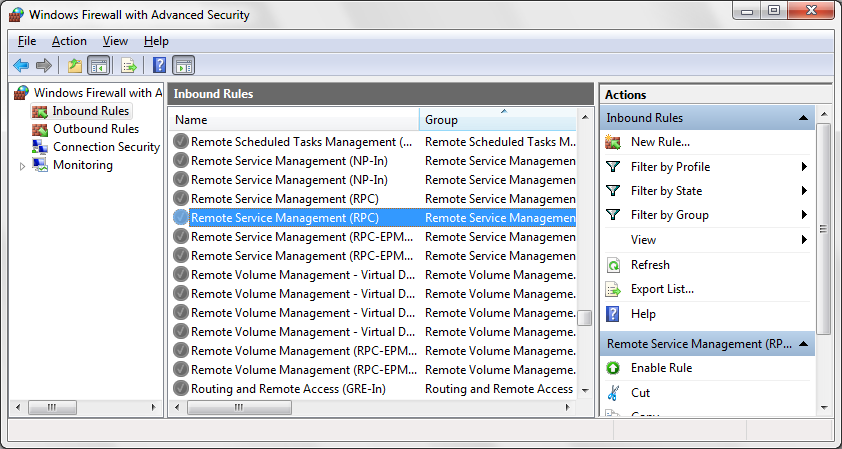
4. The Remote Service Management (RPC) Properties window opens.
5. On the General tab, select the Enabled checkbox in the General section at the top, and select the Allow the connection option in the Action section at the bottom.
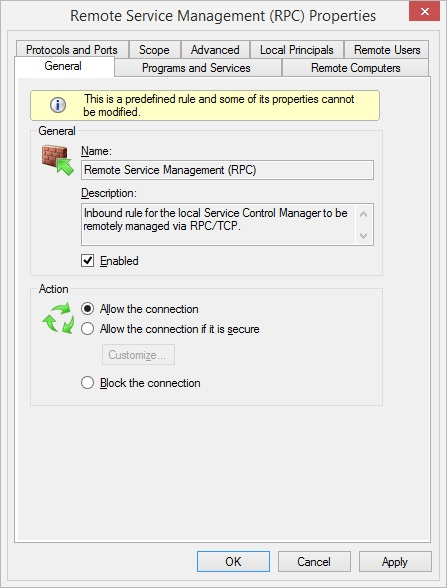
6. On the Advanced tab, in the Profiles section at the top, select the profiles of the network used for connecting remote computers to the server.
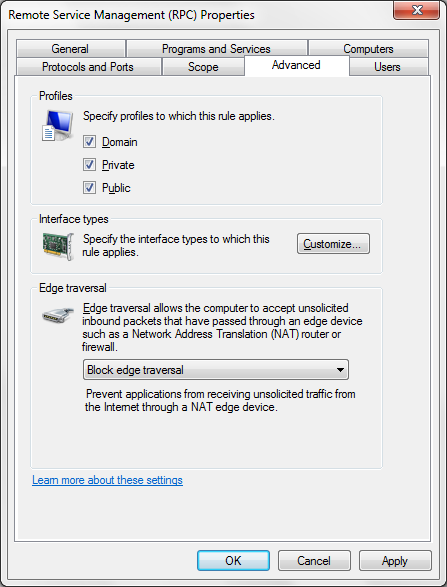
7. Click Apply, and then OK to save the settings and close the Properties window.
8. Close the Windows Firewall window.
To enable File and Printer Sharing, do the following:
1. Select Control Panel > System and Security > Windows Firewall.
2. In the Windows Firewall window, click Allow an app or feature through Windows Firewall.
3. In the Allowed apps window that opens, click Change settings.
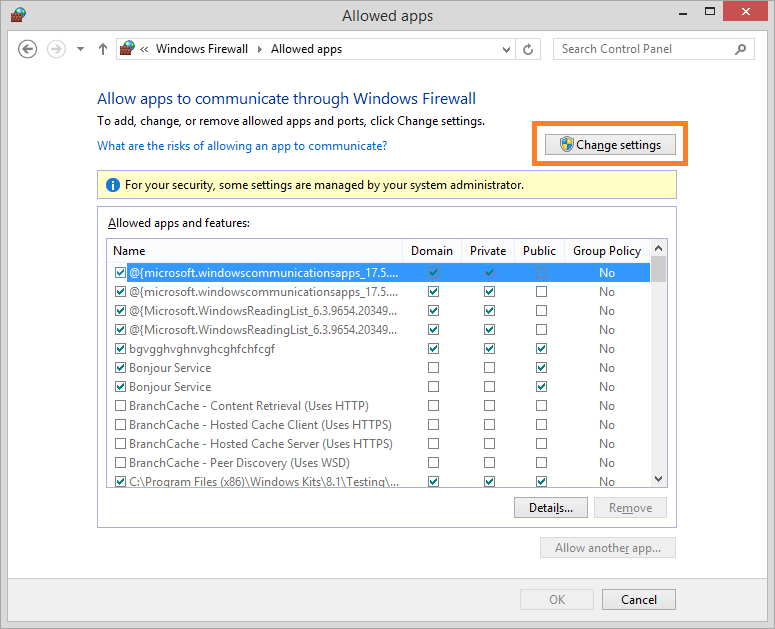
4. Select the File and Printer Sharing checkbox, and then click OK.