Downloading the Windows Client Installation EXE File
NOTE: For SaaS deployments, the process of downloading the Windows Client installation file differs slightly from that for on-premises deployments described below. Therefore, please instead refer to the Getting Started with a SaaS Deployment guide.
To download the file for Windows Client installation, do the following:
1. Log in to the Management Tool as a user with the administrative Client Installation and Management permission.
2. Click the Clients navigation link on the left.
3. On the Client Management tab that opens, click the Install Clients button in the top right.
4. On the Computers Without Clients page that opens, click the Download Installation File button at the top.

5. On the Installation File Download page that opens, select Windows in the drop-down list, and then click the Windows Client Installation (.exe) button.
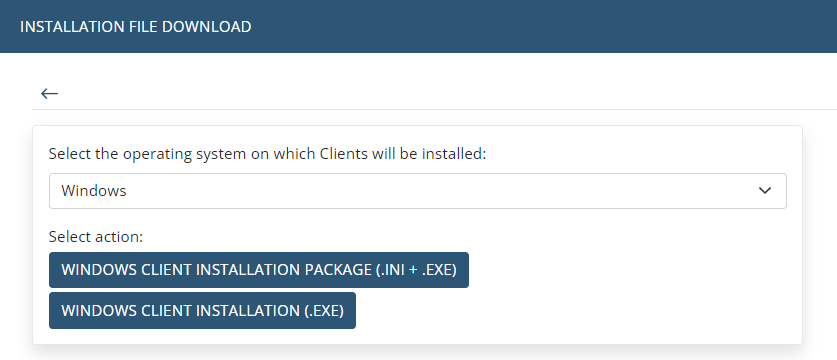
6. The file is then downloaded (where the download settings depend on your browser settings).
