Exporting a Client Session
To export a Client session (or part of a Client session) in the Session Player, do the following:
1. Log in to the Management Tool as a user with the Viewing Monitoring Results permission for Clients.
2. Open the required session in the Session Viewer.
3. In the Session Player pane, click the Tools (
4. The Session Forensic Export pop-up window then opens.
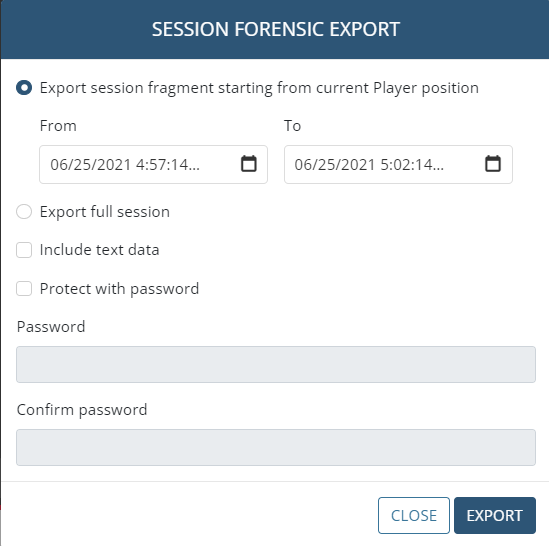
5. Select either the:
• Export session fragment starting from current Player position option, and define the time interval required by entering the From and To dates and times for the required part of the session to be exported.
• Export full session option to export the whole session.
6. To include text data (i.e. keystrokes and clipboard text data) recorded during Client monitoring, select the Include text data checkbox.
7. Optionally, to protect the exported session with a password, select the Protect with password checkbox, and enter a password in both the Password and Confirm password fields below it.
8. Click Export.
9. The Forensic Export History page opens, displaying the export progress.
10. As soon as export process finishes, the resulting file becomes available for downloading.
11. Click the Download (
NOTE: Make sure you have downloaded the Syteca Forensic Player to play exported sessions. You can download the Syteca Forensic Player on the Forensic Export History page.
