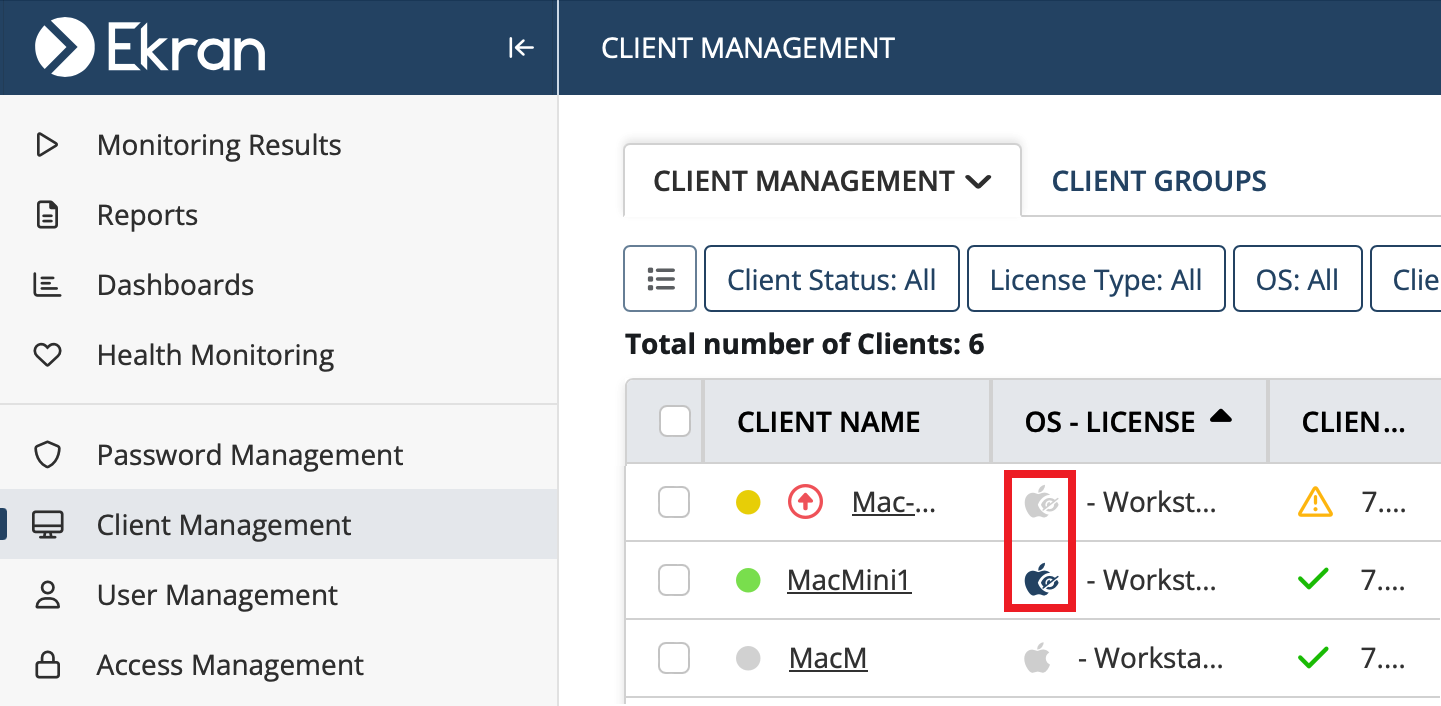macOS Hidden Clients
The macOS Hidden Client can be used (instead of the standard macOS Client) to hide the Client from the user to a maximum extent in a stealth mode, when you do not want users to know that the Client application is installed to monitor their activity.
This is achieved on the Client computers by the macOS Hidden Client (in contrast to the standard macOS Client) as follows:
• Process names, etc, do not contain any references to Syteca (to make them look like regular system processes).
• Syteca icons are not used (next to the process names, etc).
• Pop-up notifications are prevented (in the menu bar) about screen captures being recorded.
NOTE: Preventing pop-up notifications is only supported when using macOS 14.3 (Sonoma) or higher (and is also supported for the standard macOS Client).
The macOS Hidden Client monitors user activity in the same way as the standard macOS Client, but the macos_hidden_agent_universal.tar.gz installation package (which contains the SytecaHiddenClient-<version.pkg file) cannot be downloaded from the Management Tool, and can either be:
• Obtained on request from the Syteca Support team.
• Found on the computer that Syteca Application Server is installed on, in the following folder: C:\Program Files\Ekran System\Ekran System\Server\MacOSHiddenPackage
Table of Contents
1. Installation
Installation of the macOS Hidden Client is performed in the same way as for the standard macOS Client, except that the Accessibility and Screen & System Audio Recording permissions need to be granted for the System Analysis application (instead of for the “Syteca Session Client” application for the standard macOS Client) to ensure the correct functioning of the Client, either by:
• Local installation using install.sh.
• Remote deployment using Jamf Pro or VMWare Workspace ONE UEM.
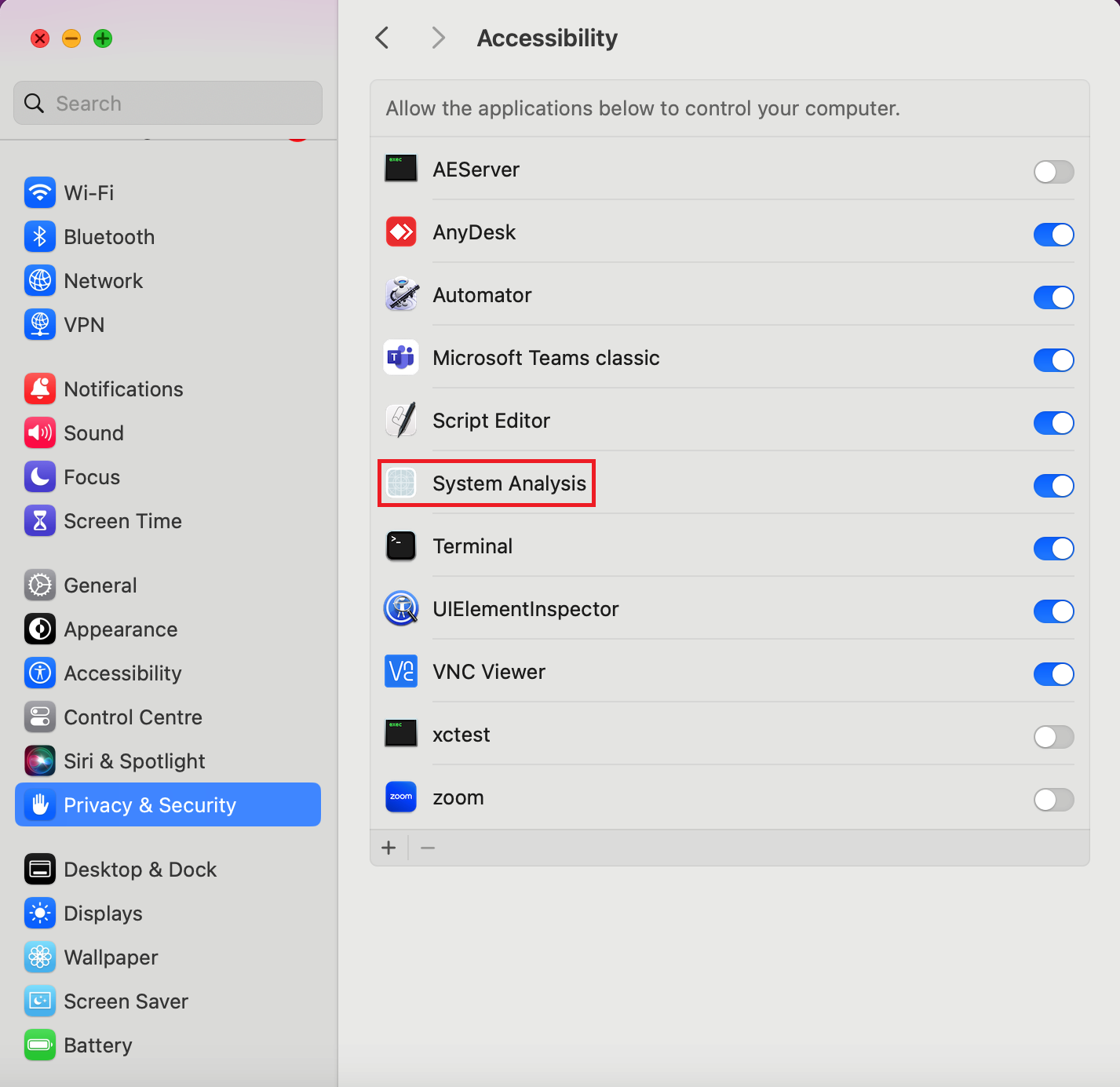
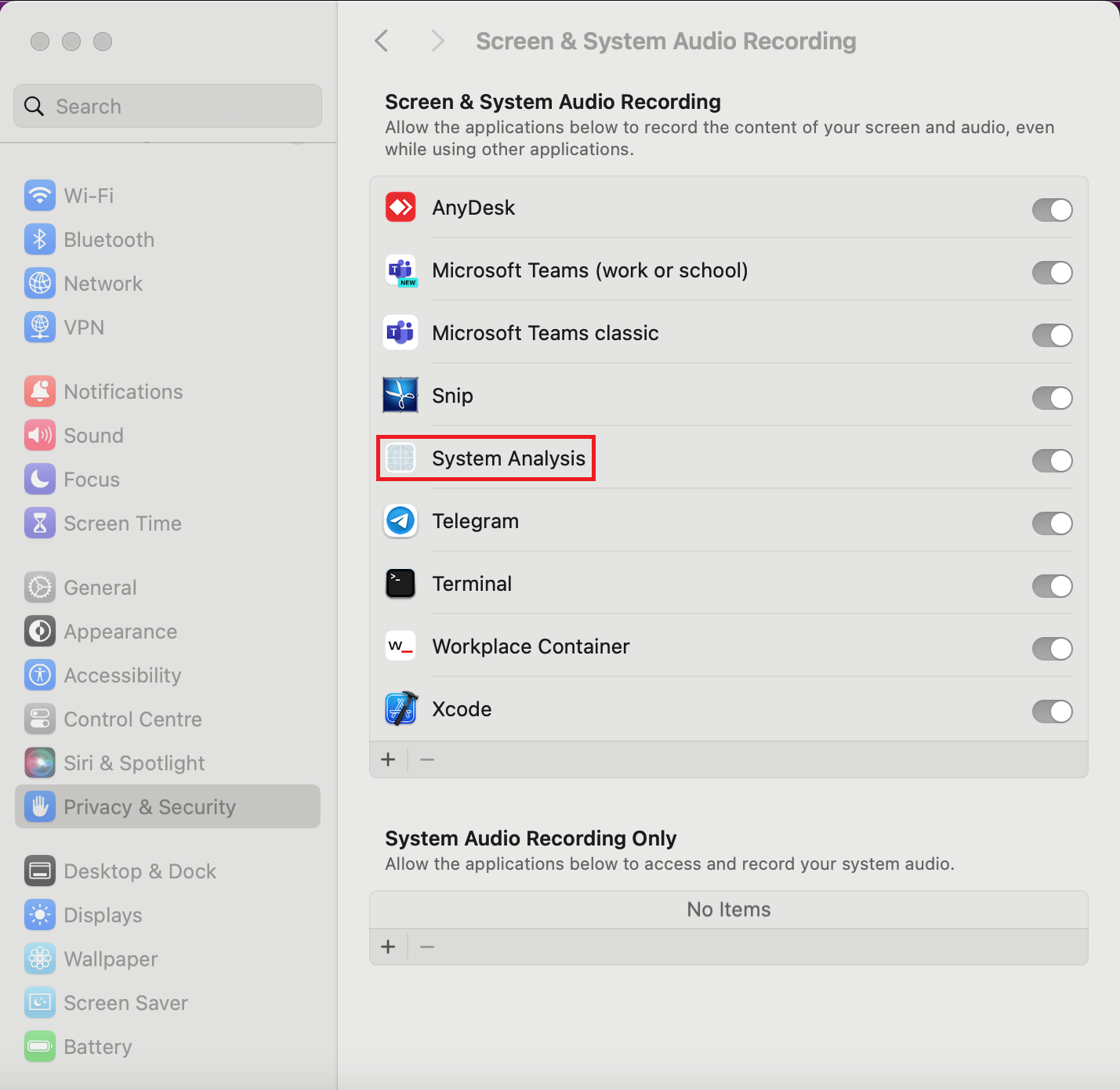
NOTE: The macOS Client and the macOS Hidden Client types are not backwardly compatible with each other, and so cannot be installed on top of each other. Therefore, to change the type, the Client that is currently installed must first be uninstalled.
2. Updating
Updating the macOS Hidden Client remotely is performed by using the Management Tool in the same way as when updating the standard macOS Client (either automatically or manually).
3. Uninstalling
Uninstalling the macOS Hidden Client is performed in the same way as uninstalling the standard macOS Client (either remotely or locally).
4. Recording Screen Captures
When recording screen captures, the macOS Client computer does not display any pop-up notifications (in the menu bar) about the macOS agent recording them.
NOTE: Preventing pop-up notifications is only supported when using macOS 14.3 (Sonoma) or higher (and is also supported for the standard macOS Client).
5. Icon in the Management Tool
The macOS Hidden Client can be distinguished from the standard macOS Client in the Management Tool, as it has a different (