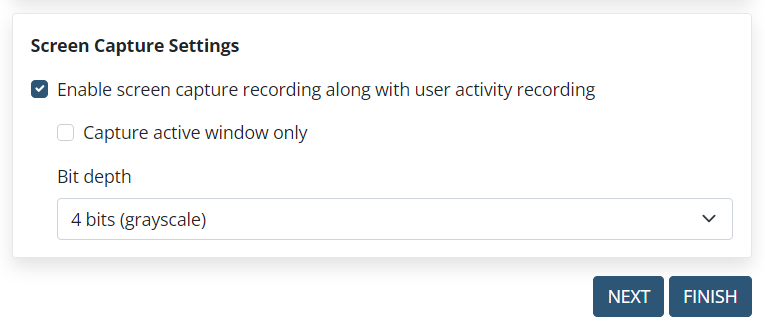The User Activity Recording Parameters (for Windows Clients)
NOTE: Similar parameters are also available for macOS Clients and Linux Clients.
The system continuously records the activity of users on Client computers. Screen captures, and associated metadata such as an active window title, URL, text data, etc. are the main results of Windows Client monitoring.
You can configure the user activity recording parameters for a Client by selecting the following options (on the Editing Client / Editing Client Group page, on the User Activity Recording tab):
• In the Frequency Settings for User Activity Recording section, the options allow you to define how often user activity on the Client computer will be recorded. User activity recording can be triggered by the following events:
- Disable offline activity recording: If this checkbox is selected, the Client will not write monitoring data to the local cache if there is no connection to the Application Server.
- Record user activity periodically: If this checkbox is selected, user activity is recorded only at the frequency Period (sec) specified, irrespective of whether anything changes on the screen or not. The minimum frequency which can be defined is 1 second.
- Stop screen capture recording after IDLE event: If this checkbox is selected, screen captures are not recorded after an idle event for activities that would otherwise be recorded periodically.
- Record user activity on active window switching: If this checkbox is selected, user activity is recorded on changing of the active window, e.g. a new window is opened (i.e. an application starts up), a new browser tab is opened, any secondary window is opened, etc. The activity is recorded even if the active window is changed by using the keyboard.
- Check changing of window titles: If this checkbox is selected, user activity is recorded on changing of the title of the active window. The activity is recorded even if the active window title is changed by using the keyboard.
- Record user activity on clicking or key pressing: If this checkbox is selected, user activity is recorded on each mouse click and each press of a key on the keyboard. By default, in this mode, the user activity recorded is sent no more often than once every 3 seconds to avoid affecting the performance of the Client computer and to prevent the database size increasing too rapidly.
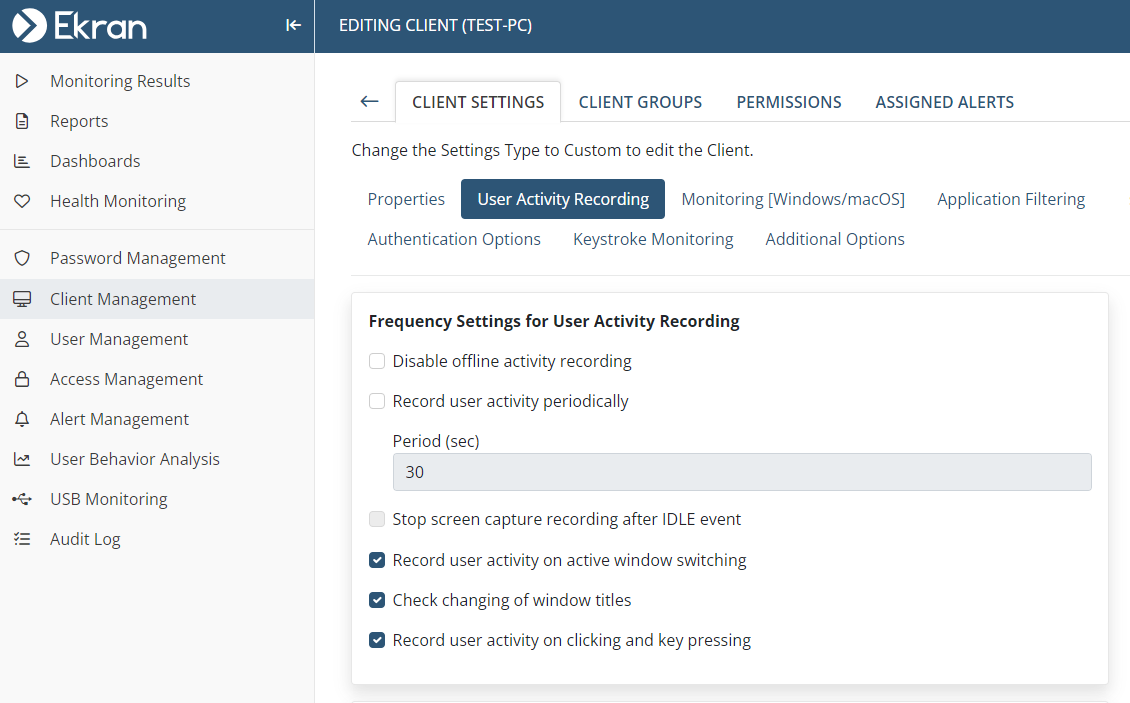
• In the Recording Period Settings section:
- Record user activity only on alert or USB monitoring rule triggering: If this checkbox is selected, user activity will only be recorded when alerts (and USB monitoring) rules are triggered, with how long before and after each alert (and USB rule) event recorded specified as follows:
- Minutes before triggering: Max = “60” minutes; Min = “1” minute (where the default value = "4" minutes).
- Minutes after triggering: Max = “60” minutes; Min = “1” minute; “0” = from when the alert (or USB monitoring) rule is triggered until the end of the session (where the default value = "4" minutes).
NOTE: 4 minutes are also recorded at both the start and end of the session (even if no alerts are triggered in it).
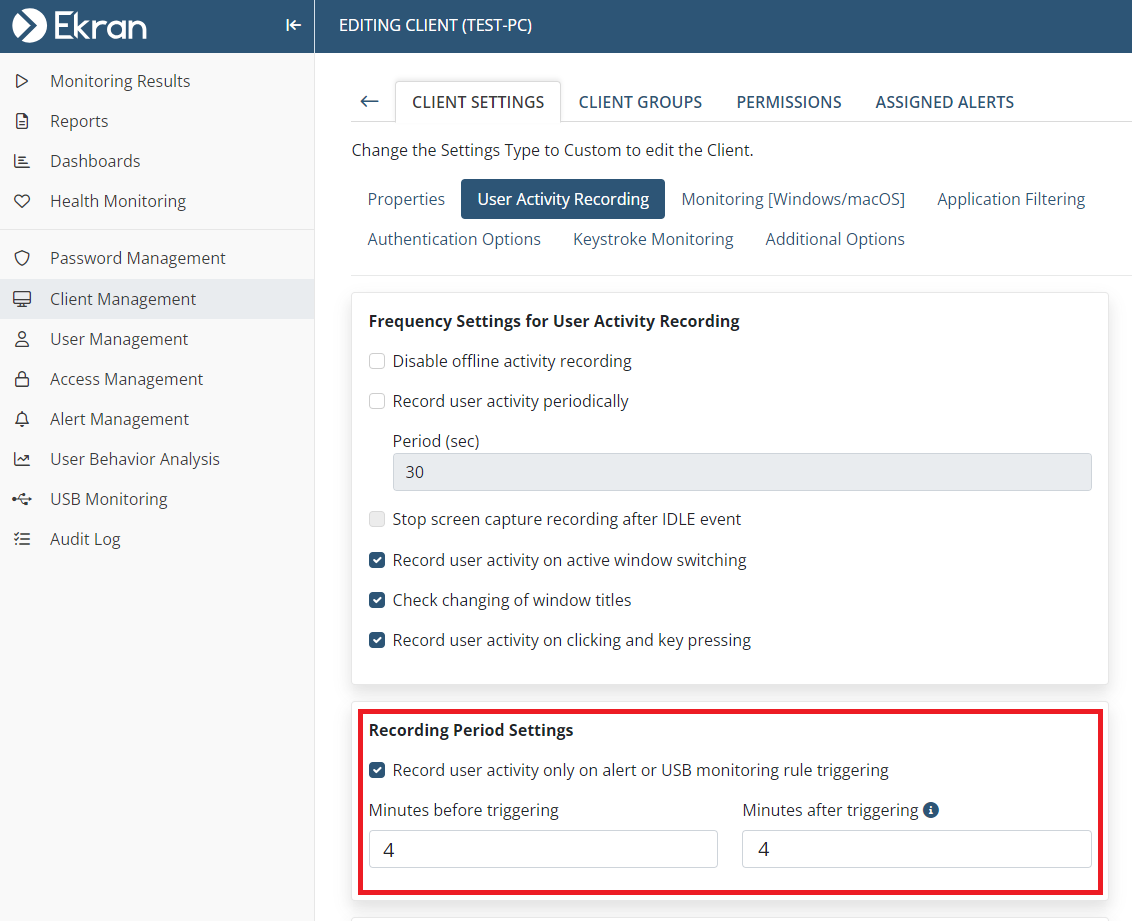
• In the Screen Capture Settings section:
- NOT AVAILABLE IN SAAS Enable screen capture recording along with user activity recording: If this checkbox is selected for the Client, it enables the recording of screen captures. If this checkbox is not selected, only the metadata (active window title, URL, text data, etc.) will be monitored and recorded.
- Capture active window only: By default, screen captures of the whole screen are recorded. If this checkbox is selected, only the current active window will be displayed on screen captures. It is recommended to use this option along with the Application Filtering parameters to fully prevent sensitive data from being monitored.
- NOT AVAILABLE IN SAAS Bit Depth: By default, screen captures are grayscale with 4-bit color depth. This is the optimal value to ensure reasonable resolution of the screen captures, while not increasing the amount of data stored too much. You can alternatively set the color depth to 8 bits or 24 bits.