Viewing File Upload Operations
If the File Monitoring option is enabled for Windows Clients or macOS Clients, a list of File Upload operations performed by users on these Client computers, included those detected when File Upload alerts were triggered, is displayed on the File Monitoring tab, on the Activity Monitoring page.
File Upload alerts can be configured (when adding or editing an alert of the Alert Management page) to notify users when an alert is triggered, as follows:
• Send email notifications.
• [For Windows Clients only:] Show a pop-up warning message in the Tray Notifications application.
• Show a warning message on the Client computer's screen.
To be able to view the list of File Upload operations displayed in the grid on the File Monitoring tab (on the Activity Monitoring page), the user needs to have the administrative Viewing Monitoring Results permission.
The following information is displayed in the list of File Upload operations in the corresponding columns in the grid:
• Play: The 
• Risk Level: If any alerts were triggered in the session in which the File Upload operation was detected, an icon in displayed, where the color of this alert risk level icon corresponds to the alert with the highest risk level detected in the session, as follows:
- Alerts with the Critical risk level are indicated by a red (
- Alerts with the High risk level are indicated by an orange (
- Alerts with the Normal risk level are indicated by a blue (
• Time: The date and time when the File Upload operation was detected.
• User Name: The user name of the user logged in to the Client computer.
• Client Name: The name of the computer on which the Client is installed.
• Process Name: The name of the application (i.e. process) used to upload the file.
• Path: The path to where the file was stored on the Client computer.
• File Name: The name of the file.
• File Extension: The format (i.e. file extension) of the file uploaded.
• Details: The URL of the web page used to upload the file (for browser applications only).
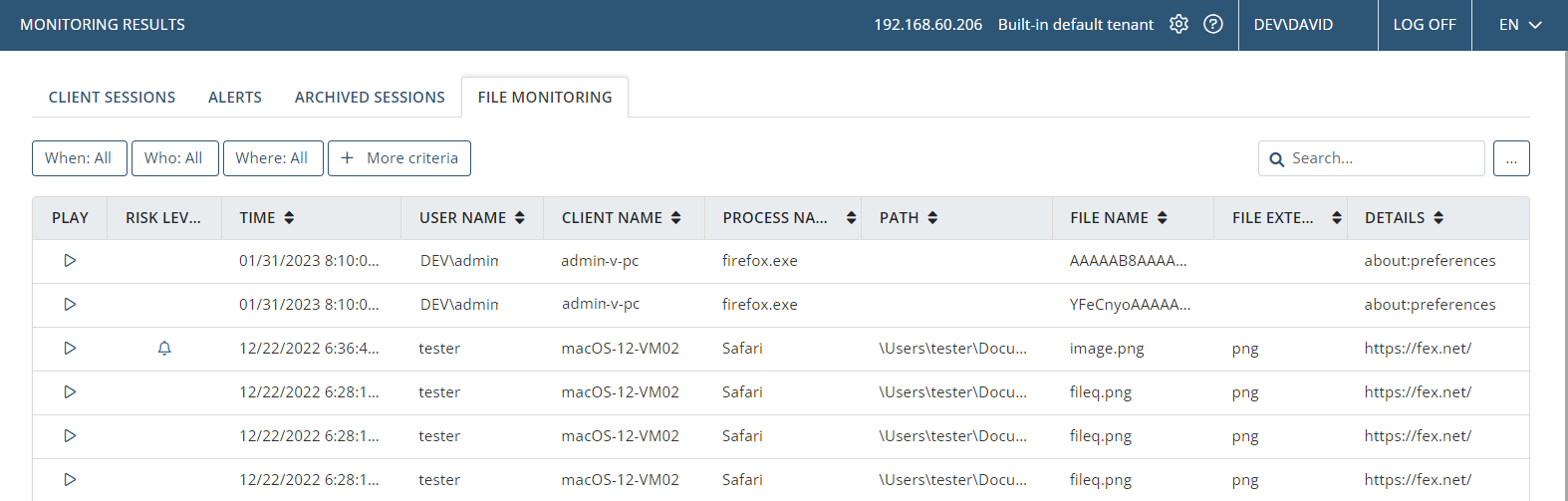
To filter the records in the grid, select the required filtering parameters after clicking the When, Who, and Where filtering criteria buttons (where a range of additional filtering criteria buttons can also be displayed by clicking the More criteria button).
To search the records in the grid, enter a keyword into the Search box.
To sort the records in the grid, click the required column header (where the column sort order can be changed from ascending to descending, and vice versa. by clicking the Sort arrow in the column header).
NOTE: If Multi-tenant mode is enabled, users with the appropriate permissions can only view File Upload operations triggered on Client machines in their own tenant.
