Rarely Used Logins
The Rarely Used Logins dashboard contains a grid with statistics on users that have the fewest logins for the defined time period.
If secondary user authentication is enabled, <logged in Windows user> (<secondary authentication user>) users are also included.
The dashboard is updated every hour.
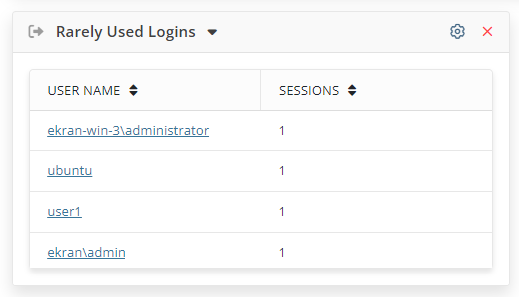
The grid contains the following columns:
• User Name
• Sessions
To view detailed information on the sessions, click the required User Name, and the following information is displayed in the pop-up window that opens:
• Play: Click the button next the required session to open it in the Session Viewer.
• Client Name
• Start
• Last Activity
• Finish
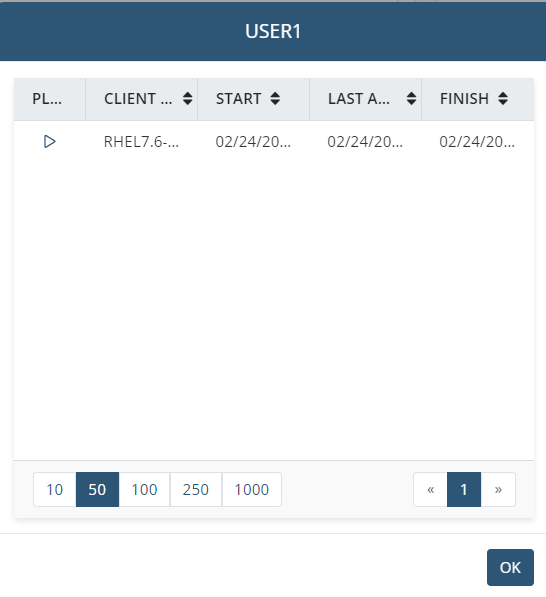
The following settings can be configured for this dashboard, by clicking the cog () icon (in the top right):
• Period: The time interval for which the sessions are selected.
• Sessions fewer than: The number of Client sessions that a user must have, so as not to be considered as having rarely logged in.
Only information about Clients that the user has the Viewing Monitoring Results permission for Clients for is displayed on the dashboard. If you do not have this permission, you will see an empty dashboard with a message saying that you do not have the permissions required for viewing this data. Also in this case, the dashboard will not be displayed in the drop-down list when clicking the Add button (in the top right of the page).


